Excel Spreadsheet-Excel Spreadsheet for all uses
AI-powered tool for Excel mastery
What can this GPT do?
Create Excel for top 10 companies by revenue.
Create spreadsheet for Canon MF656Cdw specs.
Find US GDP Growth 2010-2020 and save spreadsheet.
Related Tools
Load MoreExcel Pro
Ready to excel in mastering Excel formulas with ease? Whether you're dealing with intricate data tasks or honing your spreadsheet skills, Excel-Pro is your trusted partner. simply type /start
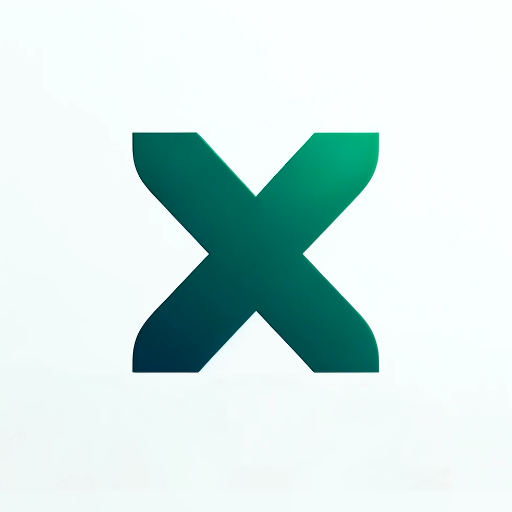
Excel Spreadsheet Maker
Crafts Excel spreadsheets for you.
Excel Expert
Need help with Microsoft Excel? I've got you covered!

Excel & Charts 🌟
The world's most powerful Excel assistant and charts creator.

XL Brother
Excelファイルをアップロードして質問してくれ。スクショを貼り付けるのもOKだ。何でも答えるぜ?

Spreadsheet Companion
Your guide to mastering Spreadsheet with custom solutions in formulas, pivot tables, and data analysis. Interactive, easy-to-understand mentoring to enhance your data skills.
20.0 / 5 (200 votes)
Introduction to Excel Spreadsheet
Excel Spreadsheet, developed by Microsoft, is a versatile tool used for data organization, analysis, and visualization. It is primarily designed for storing data in a grid of rows and columns, performing complex calculations, and creating visual data representations such as charts and graphs. Excel allows users to manipulate large datasets efficiently, perform mathematical and statistical functions, and even automate tasks using macros. One of the key purposes of Excel is to provide users with a powerful, yet easy-to-use interface for managing various types of data, whether financial, statistical, or personal. For example, a business may use Excel to track monthly expenses and profits, while a student may use it for organizing research data or creating a project plan.

Main Functions of Excel Spreadsheet
Data Organization and Storage
Example
Excel uses cells, organized in rows and columns, to store data. Each cell can contain text, numbers, or formulas.
Scenario
A company may use Excel to maintain a customer database, organizing information such as names, contact details, and purchase history in a structured format.
Formulas and Functions
Example
Excel has a vast library of built-in functions like SUM, AVERAGE, VLOOKUP, and IF, which perform automatic calculations.
Scenario
A financial analyst could use the 'SUM' function to calculate the total revenue from different product sales or 'IF' statements to create conditional logic for generating reports.
Data Visualization and Charts
Example
Excel allows users to convert data into visual formats like pie charts, bar graphs, and line graphs.
Scenario
A marketing team could create a bar chart to track monthly social media growth, comparing key metrics such as follower counts across different platforms.
Ideal Users of Excel Spreadsheet Services
Business Professionals and Financial Analysts
These users often require advanced data manipulation, financial modeling, and reporting capabilities. Excel offers them tools for analyzing trends, managing budgets, and forecasting. Financial analysts use Excel for tasks like investment analysis and budgeting because of its robust calculation and data visualization features.
Students and Researchers
Students and researchers benefit from Excel's ability to organize large datasets, perform statistical analysis, and generate graphs for academic papers or projects. Excel's structured data environment helps them maintain data integrity and create meaningful insights.

How to Use Excel Spreadsheet
Visit aichatonline.org
Visit aichatonline.org for a free trial without login, no need for ChatGPT Plus. Here, you can explore spreadsheet functionality without any hassle.
Install Excel or Access Online Version
Ensure you have either the desktop version of Microsoft Excel installed or access the online version via Microsoft 365 for browser-based use.
Familiarize Yourself with the Interface
Get to know the Excel interface—understand how the ribbon, columns, rows, and cells work. Learn how to navigate between worksheets.
Input and Organize Data
Enter data in cells, use the fill handle for quick auto-fill, and utilize formatting options like bold, color, and borders to organize your spreadsheet.
Leverage Functions and Formulas
Use built-in functions like SUM, AVERAGE, IF, and VLOOKUP for calculations and data analysis. Master these to optimize your spreadsheet’s utility.
Try other advanced and practical GPTs
Spreadsheet Expert Assistant
AI-Powered Spreadsheet Assistance

Excel Spreadsheet Maker
AI-powered Excel templates for everyone
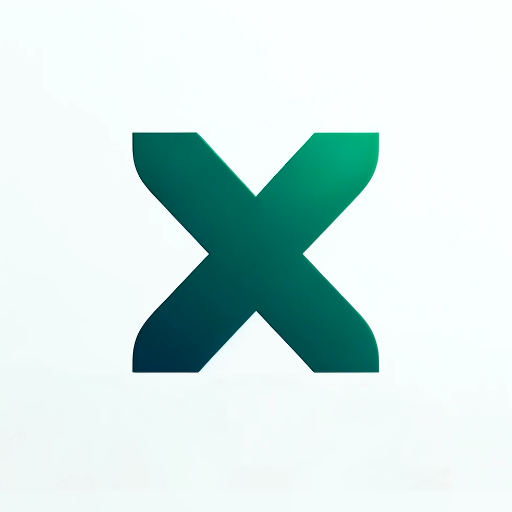
ChiefGPT
AI-powered troubleshooting for marine engineers.

Spanish Tutor and Translaor
AI-powered tool for mastering Spanish.

Illustrator Expert
AI-powered assistance for Illustrator users

Optimisateur d'Annonces Leboncoin
AI-powered ad optimization for Leboncoin

SEO Search Console Analysis
AI-powered SEO insights at your fingertips

🇫🇷 翻译学士 🇨🇳
AI-powered multilingual translation and content creation.

Code Guru
AI-Powered Developer Assistance

Maintenance Master
AI-powered maintenance guidance for industry.

游戏设计师
AI-Powered Game Design Made Easy

必ずWEB検索するGPT4.0 Web Searcher
AI-powered real-time answers, anytime.

- Data Analysis
- Project Management
- Report Generation
- Budget Planning
- Task Tracking
Excel Spreadsheet Q&A
What is the best way to start learning Excel?
Begin by exploring basic tasks such as data entry, formatting, and simple calculations. Gradually advance to using functions and creating charts. Excel’s help guide and online tutorials can also be useful.
Can I collaborate with others on the same Excel file?
Yes, with Excel Online or the desktop version connected to OneDrive, multiple users can collaborate on the same file in real-time, making edits and adding comments.
What types of data analysis can Excel handle?
Excel can manage a wide range of data analysis tasks such as statistical analysis, financial modeling, forecasting, pivot tables, and data visualization using charts.
How can I automate tasks in Excel?
Excel allows automation through macros and Visual Basic for Applications (VBA). You can record macros for repetitive tasks or write custom VBA code for advanced automation.
Is it possible to import data from other sources into Excel?
Yes, Excel supports importing data from various sources such as CSV files, databases, websites, and other spreadsheet formats. You can also use the Power Query tool for advanced data transformations.