Game Assets Designer-game asset generator online.
AI-powered game asset generation.
Describe game first. Then create. Done.
About
Meshy AI image to 3D
Help me envision my character
Related Tools
Load More
Game Asset GPT v1.2
I create your custom video game graphic assets.

Designer's Assistant
Focus on graphic design and output high-resolution healing illustrations.

2D Pixel Game Asset Artist
I create 2D pixel art for your games
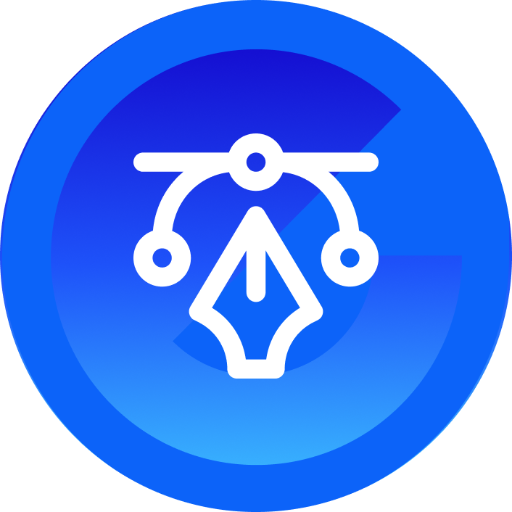
🔹Graphic DesignerGPT
A digital design maestro, specializes in creating visually stunning graphics. | ver. 001

Game Icon Designer
Designer creating game images, focusing on Roblox themes
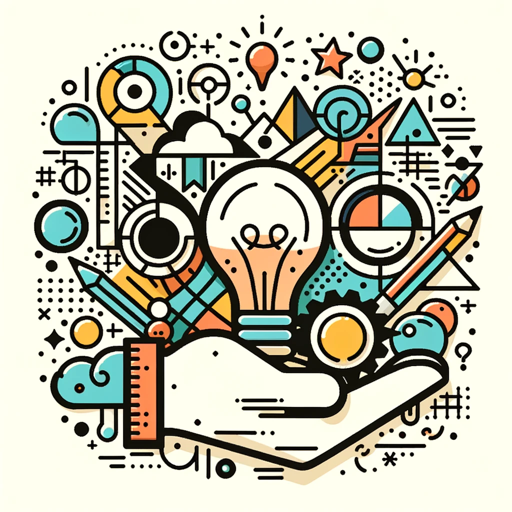
Graphic designer
I create sleek product flat designs.
20.0 / 5 (200 votes)
Introduction to Game Assets Designer
Game Assets Designer is a tool focused on generating high-quality, AI-assisted game assets. It specializes in creating 2D images that can easily be translated into 3D models, particularly for video game environments and character designs. Its design purpose is to simplify the complex and time-consuming process of game asset development by leveraging AI's ability to generate visually stunning assets rapidly. One key feature is its emphasis on providing assets with white backgrounds, ideal for converting images into 3D objects using external tools like Meshy.ai. For example, if a game developer needs a detailed character model for a fantasy RPG, Game Assets Designer could produce front and back images of the character in a T-pose, making it easy to convert these into 3D models.

Main Functions of Game Assets Designer
2D Game Asset Generation
Example
Creating a detailed medieval sword with engravings for a fantasy game.
Scenario
A game developer needs a medieval weapon for their game. Game Assets Designer creates a high-resolution image of the sword that can be easily converted into a 3D model.
T-Pose Character Creation
Example
Designing a fantasy character in a T-pose for modeling.
Scenario
For a role-playing game, a developer needs front and back views of a character. Game Assets Designer generates these images, ensuring they are suitable for 3D conversion.
White Background Image Creation
Example
Providing a simple, clean image for easier object segmentation.
Scenario
When generating objects like furniture or vehicles for a game, the white background ensures that 3D modeling tools can easily isolate the object from the background.
Ideal Users of Game Assets Designer
Game Developers
Indie game developers or small studios looking to create detailed game assets without needing a full design team. They would benefit from the speed and efficiency of AI-assisted design, allowing them to focus on gameplay and other aspects of game development.
3D Modelers
Professionals who need accurate 2D references to create 3D models. By using Game Assets Designer, they can quickly obtain high-quality images with the correct positioning and views, such as front and back, to use as the basis for 3D modeling.

How to Use Game Assets Designer
Visit aichatonline.org for a free trial without login, no need for ChatGPT Plus.
Start by accessing the platform and signing up for a trial to explore its features without needing additional accounts or subscriptions.
Set Your Asset Preferences
Define the type of asset you want to generate, whether it’s a character, environment, or item, and choose between front and back views for 3D generation.
Generate with Custom Prompts
Input custom prompts to generate detailed game assets. Use specific terms related to style, color, and functionality to fine-tune the result.
Download and Integrate
Download your generated assets and integrate them directly into your game engine or 3D software, ensuring compatibility with tools like Unity or Unreal Engine.
Optimize for 3D Conversion
Use the assets with services like meshy.ai for easy 3D conversion from the generated images, ensuring white backgrounds for best results.
Try other advanced and practical GPTs
Industry Maestro
AI-powered industry learning made simple

あなたの右腕!3C分析
AI-powered 3C analysis for smarter strategy

マーケットリサーチ分析くん”AI. MarketResearchAnalysisAgent
AI-driven market insights for growth.

Pepe GPT
AI-Powered Creativity & Analysis

福男(心理×分析官)
AI-powered psychological analysis and insight

Apple SwiftUI Complete Code Expert
AI-powered SwiftUI coding support
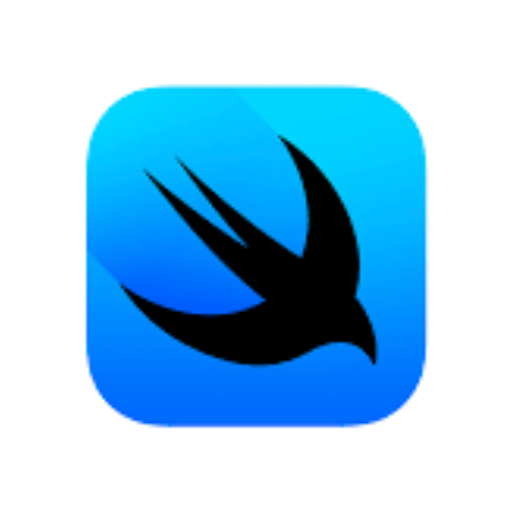
NRC IRAP - Funding Insights
AI-powered insights into Canadian funding.

英譯港式中文 GPT by OMP (英文名詞會保留用英文,比較貼近香港中文風格。)
AI-powered Hong Kong Style Chinese Translations

部落格產生器 GPT
AI-powered tool for tailored blog content

Implement AI
AI that transforms your workforce
Job Board Advisor
AI-powered solutions for smarter job boards.

NPM Expert (Node Package Manager)
AI-powered npm management for Node.js projects

- Game Development
- Character Creation
- 3D Modeling
- Environment Design
- Asset Prototyping
Frequently Asked Questions
What types of assets can Game Assets Designer create?
Game Assets Designer can generate a variety of assets, including characters, props, weapons, and environments. It supports both 2D and 3D designs with multiple viewing angles.
How do I ensure the generated assets are suitable for 3D conversion?
Use white backgrounds and ensure that the asset is centered in a T-pose or standard view. This makes it easier to convert to 3D using tools like meshy.ai.
Can I customize the style of the assets?
Yes, you can specify different art styles such as cel-shaded, realistic, or pixel art by adjusting the prompt settings. Game Assets Designer adapts to your style requirements.
Is there a way to export the assets to game engines?
Absolutely. The assets can be exported in formats compatible with popular engines like Unity and Unreal, and are also ready for further manipulation in 3D software.
What should I do if I want assets for specific genres?
Game Assets Designer allows you to specify genre-related features in the prompt. For example, you can request medieval weapons, sci-fi armor, or fantasy creatures.