Intelligent Design Stencil Creator-stencil design for screen printing
AI-powered tool for stencil creation
How to design for a T-shirt?
Adjust contrast for better printing.
Ideas for a minimalist poster.
Related Tools
Load More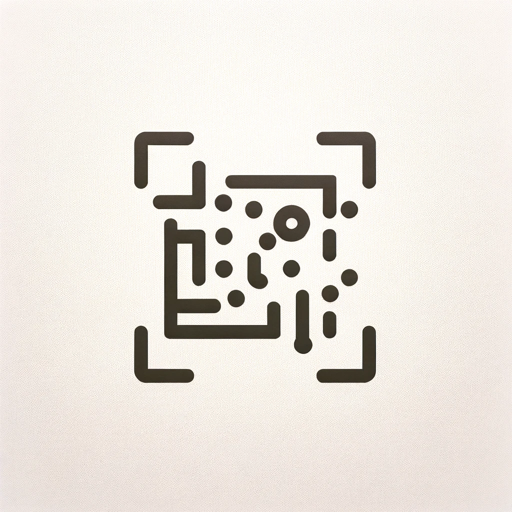
Image to Code GPT
Generates concise web code with placeholders for images in the design. Leave feedback: https://dlmdby03vet.typeform.com/to/VqWNt8Dh

Design
A true AI design assistant

Designer's Assistant
Focus on graphic design and output high-resolution healing illustrations.

Tattoo Design & Stencil
Create your tattoo with a matching stencil for your tattoo appointment!

Visio
A structured GPT for image generation and editions , with size options, SVGs, replication and more.

Sticker Creator
Creates playful stickers from photos using DALL-E.
20.0 / 5 (200 votes)
Introduction to Intelligent Design Stencil Creator
The Intelligent Design Stencil Creator is a specialized tool aimed at generating high-contrast, black-and-white stencil designs optimized for screen printing. The purpose of this tool is to help users conceptualize artwork with clear boundaries between positive and negative space, ensuring the design translates well onto physical mediums like fabric, paper, or other surfaces. This focus on high contrast eliminates details that may not transfer well in stencil or screen printing processes, making the tool ideal for both beginners and professionals in visual art who aim to work with stencils. For example, if a user wanted to create a stencil of an animal silhouette, the tool would guide them in simplifying the design into solid shapes and areas of clear contrast, eliminating unnecessary details such as fine hair or feather texture that would be lost during printing.

Key Functions of Intelligent Design Stencil Creator
High-Contrast Optimization
Example
A user provides an intricate portrait photograph and seeks to turn it into a stencil. The tool automatically reduces the design to bold, clear contrasts between light and dark areas, removing unnecessary fine details.
Scenario
This function is ideal for artists converting complex images like portraits or landscapes into simple, printable designs. The tool focuses on ensuring that the output can be used effectively in screen printing or cutting stencils without losing critical form.
Negative Space Utilization
Example
A designer creates a typographic logo and wants to use negative space to make the design pop. The tool refines the logo to emphasize the background’s role in shaping the design, ensuring balance between the white (negative space) and black areas.
Scenario
Graphic designers working with logos or minimalistic art benefit from this feature, as it helps them maintain clarity and impact by optimizing the use of negative space for strong visual effects in their final prints.
Simplifying Complex Designs
Example
A street artist wants to create a stencil of a cityscape but is concerned about how the detailed architecture will translate. The tool simplifies the cityscape into essential forms and lines, ensuring that the stencil is easy to cut and reproduce.
Scenario
This function is valuable for street artists, printmakers, and illustrators who often work with scenes or objects that need to be boiled down to their most essential forms to ensure easy stencil creation.
Ideal Users of Intelligent Design Stencil Creator
Screen Printers and Stencil Artists
These users often work with designs that need to be printed multiple times on a variety of surfaces, such as fabric, wood, or metal. They would benefit from the tool’s ability to simplify complex images and make them suitable for stencil creation. By focusing on high-contrast and clean shapes, the tool ensures that their designs transfer well during the printing process, avoiding common issues such as clogged screen mesh or unclear prints.
Graphic Designers and Logo Creators
Designers creating logos or minimalistic artwork that depend on strong visual impact through shape and contrast will find this tool particularly useful. The emphasis on optimizing the use of negative space ensures that their designs remain clear and effective even when printed in black and white. This can be critical for clients who require their logos to be adaptable across various mediums, such as merchandise, business cards, and signage.

Steps to Use Intelligent Design Stencil Creator
1
Visit aichatonline.org for a free trial without login, no need for ChatGPT Plus.
2
Upload or describe your design concept, whether it's text, image, or pattern, to initiate the creation process.
3
Adjust your design using the provided tools, focusing on simplifying details and enhancing contrast for optimal stencil use.
4
Review the black-and-white stencil output, ensuring the contrast is high enough and the details are clear.
5
Download your finalized stencil design in a screen-printing-ready format (e.g., SVG, PNG) and proceed with printing.
Try other advanced and practical GPTs
Tech Troubleshooter
AI-powered tech support at your fingertips.

Physics 2 Tutor
AI-powered Physics Tutor for In-Depth Learning

Army Writing Assistant
Streamline Your Army Writing with AI

Phar Easy
AI-powered pharmacology assistant for in-depth drug insights

Easy UX Portfolio
AI-Powered Portfolio Perfection

Easy Explainer
Simplify Complex Topics with AI.

Because Strategist
AI-powered solutions for cause-driven brands.

Potential Points | Description Generator
Effortlessly create detailed product descriptions with AI.

賢い買い物 - ベストプライス 🛒 (アマゾン, 楽天, ラクテン, ヨドバシ, 価格, かかく)
AI-powered shopping assistant for best prices

Talk to your SpreadSheet / CSV
AI-Powered Spreadsheet and CSV Assistant

Business Card Scanner
Effortlessly transform business cards into contacts with AI.
Omniscient Techie
AI-Powered Insights for Computer Science

- Logo Design
- Merchandise
- DIY Projects
- Screen Printing
- Stencil Art
Frequently Asked Questions about Intelligent Design Stencil Creator
What type of designs work best with this tool?
High-contrast designs with bold lines and clear shapes are ideal for this tool. Complex details may not translate well in stencils, so simplicity is key.
Is it possible to upload images to convert into stencils?
Yes, you can upload any image or describe your design idea. The tool will simplify and optimize it for stencil use, ensuring it's suitable for screen printing.
Can I preview the stencil before downloading?
Absolutely! You can review the black-and-white stencil output to ensure the design is properly contrasted and ready for screen printing.
Does the tool work for text-based designs?
Yes, the tool works well with text-based designs. It converts text into high-contrast, bold-letter stencils ideal for screen printing.
What file formats are available for download?
The final stencil can be downloaded in popular formats like SVG, PNG, or PDF, optimized for screen printing or cutting machines.