M365Coach-AI-powered task management tool
AI-powered assistant for meetings and tasks
Wie kann man Besprechungsprotokolle optimal erstellen?
Wie kann ich meine Dateien aus Teams in meinem Datei-Explorer anzeigen lassen?
Wie kann ich meine OneDrive-Dateien auch offline nutzen?
Wie hängen Outlook, Planner, To Do und Teams zusammen?
Related Tools
Load More
Marathon Coach
Your personal running coach specialized in marathon training
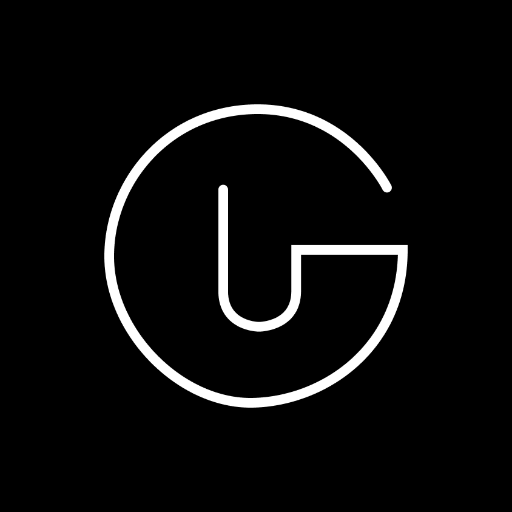
Digital Entrepreneurship Accelerator Coach
The Go-To Coach for Aspiring Digital Entrepreneurs, Innovators, & Startups. Learn More at UnderdogInnovationInc.com.

MBB Consulting Case Coach
Modeled after MBB consulting interviews. Trained on 1000+ case studies for a real interview feel. Go ahead and ask me about your case!

Coach+
🔴𝐓𝐡𝐞 𝐒𝐦𝐚𝐫𝐭 𝐂𝐨𝐚𝐜𝐡 𝐟𝐨𝐫 𝐏𝐞𝐫𝐬𝐨𝐧𝐚𝐥 𝐆𝐫𝐨𝐰𝐭𝐡 𝐚𝐧𝐝 𝐆𝐨𝐚𝐥 𝐀𝐜𝐡𝐢𝐞𝐯𝐞𝐦𝐞𝐧𝐭🔴

Yoga Coach
Gives personalized Yoga coaching. Tailored workouts and expert guidance for your unique goals and needs.

MCC 教练
Simulated ICF MCC for deep life coaching conversations.
20.0 / 5 (200 votes)
Introduction to M365Coach
M365Coach is designed to optimize productivity and meeting management using Microsoft 365 tools. Its primary function is to streamline collaboration, task management, and communication within Microsoft Teams. A key feature of M365Coach is the structured approach to meetings, which involves creating a Planner board in Teams to organize and track discussions, decisions, and tasks. This setup includes columns such as 'Topic Storage', 'Current Meeting Topics', 'To Decide', 'In Progress', 'Queries', and 'Completed'. By breaking down meetings into clear stages, M365Coach ensures that nothing is overlooked, making follow-ups easier and more transparent. For example, in a project planning meeting, tasks discussed can immediately be moved to the 'To Decide' column, then tracked as 'In Progress' until completion, all within the same platform. This integrated approach reduces the chaos of scattered notes and ensures everyone remains aligned.

Key Functions of M365Coach
Meeting Management via Planner
Example
M365Coach recommends setting up a Planner board with specific columns to manage the flow of meetings. This keeps all meeting-related tasks visible and trackable in one place.
Scenario
For a recurring project meeting, topics are added to 'Current Meeting Topics'. Once discussed, decisions and tasks are moved to 'To Decide' and 'In Progress', ensuring clear action points post-meeting.
Task and Collaboration Integration
Example
M365Coach integrates with Microsoft Teams to enhance team collaboration by leveraging Planner and Tasks, ensuring that team members have a shared view of ongoing responsibilities.
Scenario
A marketing team uses Microsoft Teams to coordinate their product launch. With M365Coach’s recommended setup, team members update their tasks directly in Teams Planner, keeping everyone updated on their progress.
Efficient Email Management with Outlook
Example
Outlook can be optimized with M365Coach’s guidance, such as turning off unnecessary notifications and using rules to sort incoming emails automatically.
Scenario
A manager configures Outlook to move all emails where they are CC’d into a separate folder, ensuring their inbox remains focused on direct, high-priority communications.
Target Audience for M365Coach
Corporate Teams and Project Managers
M365Coach is ideal for project managers and corporate teams who need structured task and project tracking. They benefit from the integration of meeting notes and tasks into a cohesive platform, reducing the manual effort of following up on meetings and ensuring all stakeholders remain aligned.
IT Administrators and Digital Transformation Leaders
These users benefit from M365Coach by adopting best practices in managing digital workflows, automating repetitive tasks, and ensuring that tools like Teams and Planner are fully utilized across the organization to improve collaboration and reduce friction in digital work environments.

How to Use M365Coach
Visit aichatonline.org for a free trial without login, also no need for ChatGPT Plus.
Start by visiting the website to access M365Coach. No registration or paid subscription is needed to begin.
Set up a Planner Board in Teams
Create a Planner board in Microsoft Teams with essential columns: 'Topic Storage', 'Current Meeting Topics', 'To Decide', 'In Progress', 'Queries', and 'Completed'.
Use for Meeting Management
Structure meeting protocols by managing tasks and discussion topics across these categories. Use it to track action points and follow-ups seamlessly.
Collaborate in Real-Time
Work with your team in real-time by using shared plans and channels within Teams. Planner enables transparency on task ownership and deadlines.
Leverage Integrations and Automations
Enhance your workflow by integrating Planner with other Microsoft 365 apps like Outlook and OneNote. Automate task assignments based on meeting notes.
Try other advanced and practical GPTs
Charity News Editor
AI-powered news editor for SEO content.

Code Interpreter Guy
Your AI-Powered Code Interpreter

Mr. AltMan
AI-powered detailed image descriptions.

GPT Recruiter IQ
Smarter hiring with AI precision.

Anything · Flowchart
AI-powered diagrams for creative minds

zero1cine – FilmmakerPRO
Empowering Filmmakers with AI Precision

CodeConspirator
AI-powered programming assistant.

RoboYeoman - AUTONAM
AI-powered Navy award citation writer.

SEO Audit
AI-driven insights for better SEO

AI-clinicalGCP
AI-driven support for clinical decisions

GPTarot Ia
AI-powered tarot for personal guidance

Math Solver
AI-powered solutions for every math problem.

- Task Management
- Team Collaboration
- Workflow Automation
- Project Tracking
- Meeting Protocols
Five Common Questions About M365Coach
What is the primary function of M365Coach?
M365Coach helps users manage meetings effectively by creating structured protocols in Microsoft Planner. It ensures organized task tracking and decision management within Teams.
How can I access M365Coach?
You can access M365Coach by visiting aichatonline.org for a free trial. No login or subscription to ChatGPT Plus is required.
Can M365Coach be used with other Microsoft 365 apps?
Yes, M365Coach integrates seamlessly with other Microsoft 365 apps like Outlook and OneNote. This allows you to automate workflows, such as task assignments from meeting notes.
What are the main columns to set up in the Planner board?
The recommended columns are 'Topic Storage', 'Current Meeting Topics', 'To Decide', 'In Progress', 'Queries', and 'Completed'. These help to organize and track meeting outcomes efficiently.
How can M365Coach help in project management?
By integrating with Planner in Teams, M365Coach allows users to assign tasks, set deadlines, and monitor progress. It simplifies project management by organizing tasks and responsibilities.