PDF Magic-PDF editing, merging, and watermarking
AI-powered PDF editing, merging, and watermarking.
Can you merge these PDFs in a specific order?
How do I add a watermark to my PDF?
I need to remove a page from this PDF, can you help?
Can you edit this PDF to include only certain pages?
Related Tools
Load More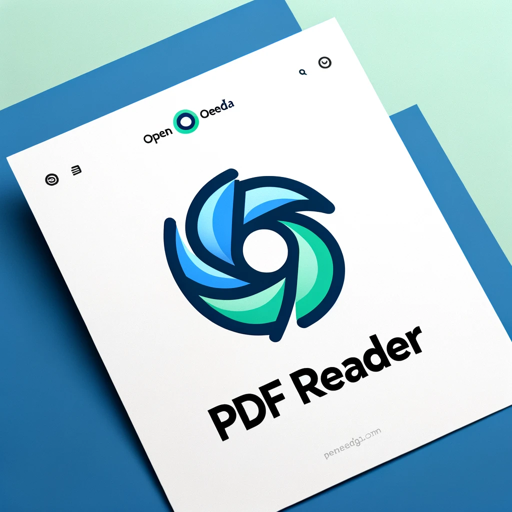
PDF Reader
In-depth interaction with PDF content

PDF AI
PDF AI – Quickly summarize, analyze, and read your PDFs. Use PDF AI as your go-to PDF summarizer. Upload and engage with your PDFs effortlessly with PDF AI.

ChatPDF
Navigate through your PDFs effortlessly with ChatPDF. This feature allows you to chat with PDF in a conversational manner, enhancing your document handling experience.

Chat PDF
Extract, analyze & chat with multiple PDFs or Google Drive documents. Ask questions, get answers & page references.

PDF Killer
Satisfying All Your PDF Needs. Completely free, easy to use, and free from hallucination errors. Summarize, search, translate papers, legal docs, novels, etc. Free PDF tools: convert, split, merge, compress, watermark. For PDFs above 25MB, ask for tools.

PDF AI OCR
Optical Character Recognition (OCR) to securely chat with PDFs, images, scans, and even handwriting! Over 40,000 professionals trust ChatOCR to reliably scan and extract text from documents. Search and query text in faxes, textbooks, and photos.
20.0 / 5 (200 votes)
Introduction to PDF Magic
PDF Magic is a versatile tool designed to assist users with a variety of PDF-related tasks, streamlining document management processes. The primary purpose of PDF Magic is to provide users with the ability to manipulate PDF files efficiently, whether it involves merging documents, adding watermarks, or performing detailed edits. The tool is designed with a focus on usability, ensuring that users can easily achieve their goals without needing advanced technical skills. For example, if a user needs to combine multiple reports into a single document for a meeting, PDF Magic allows them to upload these reports, specify the order, and merge them into a cohesive PDF. Another scenario could be a legal professional who needs to add a confidential watermark across all pages of a document before sharing it with a client. PDF Magic simplifies this process, enabling the user to customize the watermark's text, size, color, and position with ease.

Main Functions of PDF Magic
Merging PDFs
Example
A project manager needs to compile several project updates from different departments into a single comprehensive report.
Scenario
The manager uploads individual PDF files for each department's report to PDF Magic, arranges them in the desired order, and merges them into one PDF. The final document is then distributed to stakeholders as a unified report.
Watermarking
Example
A freelance designer needs to protect their portfolio before sending it to potential clients.
Scenario
The designer uses PDF Magic to add a semi-transparent watermark that reads 'Sample' across each page of their portfolio. This ensures that while the portfolio is still viewable, it cannot be easily reproduced without permission.
Editing PDFs
Example
An HR department needs to update a company policy document by removing outdated sections before distribution.
Scenario
The HR manager uses PDF Magic to remove specific pages from the existing PDF that contain old policies. The document is then saved as a new, updated PDF ready for circulation among employees.
Ideal Users of PDF Magic
Business Professionals
Business professionals, such as project managers, consultants, and executives, often deal with numerous documents that require merging, watermarking, or editing before they can be shared with clients or team members. PDF Magic provides these users with the tools to efficiently manage and organize their documents, ensuring that they present well-structured and secure files.
Creative Freelancers
Creative freelancers, including designers, photographers, and writers, benefit from PDF Magic by protecting their work with watermarks before sharing it with clients. Additionally, the ability to merge and edit PDF files allows them to customize and update their portfolios, project proposals, and other client-facing documents easily.

How to Use PDF Magic
1
Visit aichatonline.org for a free trial without login, no need for ChatGPT Plus.
2
Upload the PDF files you wish to modify. You can upload multiple files for merging or a single file for editing or watermarking.
3
Select the desired operation—merge PDFs, add a watermark, or edit pages. For watermarking, specify the text, color, size, and position.
4
Review the changes in the preview section. Make any necessary adjustments before finalizing the output.
5
Download the final PDF file once your changes are complete. The output will be ready instantly, ensuring quick and easy access.
Try other advanced and practical GPTs
英検2級レベル 読解問題メーカー
AI-powered English comprehension practice

AI 英作文先生
AI-powered English Writing Feedback

Prudent Picks- Sports Betting Assistant
AI-Powered Insights for Smarter Bets
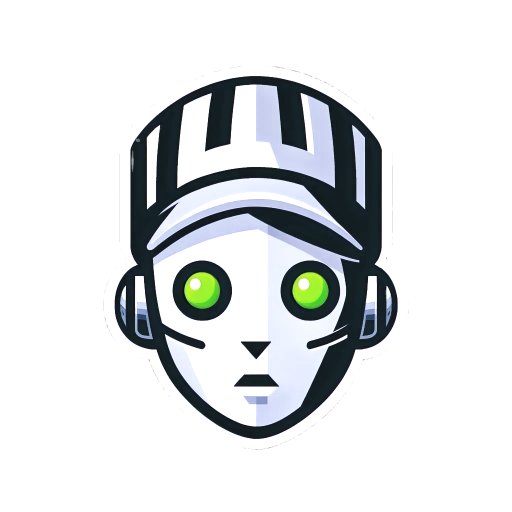
EyeGPT Pro 2 (GPT Ophthalmology Research)
Revolutionizing Ophthalmology with AI-Powered Research
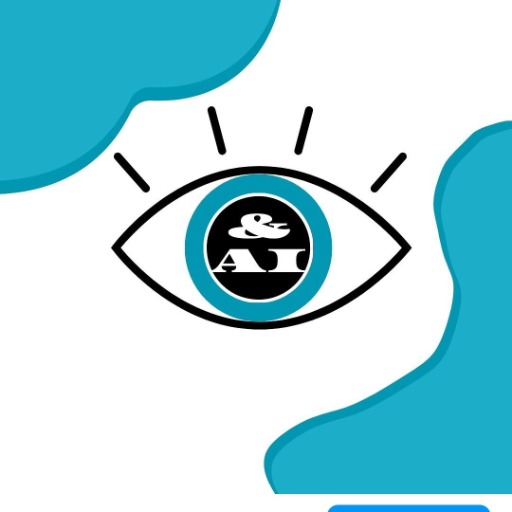
Harmony
AI-Powered Dispute Resolution

CBT GPT
AI-powered support for personal growth

AI Tattoo Generator
AI-Powered Tattoo Design and Customization

Fitness, Workout & Diet - PhD Coach
AI-Powered Fitness and Diet Optimization

Gift Ideas 🎁🎁🎁
AI-powered personalized gift finder.

Prompt Engineer and Elevator
Enhance Your Queries with AI Power

Get.It - The Job G.O.A.T.
AI-powered job search assistant

The Backpacking Bible
AI-powered travel itineraries made simple.

- Document Management
- Merging PDFs
- Watermarking
- Editing Pages
- PDF Optimization
Frequently Asked Questions about PDF Magic
Can I merge multiple PDFs into one file?
Yes, PDF Magic allows you to easily merge multiple PDF files into a single document. Simply upload the files in the desired order, and PDF Magic will combine them into one cohesive file.
How do I add a custom watermark to my PDF?
You can add a custom watermark by selecting the watermark option after uploading your PDF. You can customize the text, color, size, and position of the watermark to suit your needs.
Is it possible to edit or remove specific pages from my PDF?
Absolutely. PDF Magic provides an editing function that allows you to remove, reorder, or modify specific pages within your PDF file.
Do I need to create an account to use PDF Magic?
No, you don’t need to create an account to use PDF Magic. You can access and use the tool without any login or registration, making it convenient and quick to use.
What file formats are supported for upload?
Currently, PDF Magic primarily supports PDF files for upload. However, future updates may include support for other file formats, so stay tuned!