PDF Text Extractor-AI-powered PDF text extraction
AI-powered PDF text extraction made easy.
How do I extract text?
Upload PDF for text.
Extract this PDF.
Need text from a PDF file.
Related Tools
Load More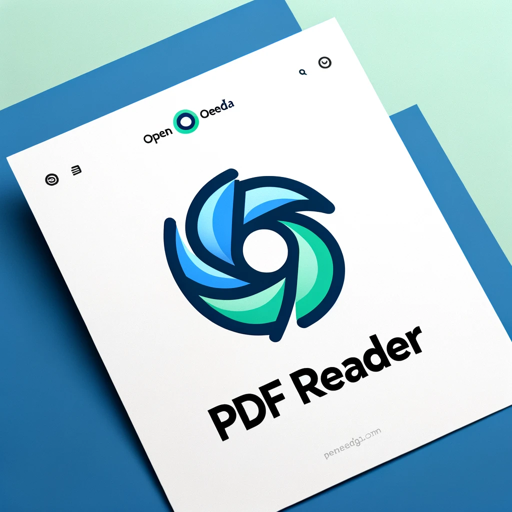
PDF Reader
In-depth interaction with PDF content

ChatPDF
Navigate through your PDFs effortlessly with ChatPDF. This feature allows you to chat with PDF in a conversational manner, enhancing your document handling experience.

PDF Data Extraction to Excel
Extracts PDF data to Excel by uploading PDF. Just upload your PDF, specify what fields you need extracted, and give excel table header names. You can upload a spreadsheet template also.

Chat PDF
Extract, analyze & chat with multiple PDFs or Google Drive documents. Ask questions, get answers & page references.

Extract text from PDF
OCR PDF is a versatile tool specializing in OCR on PDF documents. Seamlessly convert PDFs to editable text with its PDF to OCR feature, enhancing document accessibility and editing capabilities. Ideal for businesses and researchers.

PDF Data Extract
Rapidly transform PDFs into structured data for easy analysis and decision-making.
20.0 / 5 (200 votes)
Introduction to PDF Text Extractor
PDF Text Extractor is designed to help users efficiently extract and process text from PDF documents. It is particularly useful when dealing with large volumes of PDFs or complex documents where manual text extraction would be time-consuming and error-prone. The tool is intended to streamline the process of retrieving textual information, making it accessible for further analysis, editing, or data entry tasks. For example, if a researcher needs to extract quotes or data from hundreds of academic papers stored in PDF format, PDF Text Extractor can automate the extraction process, saving hours of manual effort. Additionally, businesses handling contracts, reports, or legal documents can quickly extract key text for review or integration into other workflows.

Main Functions of PDF Text Extractor
Full Text Extraction
Example
Extract all text from a PDF document, regardless of structure or formatting.
Scenario
A legal professional needs to review the full content of a contract stored as a PDF. By using PDF Text Extractor, they can quickly pull out all the text for easier analysis, ensuring they don't miss any crucial information hidden in the document.
Selective Text Extraction
Example
Extract text from specific sections or pages of a PDF.
Scenario
A student working on a thesis needs to gather information from specific chapters of e-books stored in PDF format. Instead of extracting the entire document, they can target only the relevant chapters or sections, reducing clutter and focusing on pertinent content.
Table and Form Extraction
Example
Extract tabular data or form entries from PDFs into structured formats like CSV or Excel.
Scenario
A data analyst needs to compile financial data from multiple PDF reports into a single spreadsheet for analysis. Using this function, they can accurately extract tables from each report, ensuring that all data is correctly formatted and ready for further processing.
Ideal Users of PDF Text Extractor
Researchers and Academics
Researchers who frequently work with large volumes of academic papers, reports, and books in PDF format will benefit from the ability to quickly extract relevant text or data for citation, analysis, or review. The tool helps them streamline their research process by automating text extraction, allowing them to focus more on analysis and writing rather than manual data entry.
Legal and Business Professionals
Legal teams and business professionals who handle contracts, legal documents, or financial reports can use PDF Text Extractor to efficiently pull out key information. This reduces the risk of missing important clauses or data, and speeds up the document review process, enabling quicker decision-making and contract management.

How to Use PDF Text Extractor
1
Visit aichatonline.org for a free trial without login, also no need for ChatGPT Plus.
2
Upload your PDF document by dragging and dropping it into the designated area or by using the upload button.
3
Choose the text extraction mode: either full document extraction or specific page range selection.
4
Initiate the extraction process by clicking the 'Extract Text' button. The tool will process the PDF and display the extracted text.
5
Review the extracted text, make any necessary edits, and download it in your preferred format, such as .txt or .docx.
Try other advanced and practical GPTs
RESUMEN Médico-Sanitario INTELIGENTE
AI-powered medical research summarizer

+iQ AGI/ASI hybrid
Unleash the power of superintelligence.

Houdini Pro
AI-powered Houdini enhancements.
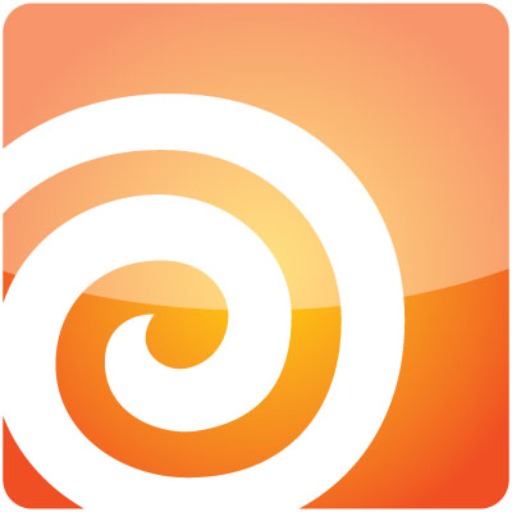
Proposal Pro
AI-Powered Proposal Generation for Freelancers

Stock Trading AI
AI-driven insights for smarter trading.

Angry Uncle Bot
Master the art of political conversation.
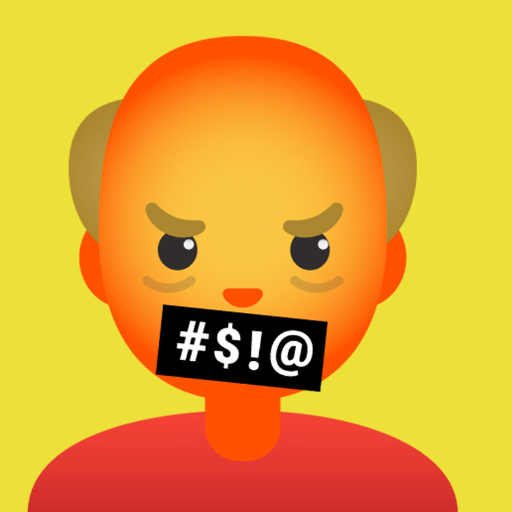
PDF Insight Reader
AI-powered PDF content analysis tool.

Abogado experto Civil Bolivia
AI-powered Bolivian civil law assistant.

Best Friend
Your AI-powered friendly companion

C.A.E. Funnel Copy Wizard
AI-Powered Copy for High Conversions

SAIRU GPT
AI-powered solutions for B2B marketing success.

Ilustracni fotky
AI-powered visuals for digital content.

- Research
- Education
- Business
- Legal
- Publishing
Frequently Asked Questions about PDF Text Extractor
What types of PDFs can the PDF Text Extractor handle?
PDF Text Extractor can handle both native PDFs and scanned PDFs. For scanned documents, OCR (Optical Character Recognition) technology is used to extract text from images.
Is there a limit on the size of the PDF I can upload?
The tool typically supports PDFs up to 100MB, but for optimal performance, smaller files are recommended. If you have larger files, consider splitting them before uploading.
Can I extract text from specific pages of a PDF?
Yes, you can specify the range of pages from which you want to extract text. This feature is useful when you only need information from certain sections of a document.
Does the PDF Text Extractor retain the original formatting?
The tool primarily focuses on text extraction, so while it may capture basic formatting, more complex layouts (like tables or images) might require additional formatting after extraction.
Is my data secure when using PDF Text Extractor?
Yes, your uploaded files are processed securely and are not stored on the server after the extraction process is completed. All operations are designed to protect your privacy.