PDF Data Extraction to Excel-PDF data to Excel extraction
AI-powered tool for seamless PDF data extraction to Excel.
Upload your PDF and specify data fields
Provide your Excel format or upload a template
Choose your preferred level of instruction
Let's extract data from your PDF
Related Tools
Load More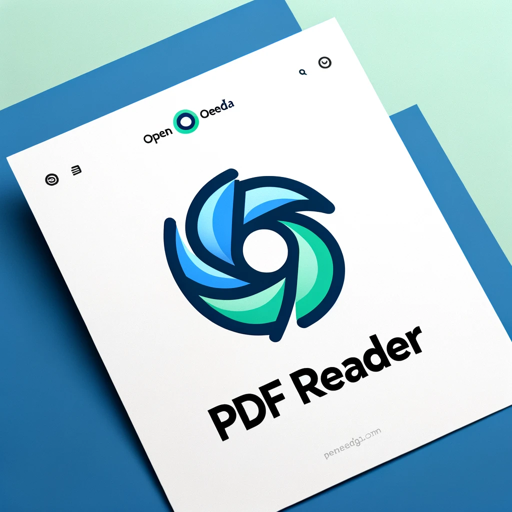
PDF Reader
In-depth interaction with PDF content

Chat PDF
Extract, analyze & chat with multiple PDFs or Google Drive documents. Ask questions, get answers & page references.

Extract text from PDF
OCR PDF is a versatile tool specializing in OCR on PDF documents. Seamlessly convert PDFs to editable text with its PDF to OCR feature, enhancing document accessibility and editing capabilities. Ideal for businesses and researchers.

PDF to Excel Toaster
I convert PDFs to Excel files swiftly and silently.

PDF Data Extract
Rapidly transform PDFs into structured data for easy analysis and decision-making.

PDF, Image or Text Table to Excel
Formats tables for Excel.
20.0 / 5 (200 votes)
Introduction to PDF Data Extraction to Excel
PDF Data Extraction to Excel is designed to streamline the process of converting data from PDF documents into Excel spreadsheets. This tool is particularly useful for extracting structured data, such as tables, financial reports, invoices, or any repetitive format data within PDFs. By specifying the data fields for extraction, users can efficiently transfer important information into a customizable Excel format. For example, a business might use this tool to extract monthly sales data from PDF reports generated by their sales system and compile it into a comprehensive Excel report for analysis.

Main Functions of PDF Data Extraction to Excel
Field-Specific Extraction
Example
Extracting customer names and addresses from a batch of invoice PDFs.
Scenario
A company processes thousands of invoices monthly. Using this tool, they can automatically extract customer information from these invoices and populate an Excel database, facilitating customer relationship management and auditing.
Customizable Excel Output
Example
Generating an Excel sheet with specified columns such as 'Date', 'Amount', 'Client', 'Service'.
Scenario
A consultancy firm needs to prepare monthly expense reports. They can define the required columns and format, ensuring the extracted data from expense PDFs fits directly into their pre-defined Excel templates.
Batch Processing
Example
Processing hundreds of PDFs in one go to extract and compile data.
Scenario
An accounting department receives numerous bank statements in PDF format. Batch processing allows them to extract transaction data from all statements at once, reducing manual data entry and minimizing errors.
Ideal Users of PDF Data Extraction to Excel
Business Analysts
Business analysts who need to analyze data from various sources can benefit significantly. Extracting data from reports, invoices, and other documents into Excel allows them to perform data analysis more efficiently, uncover trends, and make data-driven decisions.
Financial Departments
Financial departments in organizations often deal with large volumes of financial documents. Automating the extraction of data from these PDFs into Excel helps streamline financial reporting, auditing, and compliance tasks, saving time and reducing errors.

Steps for Using PDF Data Extraction to Excel
1
Visit aichatonline.org for a free trial without login, also no need for ChatGPT Plus.
2
Upload your PDF file(s) containing the data you wish to extract.
3
Specify the data fields for extraction by either providing column headers and format details or uploading a sample Excel file as a template.
4
Review the extracted data preview and make any necessary adjustments or corrections.
5
Download the final Excel file with your extracted data, ensuring all required fields are accurately captured.
Try other advanced and practical GPTs
Cyber Sentinel
AI-powered cybersecurity for proactive defense.

Old Video Enhancer
Revitalize your old videos with AI.

Text LOGO Designer
AI-powered minimalist text logos.
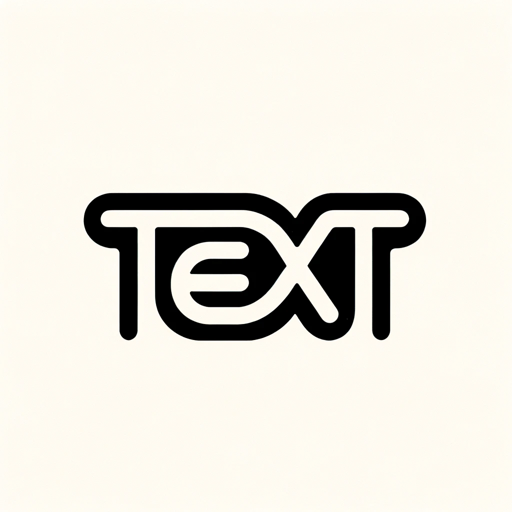
Looksmax Advisor
AI-powered facial analysis tool

Criador de Ebook - ultebook.com
Effortlessly create ebooks with AI

Algorithm Prof: Time Complexity
AI-powered tool for analyzing and optimizing code.

Content Writer for Semantic Optimization
AI-powered content enhancement for SEO

Warcraft Guide
AI-powered WoW Game Guide

Virology and Immunology Expert
AI-Powered Insights for Virology and Immunology.

Product Reviewer
AI-powered tool for objective product reviews

Fedora
AI-Powered Fedora Linux Support.

Customs Advisor
AI-Powered Customs Classification & Compliance

- Data Analysis
- Contract Review
- Research Data
- Survey Results
- Invoice Processing
Common Questions About PDF Data Extraction to Excel
What types of PDFs can be processed?
This tool can handle various types of PDFs, including scanned documents and forms. It is designed to accurately extract data from both text-based and image-based PDFs.
How do I specify the data fields for extraction?
You can specify the data fields by providing column headers and format details in text or by uploading a sample Excel file that serves as a template for the final output.
Can I extract data from multiple PDFs at once?
Yes, you can upload multiple PDF files for batch processing, and the tool will extract data from each file according to your specified criteria.
Is there a way to preview the extracted data before downloading?
Yes, after specifying your extraction criteria, you will be able to review a preview of the extracted data and make any necessary adjustments before finalizing the download.
What are some common use cases for this tool?
Common use cases include extracting financial data from invoices, academic data from research papers, legal data from contracts, and survey data from forms.