Alt Text Assistant-AI tool for alt text generation
AI-powered alt text for accessibility.
Can you help with alt text for this image?
How should I describe this chart?
This image is complex, need assistance.
Review this alt text, is it context-appropriate?
Related Tools
Load More
Image Description Assistant
Detailed, imaginative descriptions of images.

Alt-Text Generator Assistant
I generate tailored alt text for images, providing up to 5 variations and user-guided refinement.

SEO Alt Text Generator
Generates SEO-friendly alt text with a keyword

Alt Text Wizard
Generates alt texts without typical intros, plus keywords

Alt Text Assistant
Generates concise alt text for social media images.

Image Alt Text Writer
Professionally writes concise alt text, focusing on keyphrases and images.
20.0 / 5 (200 votes)
Detailed Introduction to Alt Text Assistant
Alt Text Assistant is a specialized tool designed to generate alternative text (alt text) for images. Its primary goal is to support accessibility by providing text descriptions for visuals, aiding people who rely on screen readers, such as individuals who are blind or have low vision. The assistant helps create concise and relevant alt text, guiding users to describe images in ways that are useful and informative for those unable to see them. It also focuses on more complex images like charts or graphs, offering detailed descriptions while maintaining context sensitivity. For instance, a photo of a beach would result in a brief description of the scene, while a detailed chart with data points would receive a more structured explanation of the trends and figures involved. Importantly, Alt Text Assistant always encourages human review, as context and nuanced understanding are critical for making alt text truly effective.

Key Functions of Alt Text Assistant
Generate Alt Text for Simple Images
Example
For an image of a sunset over mountains, the assistant might produce: 'Sunset behind a range of dark mountains with the sky transitioning from orange to deep purple.'
Scenario
This function is particularly useful for social media managers, bloggers, or content creators who need to quickly add alt text to visually rich content like travel photos or lifestyle images, ensuring their posts are accessible.
Generate Alt Text for Complex Visuals (Charts, Graphs, Infographics)
Example
For a bar chart comparing quarterly sales, the assistant might produce: 'A bar chart showing sales growth over four quarters, with Q1 at $20K, Q2 at $35K, Q3 at $50K, and Q4 at $45K. Q3 represents the highest sales.'
Scenario
This function is valuable for business professionals, marketers, or academic writers who need to describe data visuals in reports or presentations, making sure complex information is conveyed clearly to screen reader users.
Reminders for Context and Human Review
Example
After generating alt text for a historical painting, the assistant would suggest: 'This alt text describes the visual elements, but you may need to adjust it to fit the context of your lesson on Renaissance art.'
Scenario
This feature benefits educators, researchers, or professionals creating content for specific audiences. The assistant ensures users understand the importance of tailoring descriptions to meet the needs of their audience or specific context.
Ideal Users of Alt Text Assistant
Content Creators and Social Media Managers
These users benefit from the assistant because they frequently publish visually rich content across blogs, websites, or social platforms. Alt text ensures their content is accessible to a wider audience, including users with visual impairments. The assistant helps them efficiently create relevant descriptions without needing to spend extra time on accessibility.
Business Professionals and Data Analysts
This group needs to present data in an accessible way, particularly when including charts, graphs, or infographics in reports, presentations, or emails. The assistant’s ability to break down complex visuals into descriptive text ensures these materials remain accessible to everyone, fostering inclusivity in professional communication.

How to Use Alt Text Assistant
Step 1
Visit aichatonline.org for a free trial without login, no need for ChatGPT Plus.
Step 2
Prepare the document or image that requires alt text. This can include pictures, charts, graphs, or any visual content.
Step 3
Input a description or context for the image to help the AI understand its significance. This ensures the alt text is aligned with the purpose of the image.
Step 4
Review the AI-generated alt text. Ensure that the description is accurate, concise, and conveys essential information for blind or visually impaired users.
Step 5
Edit and refine the alt text manually if needed. Remember to always consider the context of the image and its importance in the document or web page.
Try other advanced and practical GPTs
Wized Mate
AI-Powered Web Development Simplified

Paid Search CTR Hacker
AI-powered tool for maximizing CTR.
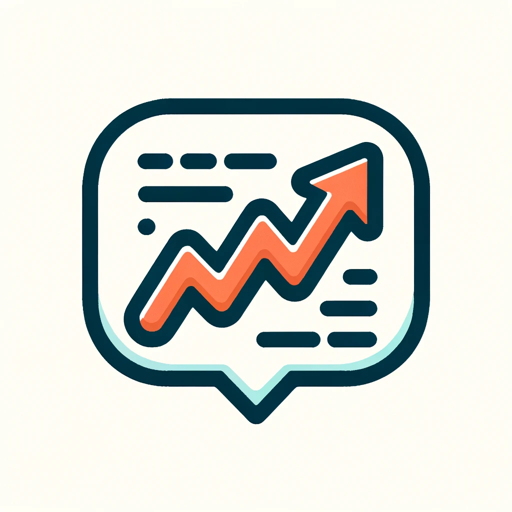
Firebase Assistant
Your AI guide to mastering Firebase

GDPR Expert
AI-powered GDPR compliance solutions.

Selenium Sage
AI-powered Selenium Automation Assistant

FL Studio
AI-powered digital audio workstation
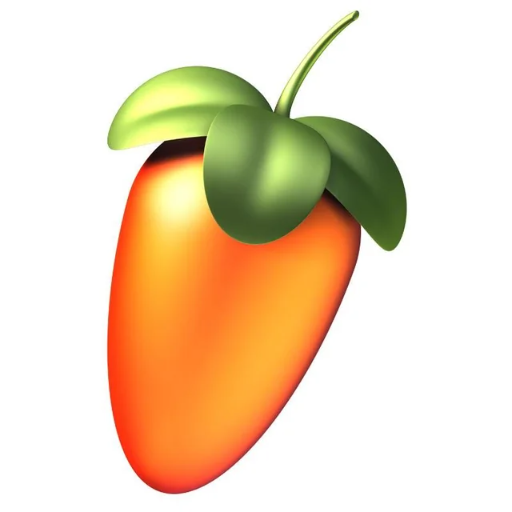
Guru Nirvananda
AI-powered wisdom for self-realization

GPT Creator
Tailor AI to Your Needs with GPT Creator

渊海命理师Mystic YI
AI-powered traditional Chinese astrology.

Movie Poster Maestro
AI-powered movie concept and poster creation.

Landing Page Copywriter
AI-Powered Copy for Effective Landing Pages

Faux Products
AI-powered fun for creative minds

- Academic Writing
- Content Creation
- Web Design
- Data Visualization
- Document Editing
Common Questions About Alt Text Assistant
What is Alt Text Assistant designed for?
Alt Text Assistant is an AI tool that helps generate concise and effective alternative text for images. Its primary goal is to improve web and document accessibility for visually impaired users by describing images, charts, or other visual elements in text.
How does Alt Text Assistant work with complex images like graphs?
For complex images like graphs and charts, Alt Text Assistant generates more detailed descriptions, focusing on the key data points and the purpose of the visual. However, it's important for users to review and refine this alt text to ensure accuracy and context.
Do I need any special software or subscription to use the tool?
No, there is no need for additional software or subscriptions. You can access Alt Text Assistant at aichatonline.org for free, without needing a ChatGPT Plus account.
What types of images can Alt Text Assistant describe?
Alt Text Assistant can generate alt text for a wide range of images including photos, icons, illustrations, charts, graphs, and more. Whether the image is simple or complex, the AI adapts its descriptions to match the content and context.
How can I make sure the alt text is accurate for accessibility?
After the AI generates the alt text, it’s essential to review it in detail. Make sure it captures the critical information and context of the image. Alt Text Assistant’s recommendations are a starting point, but human review is crucial to ensure the alt text is useful for visually impaired users.