Alt-Text Generator Assistant-AI alt-text generator
AI-powered alt text for accessibility
Generate 5 alt text options for my image.
What parameters can I provide to help craft alt text.
Craft a short, single sentence, alt text for my image.
Identify the subject(s) and context of my image.
Related Tools
Load More
SEO Alt Text Generator
Generates SEO-friendly alt text with a keyword

Alt Text Wizard
Generates alt texts without typical intros, plus keywords

Alt Text Assistant
Generates concise alt text for social media images.

Image Alt Text Writer
Professionally writes concise alt text, focusing on keyphrases and images.

Alt Text Helper
Assists in crafting accessible alt text for a supplied image. Upload an image and write 'Describe please'.

Alt Text Assistant
I provide specific, concise alt text for images, with a focus on clarity and SEO.
20.0 / 5 (200 votes)
Introduction to Alt-Text Generator Assistant
Alt-Text Generator Assistant is designed to generate alternative text (alt text) for images, primarily to enhance accessibility for visually impaired users who rely on screen readers to interpret visual content. This tool allows users to specify parameters such as minimum and maximum character lengths, desired tone, number of variations, and specific terms to include or exclude. Examples of its use include generating descriptive text for website images to comply with accessibility standards, creating detailed image descriptions for educational materials, and assisting in social media posts to ensure inclusivity.

Main Functions of Alt-Text Generator Assistant
Parameterized Alt Text Generation
Example
A user can specify that the alt text should be between 50 to 100 characters, have a formal tone, and include the term 'landscape'.
Scenario
A content creator needs to add alt text to an image of a mountain range on their travel blog. They specify the parameters, and the tool generates a fitting description that enhances accessibility without compromising on content quality.
Tone and Style Customization
Example
The tool can generate alt text with different tones like formal, casual, or descriptive, depending on user preference.
Scenario
A museum's online gallery requires formal descriptions for their artwork images. The assistant generates alt text that matches the desired tone, ensuring the descriptions are appropriate for an educational and professional setting.
Iterative Refinement
Example
Users can rate and iterate on generated options to refine the alt text further, providing specific feedback to improve accuracy and relevance.
Scenario
An e-commerce website needs accurate and engaging alt text for product images. After initial suggestions, the marketing team provides feedback to refine the descriptions, resulting in high-quality, engaging text that enhances user experience and accessibility.
Ideal Users of Alt-Text Generator Assistant
Web Developers and Designers
These professionals benefit from the tool by efficiently generating compliant alt text that enhances website accessibility and user experience, ensuring their sites meet legal and ethical standards.
Content Creators and Marketers
This group can use the tool to create inclusive and accessible content for blogs, social media, and online stores. It helps them engage a broader audience, including those who rely on screen readers, thus improving their reach and impact.

How to Use Alt-Text Generator Assistant
Step 1
Visit aichatonline.org for a free trial without login, also no need for ChatGPT Plus.
Step 2
Upload or describe the image for which you need alt text. You can specify parameters such as minimum and maximum character lengths, tone, and the number of variations.
Step 3
Optionally include or exclude specific terms, and provide examples of alt text you want to emulate.
Step 4
Review the generated alt text options, each with a unique identifier for easy reference.
Step 5
Rate the options and iterate on them if needed, providing additional context or adjustments to refine the results.
Try other advanced and practical GPTs
AI Tools Finder
Discover the best AI tools for every task
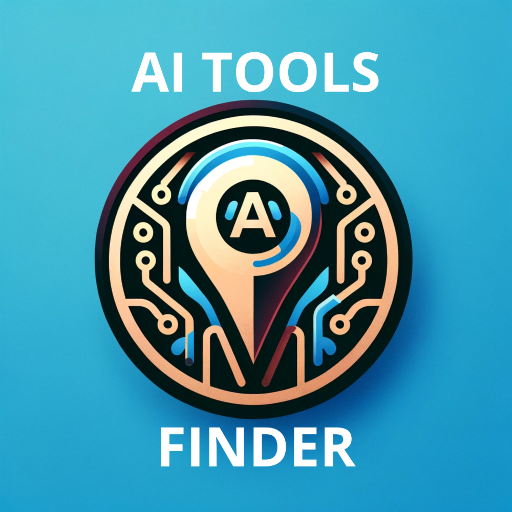
a16z'GPT
AI-Powered Insights for Growth

Salary Navigator
AI-powered Salary Insights for Professionals

Free Legal Advice
AI-powered free legal guidance.

Script Formatter
AI-powered script formatting made easy

Simpsonizer
AI-powered cartoon transformations.
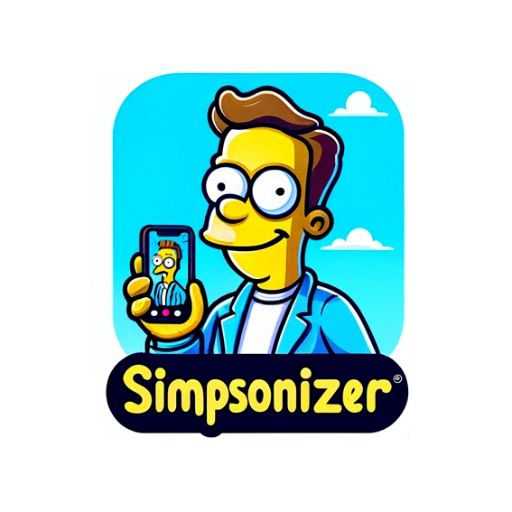
Logo Factory
AI-powered logo creation made simple

KubeGPT
AI-powered assistant for Kubernetes and Go

Bubble Page UX/UI Wizard
AI-powered UX/UI design feedback

Kaamelott GPT
AI-powered Kaamelott Quote Generator

Threat Modeling Companion
AI-Powered Threat Modeling and Mitigation

Document Format Converter
AI-powered document conversion made easy.

- Content Creation
- SEO Optimization
- Digital Marketing
- Accessibility
- Image Description
Q&A about Alt-Text Generator Assistant
What is the Alt-Text Generator Assistant?
The Alt-Text Generator Assistant is an AI-powered tool designed to create alternative text for images, enhancing accessibility for vision-impaired users.
How can I specify the tone of the alt text?
You can specify the desired tone by using the --tone or -t parameter when uploading or describing the image. The assistant will generate alt text that matches your specified tone.
Can I control the length of the alt text?
Yes, you can control the length by using the --min or -n for minimum characters and --max or -x for maximum characters. This ensures the alt text fits your specific requirements.
What if I want to include or exclude specific terms in the alt text?
You can use the --incl parameter to include specific terms and --excl to exclude certain terms from the generated alt text, tailoring the output to your needs.
How does the rating system work for the generated alt text?
Each generated alt text option is assigned a unique identifier. You can rate these options on a scale from 1 to 5, where 1 means 'do not use any part of this option' and 5 means 'use this option exactly as is.' You can iterate on the options to refine them further.