PDF to Excel Toaster-PDF to Excel Converter
AI-Powered PDF to Excel Conversion
Upload a PDF for conversion.
Need a PDF turned into Excel?
Send me your PDF file.
Got a PDF? Let's convert it to Excel.
Related Tools
Load More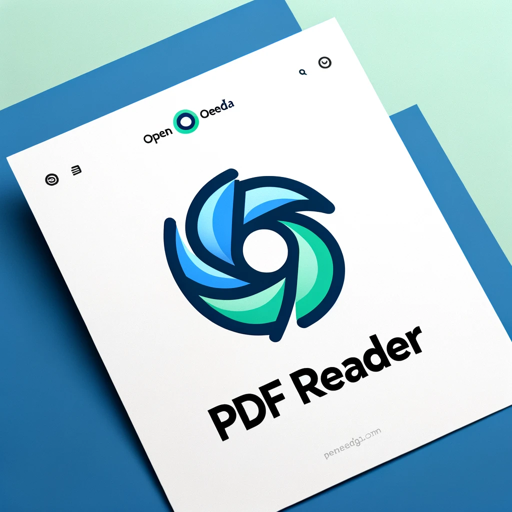
PDF Reader
In-depth interaction with PDF content

PDF Data Extraction to Excel
Extracts PDF data to Excel by uploading PDF. Just upload your PDF, specify what fields you need extracted, and give excel table header names. You can upload a spreadsheet template also.

PDF Data Extract
Rapidly transform PDFs into structured data for easy analysis and decision-making.

PDF to Audiobook Transformer
Custom voice selection for PDF/text to audiobooks.

PDF, Image or Text Table to Excel
Formats tables for Excel.

PDF to CSV Converter
Data Analyst-style guidance for PDF to CSV conversions.
20.0 / 5 (200 votes)
Introduction to PDF to Excel Toaster
PDF to Excel Toaster is designed to streamline the process of converting PDF documents into Excel spreadsheets. Utilizing OCR technology, it accurately extracts text and data from PDFs, organizing them into an Excel format while preserving the original structure and layout. This tool is particularly useful for businesses, educators, researchers, and anyone who needs to manipulate and analyze data from PDF files efficiently. For example, a financial analyst could use PDF to Excel Toaster to convert quarterly financial reports from PDF to Excel for easier analysis and reporting.

Main Functions of PDF to Excel Toaster
Data Extraction
Example
Extracting tables and text from a financial report PDF.
Scenario
A financial analyst needs to analyze quarterly reports published in PDF format. Using PDF to Excel Toaster, they can extract the tables and data directly into Excel, allowing for more efficient data manipulation and analysis.
Structure Preservation
Example
Maintaining the format and structure of an academic paper in Excel.
Scenario
A researcher needs to convert an academic paper with complex tables and figures from PDF to Excel. PDF to Excel Toaster ensures that the format, including tables, figures, and text, is preserved, making it easier to reorganize and analyze the data.
Automation
Example
Batch processing multiple PDFs to Excel.
Scenario
A business receives monthly invoices from various vendors in PDF format. With PDF to Excel Toaster, they can automate the conversion of these invoices into Excel spreadsheets, streamlining the accounting process and reducing manual data entry.
Ideal Users of PDF to Excel Toaster
Financial Analysts
Financial analysts often deal with large volumes of financial reports and statements in PDF format. Using PDF to Excel Toaster, they can easily convert these documents into Excel for more efficient data analysis and reporting, saving time and reducing errors.
Researchers and Academics
Researchers and academics frequently work with scholarly articles and data sets that are often in PDF format. PDF to Excel Toaster helps them convert these documents into Excel, preserving the structure and allowing for easier data manipulation and analysis.

How to Use PDF to Excel Toaster
Step 1
Visit aichatonline.org for a free trial without login, also no need for ChatGPT Plus.
Step 2
Upload your PDF file to the platform using the provided upload button.
Step 3
Wait for the conversion process to complete, which may take a few moments depending on the file size.
Step 4
Download the resulting Excel file once the conversion is finished.
Step 5
Review the Excel file to ensure the data has been accurately extracted and formatted.
Try other advanced and practical GPTs
4-Panel Manga Creator
AI-powered tool for custom manga creation.

AAA Pepe Image Generator
AI-Powered Pepe the Frog Image Creation Tool

博客文章生成器
AI-powered blog writing made easy

Genome AI
AI-powered insights for genomic data
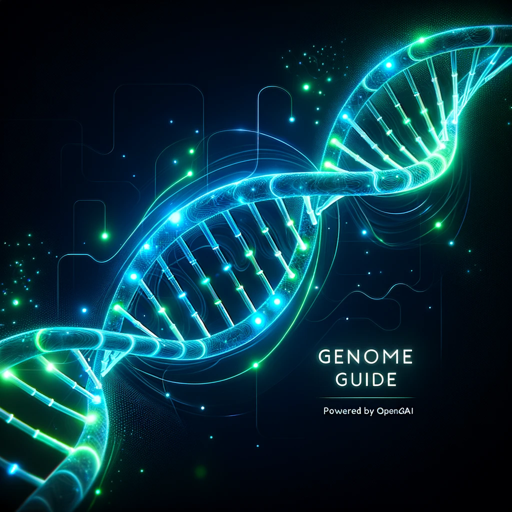
AI QR Generator GPT by MixerBox
AI-Driven Custom QR Code Creation

Prompt Designer
AI-powered prompt optimization made easy.

Cartoonizer AI
AI-powered image cartoonization, reimagined.

学术论文专家
AI-Powered Academic Writing Assistant

吃瓜群众问鲁迅
AI-driven critique with Lu Xun’s insight.

Web3 Social Activity
AI-powered Web3 Social Activity Tracker

ATOM Cyber Threat Modeller
AI-powered cyber threat modeling tailored to your system architecture.

Table to JSON
AI-powered tool for converting tables to JSON format.

- Data Analysis
- Academic Research
- Business Reports
- Financial Data
- Administrative Tasks
PDF to Excel Toaster Q&A
What types of PDFs can PDF to Excel Toaster handle?
PDF to Excel Toaster can handle a variety of PDFs, including scanned documents, text-based PDFs, and those with complex tables and graphs.
Is there a file size limit for the PDF uploads?
While there isn't a strict file size limit, larger files may take longer to process. It's recommended to keep files under 50MB for optimal performance.
Does PDF to Excel Toaster maintain the original formatting?
Yes, the tool is designed to replicate the structure and formatting of the original PDF as closely as possible in the Excel output.
Is the conversion process secure?
Yes, the conversion process is secure. Uploaded files are processed in a safe environment and are deleted after the conversion is complete to protect your data.
Can I use PDF to Excel Toaster on mobile devices?
Yes, PDF to Excel Toaster is accessible on mobile devices through the web browser, making it convenient to convert files on the go.