PDF to CSV Converter-convert PDFs to CSV format
AI-Powered PDF to CSV Conversion
How do I extract tables from a PDF?
Can you convert this PDF to CSV?
I need step-by-step help with my PDF to CSV conversion.
What's the best detailed method to convert PDF to CSV?
Related Tools
Load More
PDF Data Extraction to Excel
Extracts PDF data to Excel by uploading PDF. Just upload your PDF, specify what fields you need extracted, and give excel table header names. You can upload a spreadsheet template also.

PDF to HTML converter
A PDF to HTML converter, focusing on accurate and clean HTML output.

PDF to TEXT Converter
AI will convert PDF to text

PDF to Excel Toaster
I convert PDFs to Excel files swiftly and silently.

PDF to Text Converter
I read online PDFs and make the text available for discussion.

CSV Export
Create and export custom CSV layouts in a flash.
20.0 / 5 (200 votes)
Introduction to PDF to CSV Converter
The PDF to CSV Converter is designed to facilitate the seamless extraction and transformation of tabular data from PDF documents into CSV format. This tool is essential for data analysts, researchers, and professionals who regularly deal with data locked within PDF files, enabling them to convert these into a more manipulable and analyzable format. By automating the conversion process, the PDF to CSV Converter saves time and minimizes errors associated with manual data entry. For example, a financial analyst can quickly convert quarterly financial reports from PDF to CSV to analyze trends and generate reports.

Main Functions of PDF to CSV Converter
Automated Data Extraction
Example
Extract tables from a PDF containing survey results.
Scenario
A market research firm receives survey results in PDF format. Using the PDF to CSV Converter, they can extract all the tables from the PDFs and convert them into CSV files for further statistical analysis.
Batch Processing
Example
Convert multiple PDF files at once.
Scenario
A company needs to convert hundreds of invoices received as PDFs into CSV format for integration into their accounting software. The batch processing function allows them to convert all these files in one go, significantly speeding up their workflow.
Selective Data Conversion
Example
Convert only specific pages or sections of a PDF.
Scenario
An academic researcher has a lengthy PDF document but only needs data from specific sections for their study. The selective data conversion function enables them to extract and convert only the relevant sections into CSV, making data handling more efficient.
Ideal Users of PDF to CSV Converter
Data Analysts
Data analysts who regularly work with data embedded in PDF reports can benefit from quickly converting this data into CSV format for easier analysis and integration into data processing tools.
Financial Professionals
Financial professionals who need to extract financial data from PDFs such as invoices, reports, and statements for accounting, auditing, or financial planning purposes will find the PDF to CSV Converter particularly useful.

Guidelines for Using PDF to CSV Converter
1
Visit aichatonline.org for a free trial without login, also no need for ChatGPT Plus.
2
Upload your PDF file by dragging and dropping it into the designated area or using the upload button.
3
Select the specific pages or sections of the PDF that you wish to convert to CSV format.
4
Configure any necessary settings such as delimiter type (comma, semicolon, etc.) and choose the output options.
5
Click on the 'Convert' button to initiate the conversion process and download the resulting CSV file once the conversion is complete.
Try other advanced and practical GPTs
Verse a Day
AI-powered daily Bible verse and inspiration tool
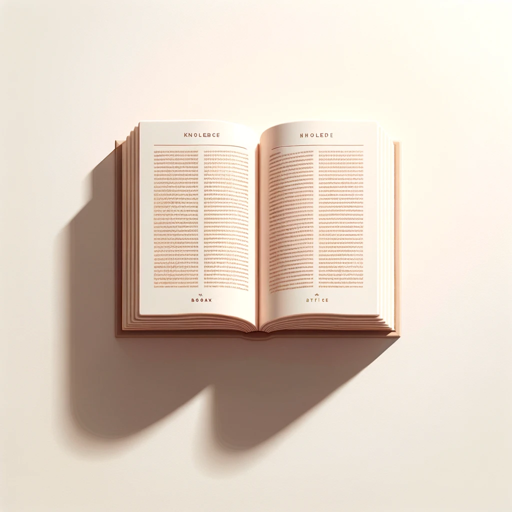
Youtube SEO Expert by Dopinger
AI-Powered SEO for YouTube Success

YouSEO Copilot
AI-powered content optimization for YouTube

TeXGPT
AI-powered LaTeX support for seamless writing.

RPG Maker MV AI Infinity Forge
AI-powered RPG design made easy.

R Development
AI-powered R development for robust Shiny apps

Who would win?
AI-powered hypothetical combat showdowns

FlutterGPT
AI-powered assistant for Flutter development

AnimateDiff Batch Prompts
AI-powered Animation for Your Stories

Earnings Call Pro
AI-Powered Insights for Smarter Investments
Web Links
AI-powered curated web links for all your informational needs.

Career and Industry Change Advisor
AI-powered Career Transition Support

- Academic Writing
- Data Analysis
- Market Research
- Report Generation
- Financial Records
Common Questions About PDF to CSV Converter
What types of PDF files can be converted to CSV?
PDF to CSV Converter can handle a wide range of PDF files, including text-based PDFs, scanned documents, and those containing tables and complex formatting.
Is there a file size limit for the PDFs that can be converted?
The tool supports large PDF files, though very large files may take longer to process. For optimal performance, it is recommended to keep file sizes under 50MB.
Can I convert only specific pages of a PDF to CSV?
Yes, you can select specific pages or sections of the PDF to convert, allowing you to extract only the data you need.
Does the converter preserve the original formatting of the data?
The converter strives to maintain the original structure and formatting of tables and data, but some complex layouts may require manual adjustments post-conversion.
Is my data secure during the conversion process?
Yes, the PDF to CSV Converter ensures data privacy and security. Uploaded files are processed in a secure environment and are deleted after conversion.