Old Video Enhancer-AI-powered video enhancement
Revitalize your old videos with AI.
How do I upscale a 90s drama to 4K?
What's the best software for AI upscaling?
Can I improve the sound of an old video?
Step-by-step guide to upscaling videos.
Related Tools
Load More
Advanced Image Upscale, Restoration & Enhancement
Expert in automatic photo editing for optimal image enhancement.

Image Enhancer Pro
Analyze an image, describe it and create an image with the description with Dall-E 3.

Professional Photo Enhancer
Enhances photos for professional profiles.

Photo Quality Enhancer
Enhances photos and illustrations to higher quality.

Image Enhancer 4K
Upscales images to 4K resolution, focusing on quality improvement.

Image Enhancer
Friendly tone, enhances personal photos.
20.0 / 5 (200 votes)
Introduction to Old Video Enhancer
Old Video Enhancer is an AI tool specifically designed to guide users through the process of upscaling and enhancing old videos, such as VHS tapes, early digital recordings, or any low-resolution footage. The tool provides detailed advice on improving both the visual and audio quality of these videos, with a strong emphasis on preserving their original aesthetic while adapting them to modern standards. Through the use of advanced AI upscaling techniques, Old Video Enhancer helps users understand the best software, tools, and processes available for transforming low-resolution footage into 4K resolution. For example, a user with old family videos from the 1980s could use Old Video Enhancer to learn how to restore the video quality, remove noise, and even enhance the color balance, making the memories clearer and more vivid while retaining their nostalgic feel.

Main Functions of Old Video Enhancer
AI Upscaling Guidance
Example
A user wants to convert a 240p resolution home movie into a 4K version for viewing on a modern TV. Old Video Enhancer would guide the user through the process, recommending the best AI upscaling software, such as Topaz Video Enhance AI or DaVinci Resolve, and explaining the steps to achieve the best possible results.
Scenario
A documentary filmmaker is working on a project that includes archival footage from the 1950s. They need to upscale the footage to 4K while maintaining as much of the original detail as possible. Old Video Enhancer would provide a detailed walkthrough on how to use AI upscaling to achieve this, including tips on adjusting settings for different types of footage.
Audio Enhancement Advice
Example
A user has an old interview recording with significant background noise. Old Video Enhancer offers advice on using tools like Adobe Audition or iZotope RX to clean up the audio, reduce noise, and enhance vocal clarity.
Scenario
An archivist is digitizing old audio recordings that suffer from hiss and low-frequency hum. Old Video Enhancer guides them in applying the right filters and adjustments to improve the sound quality without losing the original character of the recordings.
Restoration and Color Correction Tips
Example
A user is working with faded color footage from the 1970s. Old Video Enhancer suggests techniques and software like DaVinci Resolve to restore the colors and improve the overall visual quality.
Scenario
A video editor is restoring a classic film where the colors have faded significantly over time. Old Video Enhancer provides a step-by-step guide on how to use color correction tools to bring back the vibrancy of the original footage.
Ideal Users of Old Video Enhancer
Video Editors and Filmmakers
These professionals often work with a mix of new and old footage. They would benefit from Old Video Enhancer's expertise in upscaling and enhancing archival content to meet modern standards, which is essential for maintaining consistency across a project. By using Old Video Enhancer, they can ensure that even the oldest footage matches the quality of newly shot material, crucial for creating a polished final product.
Archivists and Preservationists
Archivists and preservationists are focused on maintaining and restoring historical content. Old Video Enhancer provides them with the necessary knowledge to digitally restore and enhance video and audio content, ensuring that historical materials are preserved with the highest quality possible. This group benefits from the tool's emphasis on preserving the original feel of the media while enhancing its clarity and accessibility for future generations.

Guidelines for Using Old Video Enhancer
1. Visit aichatonline.org
Visit aichatonline.org for a free trial without the need for login or ChatGPT Plus. You can start using Old Video Enhancer right away to improve your video quality.
2. Upload Your Video
Prepare the video you wish to enhance. Ensure the file format is supported (e.g., MP4, AVI, MOV). Upload the video by following the on-screen instructions.
3. Configure Enhancement Settings
Select your desired enhancement options. You can adjust resolution, color correction, noise reduction, and sound quality. Use the preview feature to compare the original with the enhanced version.
4. Apply Enhancements
Once satisfied with the settings, apply the enhancements. This process may take some time depending on the video length and chosen settings. You will be notified when the enhancement is complete.
5. Download and Review
After the enhancement is complete, download the upgraded video. Review the final output to ensure it meets your expectations. If necessary, you can tweak the settings and reapply enhancements.
Try other advanced and practical GPTs
Text LOGO Designer
AI-powered minimalist text logos.
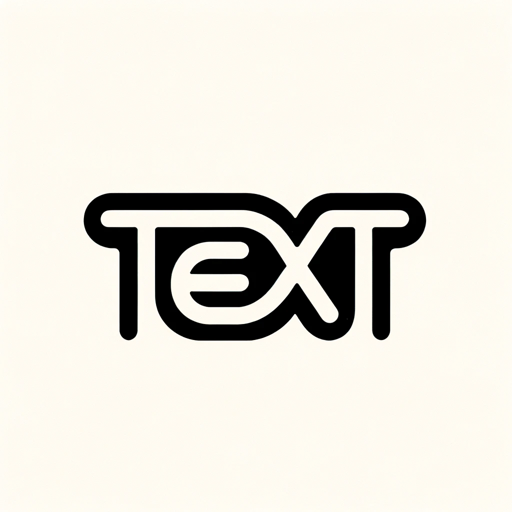
Looksmax Advisor
AI-powered facial analysis tool

Criador de Ebook - ultebook.com
Effortlessly create ebooks with AI

Algorithm Prof: Time Complexity
AI-powered tool for analyzing and optimizing code.

BrowserPilot
AI-powered web content extraction tool.

BrowserOp
Your AI-Powered Web Assistant

Cyber Sentinel
AI-powered cybersecurity for proactive defense.

PDF Data Extraction to Excel
AI-powered tool for seamless PDF data extraction to Excel.

Content Writer for Semantic Optimization
AI-powered content enhancement for SEO

Warcraft Guide
AI-powered WoW Game Guide

Virology and Immunology Expert
AI-Powered Insights for Virology and Immunology.

Product Reviewer
AI-powered tool for objective product reviews

- Color Correction
- Noise Reduction
- Restoration
- Audio Enhancement
- Upscaling
Frequently Asked Questions about Old Video Enhancer
What file formats are supported by Old Video Enhancer?
Old Video Enhancer supports a wide range of video formats, including MP4, AVI, MOV, and MKV. This ensures that most standard video files can be enhanced without conversion.
Can I enhance both the video and audio quality?
Yes, Old Video Enhancer allows you to improve both video and audio quality. You can adjust resolution, brightness, contrast, reduce noise, and enhance audio clarity for a comprehensive upgrade.
Is there a limit on video length for enhancement?
There is no strict limit on video length; however, longer videos may take more time to process. For optimal performance, ensure a stable internet connection and sufficient device resources.
How does Old Video Enhancer handle color correction?
Old Video Enhancer uses advanced AI algorithms to automatically adjust color balance and saturation. It can revive faded colors and bring out the vibrancy in old videos while maintaining a natural look.
Is there a cost associated with using Old Video Enhancer?
Old Video Enhancer offers a free trial with no need for registration. However, for extended use or advanced features, you may consider purchasing a subscription.