Pixel Art Creator-pixel art creator tool online
AI-powered pixel art creation tool
剣
マシンガン
UFO
飛行機
Related Tools
Load More
Pixelart Sprites Creator
ドット絵の画像素材を全自動で生成する。

Pixel Art Wizard
text-to-pixelart & image-to-pixelart creator

Pixel Crafter
Pixel art creator for game devs

Pixel Art Creator
A specialist in creating and assisting with pixel art.

Pixel Art Pro
Makes pixel art from your prompts. 誰もが一度は見たことのある有名ゲームの世界に迷い込んだような、カラフルなピクセルアートを生成します。「パンダのイラストを作って」のように簡単な指示をしただけでも、背景もそれっぽくつくってくれます。画像を参考にイラストを作ることもできます。改良したver.2はこちら→https://chat.openai.com/g/g-tW8AUBYSu-pikuseruato-ver-2-pixel-art-pro-ver-2

Pixel Artisan
Master of PixelArt Spritesheets & animations. View your prompts!
20.0 / 5 (200 votes)
Introduction to Pixel Art Creator
Pixel Art Creator is a custom solution designed to generate, manipulate, and manage pixel art graphics, with specific attention to sprite sheets for use in retro-style games. The primary goal is to enable users to create multiple pixel art images, arrange them into a sprite sheet, and handle further processing like making backgrounds transparent and extracting individual sprites. The tool is especially useful for game developers or pixel art enthusiasts who require a streamlined process for working with pixel art assets. For example, users can create a sprite sheet of animated characters or objects for a retro game, then use provided functions to make the background transparent for easy integration into the game engine.

Core Functions of Pixel Art Creator
Sprite Sheet Generation
Example
Users can generate sprite sheets featuring different character animations, with each sprite arranged in rows and columns. The output is neatly formatted to ensure each sprite fits within its designated space and avoids overlap.
Scenario
A game developer designing a retro platformer may use this function to organize character animations, such as walking or jumping, into a sprite sheet.
Background Transparency
Example
This function allows users to convert an image with a white or colored background into one with a transparent background, preparing it for further editing or direct use in a game engine.
Scenario
A pixel artist uploads a sprite sheet where each sprite has a solid white background. Using this function, the background is made transparent, so the sprites can be overlaid seamlessly onto any scene in the game.
Sprite Extraction
Example
This function detects individual sprites within a sprite sheet, identifies their boundaries, and extracts them as separate images for further use.
Scenario
A user working on a pixel art RPG game can extract individual character frames from a sprite sheet. This function identifies each sprite's boundary and saves them as separate PNG files for easy animation.
Target Audience for Pixel Art Creator
Game Developers
Indie and professional game developers working on retro-style or pixel-based games are ideal users of Pixel Art Creator. They benefit from the streamlined sprite sheet creation and sprite extraction tools, which significantly reduce the time spent preparing assets for use in game engines.
Pixel Art Enthusiasts
Artists and hobbyists who specialize in pixel art creation will find Pixel Art Creator valuable. The background transparency and sprite extraction functions allow for efficient management of their artwork, especially when preparing assets for animations or sharing in online communities.

How to Use Pixel Art Creator
Step 1
Visit aichatonline.org for a free trial without login, also no need for ChatGPT Plus.
Step 2
Choose your drawing target, such as characters, objects, or environments for pixel art creation.
Step 3
Use the editor to design or upload your image, ensuring it fits within the distinct sprite boundaries.
Step 4
Apply the tools for pixelation, color adjustment, and any customizations to match the 8-bit style.
Step 5
Download your sprite sheet and make further edits, such as applying transparency or extracting sprites.
Try other advanced and practical GPTs
Short Video Script
AI-powered scripts for engaging short videos.

Viral Short Video Maker
Create Viral Videos with AI.

YoTube Short Creator
AI-powered short video creation made easy.

Farsi Editor
AI-Powered Farsi Text Enhancement

Just Code
AI-Powered Code Generation, No Fluff

Just Rewrite it! 🎯
AI-driven text precision and clarity
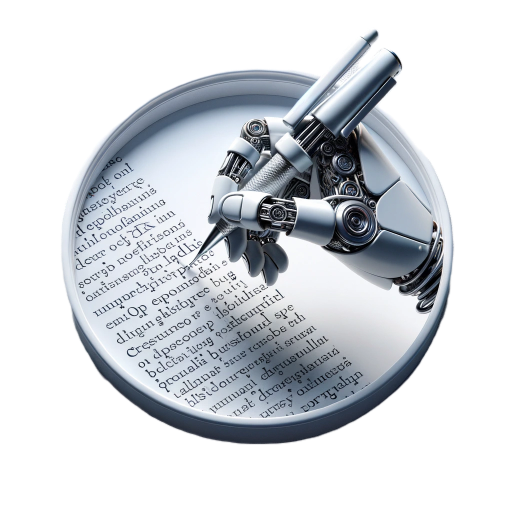
日本語ナビゲーター Japanese dictionary.
AI-powered Japanese language companion.

Japanese Check
AI-powered Japanese text perfection

中国民间故事
Unlock the ancient world with AI-powered tales

Email Reply Assistant
AI-powered tool for crafting perfect email responses.
Reply to SNS
AI-powered replies for social interactions

Review Responder Informal
AI-powered responses for vibrant reviews.

- Digital Art
- Game Design
- Retro Graphics
- Pixel Animation
- Custom Sprites
Frequently Asked Questions about Pixel Art Creator
What is Pixel Art Creator used for?
Pixel Art Creator is used to generate and edit pixel art, typically for use in retro-style video games, design projects, or digital art pieces.
Can I upload my own images to Pixel Art Creator?
Yes, you can upload your own images and convert them into pixelated forms, or create original designs directly in the editor.
What file formats are supported for export?
You can export your pixel art as PNG sprite sheets or individual images, with options for transparent backgrounds.
How can I make the background of my pixel art transparent?
After creating the pixel art, use the 'make background transparent' feature which removes the background by adjusting the threshold for transparency.
Is there a limit to the size of pixel art I can create?
The standard canvas size is designed for optimal 8-bit art, but you can adjust the canvas dimensions for larger or smaller pieces, depending on your project's needs.