PowerShell for O365, Azure AD & Win AD-PowerShell for O365, Azure AD, and Win AD scripting
AI-powered scripting for seamless Microsoft administration
?help
Can you help me optimize this PowerShell script for Office 365?
How do I ensure my PowerShell script is secure when managing Active Directory?
How do I automate user creation in Office 365 using PowerShell?
Related Tools
Load More
PowerShell Experts
Helps you writing better PowerShell scripts.

PowerShell
⭐️ 4.5ㆍHighly sophisticated PowerShell scripting copilot, with a focus on efficient, scalable and high-quality production code.

PowerShell Scripter
Expert in crafting robust, reusable PowerShell scripts.

Office Admin & PowerShell Expert
Expert in Office 365 and PowerShell, including MS Office consoles

Dave the Windows Expert
PowerShell-savvy Windows Server assistant.

Sen's Powershell Helper
Expert in Windows PowerShell and scripting guidance.
20.0 / 5 (200 votes)
Introduction to PowerShell for Office 365, Azure AD & Windows AD
PowerShell for Office 365 (O365), Azure Active Directory (Azure AD), and Windows Active Directory (Win AD) is a powerful command-line interface (CLI) that enables IT professionals and system administrators to automate and manage complex tasks across Microsoft cloud services and on-premises infrastructure. It is designed to provide a seamless management experience across hybrid environments, allowing the administration of user accounts, licenses, security settings, and more, using cmdlets specifically tailored for each service. For example, in a hybrid environment where organizations use both on-premises Active Directory and Azure AD, PowerShell can synchronize users, manage licenses, and enforce policies consistently. This ensures that whether users are working in the cloud or on-premises, their access and resources are managed uniformly.

Main Functions of PowerShell for O365, Azure AD & Win AD
User and Group Management
Example
Using `Get-ADUser` to retrieve user properties and `Set-ADUser` to modify them.
Scenario
A system administrator can automate the creation, modification, and deletion of user accounts in both Azure AD and Win AD, ensuring consistency across the organization. For example, when a new employee joins, their account can be automatically created in Azure AD, and their permissions set up according to their role.
License Management
Example
Using `Get-MsolUser` to retrieve licensing information and `Set-MsolUserLicense` to assign or remove licenses.
Scenario
In Office 365, administrators need to manage licenses for various services like Exchange Online, SharePoint, or Teams. With PowerShell, they can automate the assignment of licenses to users based on their department or role, saving time and reducing errors.
Security and Compliance
Example
Using `Get-MailboxAuditLog` to retrieve mailbox audit logs and `Set-MailboxAuditBypassAssociation` to configure audit bypass settings.
Scenario
For security compliance, an organization may need to regularly audit user activities in Exchange Online. PowerShell scripts can be set up to run these audits automatically and generate reports, ensuring compliance with internal policies and external regulations.
Ideal Users of PowerShell for O365, Azure AD & Win AD
System Administrators
These users are responsible for managing IT infrastructure within an organization. They benefit from PowerShell's automation capabilities, which allow them to streamline repetitive tasks, enforce security policies, and manage both cloud-based and on-premises resources effectively.
IT Security Professionals
IT security teams use PowerShell to enforce security measures, audit activities, and respond to incidents. PowerShell's ability to script complex workflows allows these professionals to implement robust security controls and monitor compliance across hybrid environments.

Using PowerShell for O365, Azure AD & Win AD
Visit aichatonline.org for a free trial without login, also no need for ChatGPT Plus.
Begin by accessing this website to explore PowerShell integration solutions without requiring any login.
Install the necessary PowerShell modules.
Install modules like `AzureAD`, `ExchangeOnlineManagement`, and `MicrosoftTeams` using PowerShell commands like `Install-Module -Name AzureAD`. Ensure that you have the latest versions to access the most up-to-date features.
Authenticate to your Office 365, Azure AD, and Windows AD environments.
Use cmdlets like `Connect-AzureAD`, `Connect-ExchangeOnline`, and `Connect-MicrosoftTeams` to connect to your environments. Ensure your credentials are secure and use multi-factor authentication if required.
Perform administrative tasks.
Execute tasks like managing users (`Get-ADUser`, `Set-ADUser`), assigning licenses (`Set-MsolUserLicense`), or managing Microsoft Teams (`Get-Team`, `New-Team`). Use scripts to automate repetitive tasks.
Log and monitor your activities.
Enable logging to track all actions performed during your session. Use `Start-Transcript` and `Stop-Transcript` for detailed logs. Review logs regularly to ensure compliance and security.
Try other advanced and practical GPTs
FacebookData Summary Analyst
AI-powered Facebook data and content insights.

Image Bot
AI-powered image conversion and content generation tool.
Your META Ads Strategist
AI-Powered Insights for Meta Ads Success

DMGPT
AI-Powered Dungeon Master
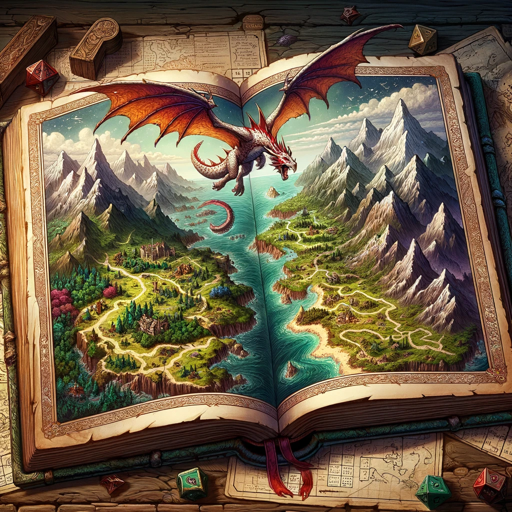
Studying Buddy
AI-Powered Study Assistance for Students

Getting Things Done
AI-powered task management for better productivity.

Coding Bacon
Enhance your Roblox games with AI-powered scripting

Logic Linker
AI-powered structured reasoning and problem-solving.

Immersive Experience Designer
AI-powered tool for immersive experience design.

Natural Language Processing
Empower your text analysis with AI.

MS Learn GPT
AI-Powered Learning for Microsoft & GitHub.

Scholarly Insight
AI-powered academic support for researchers
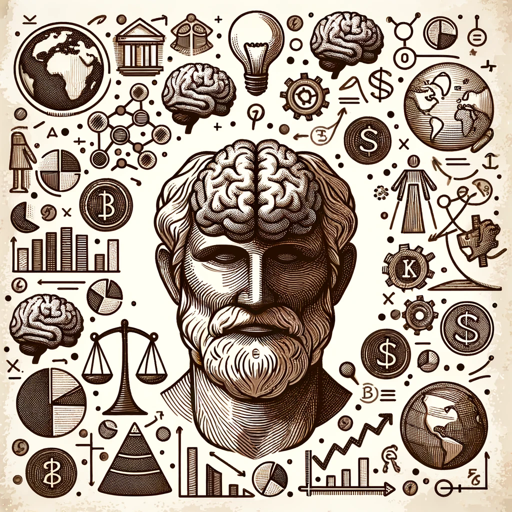
- Automation
- Compliance
- Security
- Monitoring
- User Management
PowerShell for O365, Azure AD & Win AD: Common Questions
How do I install the Azure AD PowerShell module?
You can install the Azure AD module by running `Install-Module -Name AzureAD` in PowerShell. Ensure you have administrator privileges and an active internet connection.
How can I connect to Microsoft Teams using PowerShell?
To connect to Microsoft Teams, use the `Connect-MicrosoftTeams` cmdlet after installing the Teams module with `Install-Module -Name MicrosoftTeams`. Authenticate with your O365 credentials.
What are common use cases for PowerShell in managing Azure AD?
Common use cases include managing user accounts, assigning licenses, resetting passwords, and automating group management. PowerShell allows for batch processing and automation of these tasks.
How do I retrieve all users in a specific AD group?
Use the `Get-ADGroupMember -Identity 'GroupName'` cmdlet to retrieve all users in a specific AD group. This cmdlet lists the members of the group, including nested groups.
Can I automate the creation of Microsoft Teams with specific settings?
Yes, you can automate the creation of Teams using the `New-Team` cmdlet and specifying parameters like `-DisplayName`, `-Description`, and `-Visibility`. Combine this with other cmdlets to configure settings like guest access and member permissions.