Solidworks Macro Builder-SolidWorks macros for design automation.
AI-powered macros for SolidWorks automation.
Build a macro to recolour each body in a part
write a macro to save each part in an assembly as a STEP file
Write a macro to apply the following custom properties to each part in an assembly, mass, volume and date
write a macro to export the assembly structure an excel file include custom properties and a thumbnail image of each part
Related Tools
Load More
VBA EXCEL
CREA CODIGOS ESPECIALIZADOS EN DAR RESULTADOS DE CODIGOS PARA EXCEL EN MACROS

AI Excel Macros Wizard
Excel macro developer, creating and refining VBA code based on user feedback.

VbaMaster!
Excel vba Assistant,Press ALT + F11 to paste the code onto the active sheet, and press the triangle play button.

SolidWorks Mentor
A friendly guide for beginners learning SolidWorks

Solidworks Assistant
🔷#𝟏 𝐏𝐞𝐫𝐬𝐨𝐧𝐚𝐥𝐢𝐳𝐞𝐝 𝐒𝐨𝐥𝐢𝐝𝐰𝐨𝐫𝐤𝐬 𝐀𝐬𝐬𝐢𝐬𝐭𝐚𝐧𝐭🔷

AutoCAD Automator
Expert in basic, functional LISP for AutoCAD, focusing on simple, practical solutions.
20.0 / 5 (200 votes)
Introduction to Solidworks Macro Builder
SolidWorks Macro Builder is a powerful tool designed to automate and enhance workflows in SolidWorks by enabling users to create, customize, and execute macros. Macros are small programs written in VBA (Visual Basic for Applications) or other scripting languages that automate repetitive tasks within SolidWorks. The primary purpose of the Macro Builder is to streamline design processes, reduce manual effort, and improve efficiency by allowing users to automate tasks such as file management, part creation, model updating, and exporting. For example, a common scenario where Macro Builder is used is when a designer needs to update the properties of hundreds of parts in an assembly. Instead of manually updating each part, the user can create a macro to batch process these updates in minutes, saving significant time and effort. Additionally, it is designed with robust error handling to ensure macros run smoothly and avoid common pitfalls like missing dependencies or unhandled exceptions.

Main Functions of Solidworks Macro Builder
Automating Repetitive Tasks
Example
Renaming multiple parts in a project according to a naming convention.
Scenario
When working on large assemblies, designers may need to rename parts to follow a specific naming structure. A macro can be built to loop through all the components, apply the naming convention, and rename files based on metadata such as part numbers or descriptions. This eliminates the tedious process of manually renaming each part and reduces errors caused by manual input.
Batch Exporting Files
Example
Exporting all parts and assemblies from a project to different file formats such as STEP, IGES, or PDF.
Scenario
When sharing designs with external vendors or clients, it's often necessary to export models in various formats. A macro can automate this by exporting all files in the required formats with just one click, improving efficiency and ensuring consistency across exports. The macro can be customized to include different export settings for each format.
Customizing Part and Assembly Creation
Example
Automatically generating standard parts like bolts or gears based on user inputs.
Scenario
For users creating assemblies that involve standard components like fasteners or mechanical parts, a macro can be designed to generate these parts based on predefined parameters. For instance, the macro might take input such as the diameter, length, and material for a bolt and then create a 3D model that adheres to these specifications. This reduces the need to search through catalogs or design the part manually.
Ideal Users of Solidworks Macro Builder
Mechanical Designers and Engineers
These users often deal with complex assemblies and large projects that require repetitive tasks like file management, updating design properties, or exporting files. By using SolidWorks Macro Builder, they can automate these tasks, freeing up time for more creative design work. For instance, engineers might create macros that update drawing properties across an entire project or manage configurations of parts and assemblies automatically.
CAD Administrators
Administrators responsible for maintaining large-scale SolidWorks implementations can use Macro Builder to streamline system-wide tasks. This might include ensuring standardization across design teams, automating backups of project files, or handling configuration management. By automating these tasks, administrators can ensure consistency and efficiency across teams and projects, especially in organizations that manage thousands of files and configurations.

How to Use Solidworks Macro Builder
1
Visit aichatonline.org for a free trial without login, also no need for ChatGPT Plus.
2
Install SolidWorks if it's not already installed and ensure the VBA environment is enabled. You can find this under Tools > References in the SolidWorks menu.
3
Open the SolidWorks Macro Builder interface by going to Tools > Macro > New. This is where you'll write and manage your custom automation scripts.
4
Start creating a macro by recording your desired actions or writing code manually in VBA (Visual Basic for Applications). Common tasks include file renaming, batch exporting, or automating repetitive design actions.
5
Test your macro by running it from the Macro menu. Use error handling and optimization tips to ensure it runs smoothly and adapts to any potential issues in your workflow.
Try other advanced and practical GPTs
Solidworks API Writer
AI-Powered Solidworks API Coding Assistant.

Superprompt Text-to-Image
AI-powered tool for detailed image prompts.

Superprompt - kom tot de perfecte prompt
AI-driven prompt refinement made easy.

Sports Logo Designer
AI-powered sports logos, customized for you

BIMgpt
AI-powered BIM Assistance

Insta Reels Hook Generator
AI-powered hooks for captivating Instagram Reels.

Veed Creator
AI-powered Video Creation Simplified
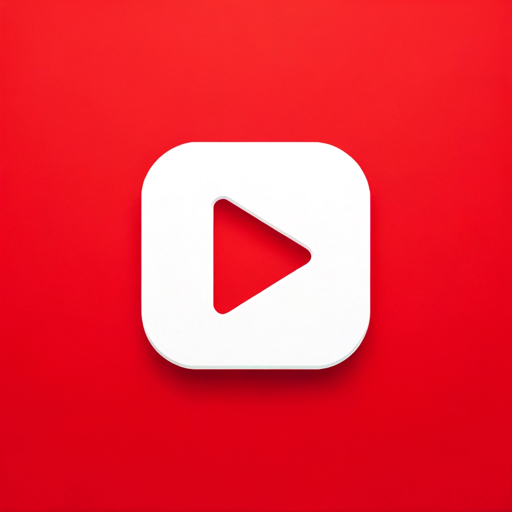
English to Spanish - and back again.
AI-powered English-Spanish translation.
CISO Firewall GPT
AI-powered threat intelligence for firewalls

$100M Leads - Alex Hormozi
AI-powered lead generation for businesses

Alex Hormozi GPT
AI-powered business growth strategies

Alex Hormozi 🇧🇷
AI-powered insights for entrepreneurial success

- Task Automation
- Error Handling
- File Management
- Design Optimization
- Batch Processing
Solidworks Macro Builder: Detailed Q&A
What is Solidworks Macro Builder primarily used for?
SolidWorks Macro Builder automates repetitive tasks within the SolidWorks environment, helping users save time on actions such as batch file renaming, custom part configurations, or exporting files in different formats.
What programming language is used to create macros in SolidWorks?
Macros in SolidWorks are typically written using VBA (Visual Basic for Applications), which is a user-friendly language well-suited for automating tasks within SolidWorks.
How can I troubleshoot errors in my SolidWorks macros?
To troubleshoot errors, include detailed error handling within the macro code using `On Error` statements. This allows the macro to handle exceptions gracefully and provide meaningful feedback on what went wrong.
Can Solidworks Macro Builder be used by beginners?
Yes, beginners can start with the macro recording feature, which captures actions within SolidWorks and converts them into VBA code. Advanced users can manually edit and enhance this code for more customized automation.
What are common use cases for SolidWorks macros?
Common use cases include automating file renaming, exporting parts and assemblies in various formats, applying standard properties to multiple parts, and generating custom reports or configurations.