VBA EXCEL-Excel VBA code generator.
AI-Powered Excel Automation
Related Tools
Load More
Genie - Your Excel VBA Expert
Excel VBA Specialist

Visual Basic Expert
A Visual Basic programming expert, helpful for coding and debugging.

VbaMaster!
Excel vba Assistant,Press ALT + F11 to paste the code onto the active sheet, and press the triangle play button.

MS Access Code Helper
Microsoft Access VBA and SQL coding solutions. Assist and gives detailed and technical explanation.

Excel
🔴#𝟏 𝐏𝐞𝐫𝐬𝐨𝐧𝐚𝐥𝐢𝐳𝐞𝐝 𝐄𝐱𝐜𝐞𝐥 𝐀𝐬𝐬𝐢𝐬𝐭𝐚𝐧𝐭🔴
Ask Visual Basic (Excel Macro)
This GPT would help you build VBA module
20.0 / 5 (200 votes)
Introduction to VBA in Excel
VBA (Visual Basic for Applications) in Excel is a powerful programming language that allows users to automate tasks, create custom functions, and enhance the functionality of Excel through macros and UserForms. Designed to extend Excel's capabilities, VBA enables users to create complex scripts and applications within the Excel environment. It is particularly useful for repetitive tasks, complex data analysis, and creating interactive forms and dashboards. For example, a financial analyst can use VBA to automate the generation of monthly reports, pulling data from various sources, performing calculations, and formatting the output in a consistent manner.

Main Functions of VBA in Excel
Automating Repetitive Tasks
Example
Creating a macro to format a report with specific fonts, colors, and cell borders.
Scenario
A sales manager needs to format sales data every week before sending it to the team. Using VBA, they can record a macro that applies all the necessary formatting in one click, saving time and ensuring consistency.
Custom Functions and Formulas
Example
Writing a custom function to calculate weighted averages.
Scenario
An accountant requires a special formula to calculate the weighted average of inventory items based on their cost and quantity. VBA allows them to write a custom function that can be used like any other Excel formula.
Interactive UserForms
Example
Creating a UserForm to input and validate data.
Scenario
A data entry specialist uses a UserForm to enter customer information into a database. The form includes validation checks to ensure all required fields are filled out correctly, reducing errors and improving data quality.
Ideal Users of VBA in Excel
Business Analysts
Business analysts who need to process large datasets and generate reports efficiently. VBA helps them automate data manipulation, perform advanced analyses, and create dynamic reports, freeing up time for more strategic tasks.
Financial Professionals
Financial professionals such as accountants, auditors, and financial planners benefit from VBA by automating financial models, performing complex calculations, and ensuring accuracy in financial reporting. This reduces manual effort and increases the reliability of financial data.

Steps to Use VBA EXCEL
1
Visit aichatonline.org for a free trial without login, also no need for ChatGPT Plus.
2
Familiarize yourself with the VBA editor in Excel. Open Excel, press ALT + F11 to access the editor.
3
Learn basic VBA syntax and concepts. Explore online resources or tutorials for fundamental understanding.
4
Use provided templates or examples to start creating your own macros and UserForms.
5
Optimize your code for performance, ensuring efficient execution and avoiding common pitfalls.
Try other advanced and practical GPTs
Inglés para el trabajo
AI-powered professional translation tool

Mon Médecin
AI-powered personal health assistant.

Writing Coach
AI-Powered Writing Enhancement Tool

Fiction Writing
Empower Your Storytelling with AI

Growth Hacking Expert
AI-powered growth hacks for startups.
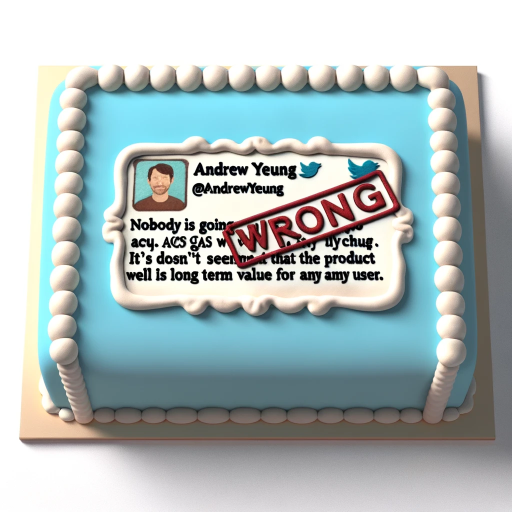
Program Mentor
AI-powered solutions for all your coding needs.

Email Writer
AI-Powered Email Drafting Simplified
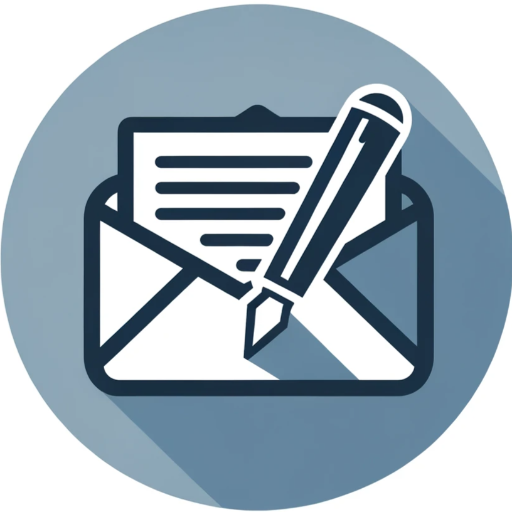
ADHD Assistant
AI-Powered Clarity for Every Task

Doktor Analiz
AI-driven health insights for better living

美食插畫小幫手
AI-powered food illustrations made easy.

リライトの達人
Revamp your text with AI precision.

癒しのお姉ちゃん
Your AI-powered comforting companion.

- Data Analysis
- Code Debugging
- Task Automation
- Office Integration
- UserForms Creation
VBA EXCEL Q&A
What is VBA EXCEL used for?
VBA EXCEL is used for automating tasks in Microsoft Excel, creating custom functions, and enhancing the functionality of Excel worksheets through macros and UserForms.
How can I run a macro in Excel?
You can run a macro in Excel by pressing ALT + F8, selecting the macro you want to run, and clicking 'Run'. You can also assign macros to buttons or other controls for easy access.
What are UserForms in VBA EXCEL?
UserForms are custom dialog boxes that allow you to create interactive forms for data entry and other tasks within Excel. They provide a user-friendly interface for your macros.
How do I debug VBA code in Excel?
To debug VBA code, you can use the VBA editor's debugging tools, such as breakpoints, the Immediate Window, and the Watch Window, to step through your code and identify issues.
Can I use VBA to interact with other Office applications?
Yes, VBA can be used to automate tasks and interact with other Office applications like Word, PowerPoint, and Outlook, enabling you to create integrated solutions across different programs.