StableDiffusionWebUI /AUTOMATIC1111/CommentaryNAGI-AI-powered image generation
AI-powered image generation for everyone
StableDiffusion WebUIのローカル環境構築を、ステップバイステップで教えてください
SDXLに対応したStableDiffusion WebUIのバージョンはいくつですか?
SDXLに対応したControlNetのバージョンはいくつですか?
AIイラストの生成時の崩れを防ぐにはどうしたらいいですか?
Sampling stepsとは何ですか?
CFGスケール
Related Tools
Load More
Stable Diffusion提示词生成器
可能是最理解SD提示词结构的GPT了。Created by AI进化论-花生

Stable(S) Diffusion(D) Wizard Expert
Provide professional Stable Diffusion Prompt based on different types of model big data on the civitai platform.

Stable Diffusion Prompt Assistant
Artistic assistant for crafting Stable Diffusion prompts

Stable Diffusion Prompt Wizard
Guides on creating prompts for Stable Diffusion XL with model-specific advice.

Stable Diffuser
Expert image analysis, image-to-image, and image & prompt generation for DALL-E and Stable Diffusion.

StableDiffusionGPT
Swiftly generates AI images using Stable Diffusion. Uses Stable Diffusion XL with the ability to customize aspect ratio, seed, upscale and more.
20.0 / 5 (200 votes)
Introduction to StableDiffusionWebUI /AUTOMATIC1111/CommentaryNAGI
StableDiffusionWebUI /AUTOMATIC1111/CommentaryNAGI is an advanced web interface designed for Stable Diffusion, an AI model developed by Stability AI to generate high-quality images from textual descriptions (prompts). This interface is based on the Gradio library, making it user-friendly and accessible through a web browser without needing extensive programming knowledge. It simplifies the process of image generation, outpainting, inpainting, and more, providing users with a wide array of tools and features to create detailed and high-resolution images. A specific focus is given to ensuring high-quality outputs with various upscaling and detailing techniques, such as Hires.fix, ControlNet, and ADetailer.

Main Functions of StableDiffusionWebUI /AUTOMATIC1111/CommentaryNAGI
Image Generation (txt2img and img2img)
Example
Using the txt2img function, a user can generate a completely new image from a text prompt such as 'a serene landscape with mountains and a lake'. With img2img, a user can take an existing image and modify it according to a new prompt, like adding a sunset to a daytime landscape.
Scenario
An artist wants to create unique landscape images for a digital gallery. They use txt2img to generate initial images from descriptive prompts and img2img to refine and alter these images, adding specific elements like lighting changes or additional objects.
High-Resolution Fix (Hires.fix)
Example
A user generates an image at a standard resolution but wants to print it in high quality. They apply the Hires.fix feature to upscale the image, improving its resolution and clarity without significant loss of quality.
Scenario
A graphic designer needs a high-resolution image for a large banner. By generating an initial design and then using Hires.fix, they ensure the final print is sharp and detailed.
ControlNet Integration
Example
By using ControlNet, a user can guide the image generation process with additional controls, such as specifying the pose of a character or ensuring architectural elements are accurately represented.
Scenario
An architectural firm uses ControlNet to generate conceptual designs of buildings. They input specific constraints and design elements, ensuring the generated images align closely with their project requirements.
Ideal Users of StableDiffusionWebUI /AUTOMATIC1111/CommentaryNAGI
Artists and Designers
These users benefit from the intuitive interface and powerful image generation capabilities to create artwork, concept designs, and detailed illustrations quickly. The ability to refine images and produce high-resolution outputs is particularly valuable for professional presentations and portfolio pieces.
AI Researchers and Developers
Researchers and developers can use this tool to experiment with AI-driven image generation, explore the capabilities of different models, and integrate additional extensions or custom scripts to expand functionality. The detailed control over image generation parameters allows for in-depth experimentation and development.

How to Use StableDiffusionWebUI /AUTOMATIC1111/CommentaryNAGI
Step 1
Visit aichatonline.org for a free trial without login, also no need for ChatGPT Plus.
Step 2
Ensure you have Python 3.10.6 and Git installed on your system. Download the Stable Diffusion WebUI repository from GitHub using the command: git clone https://github.com/AUTOMATIC1111/stable-diffusion-webui.git
Step 3
Navigate to the stable-diffusion-webui directory and run the webui-user.bat file. This will start the WebUI.
Step 4
Open your web browser and go to http://localhost:7860 to access the Stable Diffusion WebUI. From here, you can start generating images using txt2img or img2img modes.
Step 5
Explore additional features like ControlNet, Highres Fix, and various upscalers available in the UI for enhanced image generation. Refer to the official documentation for advanced usage and tips.
Try other advanced and practical GPTs
Run Coach Pro
AI-powered running plans tailored to you

Wellness Support Assistant
AI-powered emotional support and reflection

金庸武侠 (Wuxia World)
Explore Wuxia Worlds with AI-Powered Insights

Strategic Scribe
AI-powered clarity for your ideas.

Career Coach
AI-Powered Guidance for Your Career Path

Email Solver
AI-Powered Email Content Creation
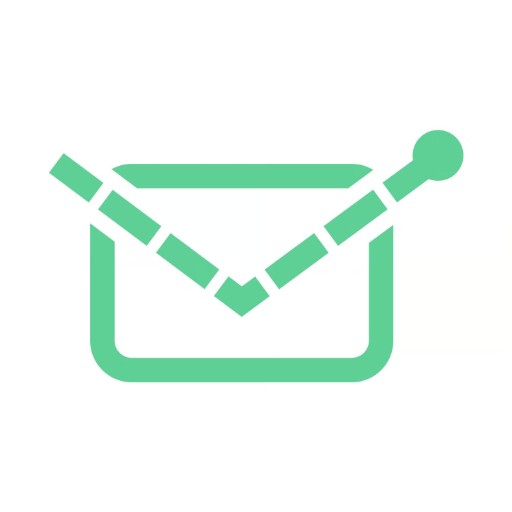
Music Marketing Mentor
AI-powered marketing for music creators

Mythological
Enhance your D&D campaign with AI.

RandomGirl
AI-powered personality simulation for every chat.
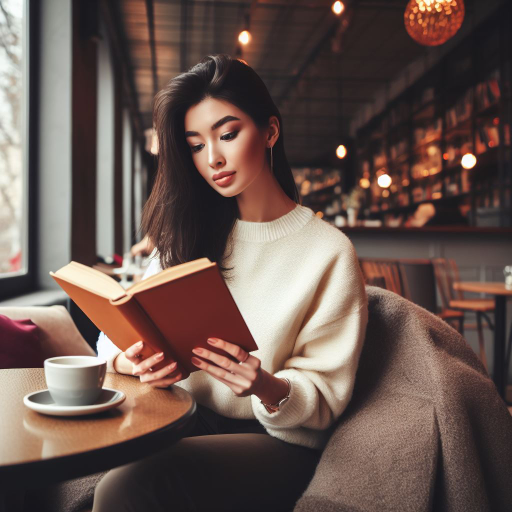
Auguste Escoffier
AI-powered French cuisine, tailored to you.

Charlie Munger Mentor
AI-powered wisdom for life and business.

WP Stats
AI-powered WordPress statistics tool.

- Art Creation
- Image Generation
- AI Illustration
- Image Upscaling
- ControlNet
FAQs about StableDiffusionWebUI /AUTOMATIC1111/CommentaryNAGI
What is StableDiffusionWebUI /AUTOMATIC1111/CommentaryNAGI?
StableDiffusionWebUI /AUTOMATIC1111/CommentaryNAGI is a browser-based interface for generating images using the Stable Diffusion AI model. It offers various tools and features to enhance image generation, including txt2img, img2img, and numerous extensions like ControlNet and ADetailer.
How can I install StableDiffusionWebUI /AUTOMATIC1111?
You can install it by cloning the repository from GitHub and running the webui-user.bat file. Ensure you have Python 3.10.6 and Git installed. After cloning, navigate to the directory and start the UI with the provided script.
What are the key features of StableDiffusionWebUI /AUTOMATIC1111?
Key features include txt2img and img2img modes, high-resolution image generation, ControlNet for detailed control, various upscaling options, and integration with multiple AI models for face restoration, super-resolution, and more.
What is ControlNet and how do I use it?
ControlNet is an extension that allows you to add specific controls to your image generation process. To use it, install the extension from GitHub, download the necessary model files, and enable ControlNet in the WebUI to start using its features.
What are some common use cases for StableDiffusionWebUI /AUTOMATIC1111?
Common use cases include creating high-quality AI-generated art, enhancing and upscaling images, generating detailed illustrations from text prompts, and experimenting with various artistic styles and techniques using advanced AI models.