Table to Image GPT-AI-driven table image generation
Transform your data into visuals effortlessly.
Show me a sample table image
Table of 10 most populated cities and their population
Related Tools
Load More
Image Copy Machine GPT
Replicates and creatively reinterprets images. Just upload your photo, and let the GPT do its magic. Remember to adhere to copyright regulations. Welcome to the best Image GPT powered by DALL·E ChatGPT.
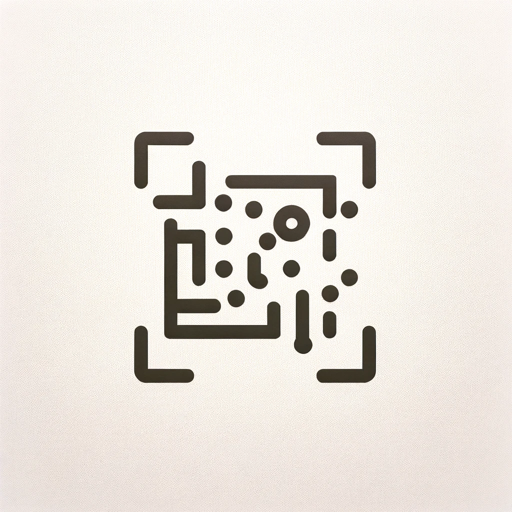
Image to Code GPT
Generates concise web code with placeholders for images in the design. Leave feedback: https://dlmdby03vet.typeform.com/to/VqWNt8Dh

PPT Image GPT
It generates the best Images for your PowerPoint slides.Just send a [screenshot] of your PowerPoint slide. I'll suggest and create the best images for you. Struggling to choose the right images or spending too much time searching online? Worry no more.

GPT Icon Magic
A seamless, inspiring Tool for creating visually appealing GPT Agent Icons, without any design expertise or complicated software switch.
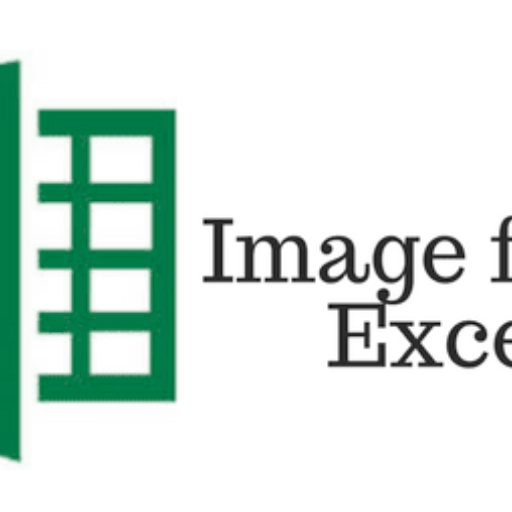
Image to Excel GPT (XLSX from Photo GPT)
I create Excel tables from images, focusing on accuracy and clarity.

GPT de Imagem
Sou um guia amigável para criar arte digital, em português.
20.0 / 5 (200 votes)
Introduction to Table to Image GPT
Table to Image GPT is a specialized version of the ChatGPT model designed to transform tabular data into visually appealing images. The core function of this tool is to take structured data, often presented in tables, and convert it into an image format that is easy to share, embed, or present. This service is particularly useful in scenarios where data needs to be visually communicated in a concise and attractive manner. For instance, business analysts might use it to convert quarterly financial results into images for presentations, or educators could transform student performance data into shareable graphics for reports.

Main Functions of Table to Image GPT
Table Conversion to Image
Example
A business analyst has a CSV file of sales data and wants to create a visual summary for an executive presentation. The analyst can upload the CSV data, and Table to Image GPT will generate an image of the table with clear headers, rows, and formatting.
Scenario
In corporate settings, this function is used to quickly convert complex spreadsheets into images that can be included in PowerPoint presentations or email newsletters, ensuring that data is easily readable and visually consistent.
Custom Table Formatting
Example
An educator needs to create a visual comparison of student grades across multiple classes. They input the data and customize the table layout to highlight specific columns like 'Average Score' and 'Pass Rate'. The result is a tailored image that emphasizes the most critical data points.
Scenario
Educators and trainers often use this function to prepare customized reports that highlight key performance indicators. The ability to format the tables ensures that the most important information stands out.
Export and Sharing
Example
A project manager wants to share a timeline in tabular form with the team. After generating the table image, they can easily include it in an email or Slack message, ensuring all team members have a visual reference for deadlines and milestones.
Scenario
This function is particularly valuable in collaborative environments where quick and clear communication is crucial. By converting tables to images, users can bypass compatibility issues that sometimes occur with different software versions and platforms.
Ideal Users of Table to Image GPT
Business Professionals
Business professionals, including analysts, managers, and consultants, are primary users of Table to Image GPT. They benefit from the service by being able to quickly convert complex data sets into visual formats that can be used in reports, presentations, and communications with stakeholders.
Educators and Researchers
Educators and academic researchers often need to present data in a clear and concise way. Table to Image GPT allows them to create visually appealing tables that can be included in academic papers, lecture slides, or research summaries, making the information more accessible to students and peers.

How to Use Table to Image GPT
1
Visit aichatonline.org for a free trial without login, also no need for ChatGPT Plus.
2
Prepare your table data. You can either upload a CSV file, use code, or provide table information directly in your prompts.
3
Format the table in text or JSON following the guidelines. Ensure the table is well-structured for accurate conversion.
4
Submit the formatted table data. The system will generate a table image based on your input and provide you with a URL to view and download the image.
5
Review the generated table image. You can right-click the image to download or share it as needed.
Try other advanced and practical GPTs
Australian Tax Advisor
AI-powered Australian Tax Assistance

翻译助理
AI-powered tool for flawless English translations

So ra
AI-Powered Video Creation Made Easy

글잘러봇
AI-Powered Writing for Every Need

Semantic SEO Article Outline Generator
AI-Powered Semantic SEO Outlines

데브옵스 GPT
AI-driven solutions for developers and DevOps.

文案分析模仿助手
AI-powered script analysis and creation

Suno Prompter
AI-powered song prompt generator

Traductor Español-Inglés con Subject
AI-powered Spanish-English translation with summary

Windows 10 Wizard
AI-powered Windows 10 Assistance

주식 닌자⭐⭐⭐⭐⭐
AI-Powered Stock Market Insights

Hindi Writer
AI-Powered Hindi Writing Made Easy

- Academic Writing
- Content Creation
- Social Media
- Business Reports
- Data Presentation
Table to Image GPT: Frequently Asked Questions
What is the primary function of Table to Image GPT?
Table to Image GPT converts structured table data into a high-quality image, making it easier to present and share data in a visual format.
What formats can I use to input data for conversion?
You can input data in CSV format, code, or by directly providing table information in your prompt. The tool will process these inputs to generate an image.
Is there a need for a subscription to use Table to Image GPT?
No, you can use Table to Image GPT for free by visiting aichatonline.org. There’s no need for a ChatGPT Plus subscription or login to access the tool.
Can I customize the appearance of the generated table image?
Yes, you can specify the table's format, including headers, title, and the layout. This allows you to create a tailored visual representation of your data.
What are the common use cases for Table to Image GPT?
Common use cases include generating images for reports, presentations, academic papers, social media posts, and any scenario where visual data representation is required.