Theatrical Scene Creator-tool for theatrical scene backdrops
AI-powered scene backdrops for every stage
What play do you need help with?
Describe the scene you need a backdrop for.
Need a detailed summary of a play?
Which act and scene are we visualizing today?
Related Tools
Load More
Photorealistic Prompt Creator
Prompt expert for beautiful photorealistic images on Midjourney v6

Visual Scene Animator 💫
Generates animated scenes and videos from short descriptions

Scene Creator
I break down sales letters into scenes, ensuring verbatim text in each.

Instant Midjour
Instant Image & Action Prompt
场景构造师
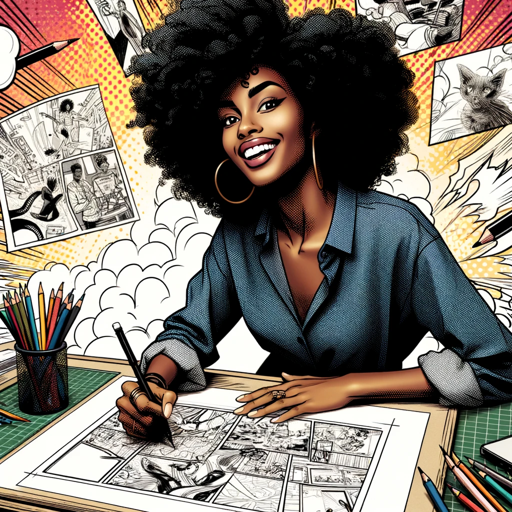
Panel Scene Illustrator
Expert in diverse comic styles, guiding users for detailed strip creation.
20.0 / 5 (200 votes)
Overview of Theatrical Scene Creator
Theatrical Scene Creator is a specialized tool designed to assist in the development of digital backdrops for theatrical productions, focusing primarily on plays and musicals. Its main function is to transform scene descriptions from scripts into vivid, detailed visual backdrops, which can then be projected or printed for stage use. The tool is equipped to break down each act and scene of a production, providing customized backdrop suggestions based on narrative, setting, and mood. Its unique design purpose is to support theater directors, set designers, and production teams by offering a quick yet accurate solution for visualizing stage environments. For example, in a production of 'A Midsummer Night’s Dream,' Theatrical Scene Creator could generate specific woodland environments for the magical forest scenes, adapting its design for daylight, twilight, or moonlit settings as required by the script. By doing so, the tool helps create immersive experiences for live audiences, capturing the essence of the play’s setting.

Key Functions of Theatrical Scene Creator
Act and Scene Breakdown
Example
In a play like 'Romeo and Juliet,' the tool can break down the script into distinct acts and scenes, providing relevant backdrop designs for each setting: a vibrant marketplace for the early scenes, Juliet's ornate balcony for the famous balcony scene, and the somber atmosphere of the Capulet crypt in the final act.
Scenario
During pre-production, the director of 'Romeo and Juliet' uses the tool to streamline the visualization process for the set designer, speeding up discussions and providing clear visual references for each scene.
Customized Backdrop Generation
Example
For a production of 'Les Misérables,' the tool could generate specific backdrops such as the gritty streets of 19th-century Paris, the barricades of the revolution, and the interior of the Thénardiers' inn, tailored to the historical period and mood.
Scenario
The set designer of 'Les Misérables' inputs the scene descriptions and historical references into the tool, which generates high-resolution images that align with the visual style of the production, ensuring consistency throughout the show.
Supplementary Image Integration
Example
For 'The Phantom of the Opera,' the set designer may upload images of the Paris Opera House’s architecture. The tool would then generate backdrops that incorporate these details into the scene design, such as the grand staircase or the underground lair.
Scenario
A theater production team working on a replica of a famous set piece uses the tool to create a realistic digital projection backdrop by uploading reference images of the original location, ensuring that the digital set matches the historical or architectural accuracy needed.
Target User Groups for Theatrical Scene Creator
Theater Directors and Production Teams
Directors and their production teams benefit greatly from Theatrical Scene Creator because it simplifies the process of visualizing and planning complex sets. They can use the tool to quickly generate preliminary designs during rehearsals, ensuring that scene transitions are smooth and aligned with the narrative. Additionally, the tool helps them communicate their vision clearly to lighting and stage technicians, as well as actors.
Set Designers and Scenic Artists
Set designers and scenic artists who need to create intricate, high-quality backdrops can use Theatrical Scene Creator to speed up their workflow. The tool allows them to visualize detailed environments and integrate specific elements like architecture or lighting conditions, which they can then refine for physical set construction or digital projection. This is particularly useful for productions with tight schedules or limited budgets, where rapid visualization is essential.

How to Use Theatrical Scene Creator
Step 1
Visit aichatonline.org for a free trial without login, no need for ChatGPT Plus.
Step 2
Enter the name of the play or musical for which you need backdrops. Ensure you have a clear understanding of the scene details to help guide the backdrop creation.
Step 3
Receive a detailed summary and breakdown of each act and scene. Review the specific visual elements required for each backdrop, based on the summary provided.
Step 4
Optionally upload supplementary images for further guidance on creating the backdrops. These can include mood boards, reference images, or design sketches.
Step 5
Generate a vivid, standalone backdrop for each scene, ensuring the image is in a 16:9 aspect ratio and customized for the play’s environment.
Try other advanced and practical GPTs
MathMaster
AI-Powered Solutions for Math Problems

GIS Expert
AI-powered GIS assistance for all

PostgreSQL Sage
AI-powered PostgreSQL query and optimization tool

Job Posting GPT
AI-powered job descriptions in seconds.

Lenormand Oracle
AI-powered Lenormand readings made easy

Occult
AI-Powered Mystical Knowledge

Balanced Reading Comprehension Question Generator
AI-powered reading comprehension questions

Write 100% Human Written Content
AI-Powered Human-Like Writing Tool
Long Form Content
AI-Powered Content Creation for Depth and Detail

(Step 2/3) | Content Workflow | OBX
AI-Powered Content Generation Simplified

Fruit Me Now
AI-powered fun: fruitify your face!

Hotel Revenue and Market Analysis Specialist
AI-driven insights for optimal hotel performance

- Creative Projects
- Academic Use
- Scene Visualization
- Theater Design
- Stage Backdrops
Common Questions about Theatrical Scene Creator
What kind of plays or musicals can I use Theatrical Scene Creator for?
Theatrical Scene Creator supports a wide variety of plays and musicals, from classic Shakespearean dramas to contemporary productions and even original works. It can handle different genres, from comedies to tragedies.
Do I need to provide my own designs or images for the backdrops?
No, Theatrical Scene Creator can generate backdrops based solely on the play’s scene descriptions. However, you can upload supplementary images if you want to provide specific visual guidance or inspiration.
Can I use Theatrical Scene Creator for educational purposes?
Yes, it’s perfect for academic settings where students or educators need to visualize scenes for theater classes, play analysis, or school performances. It simplifies scene visualization without requiring design expertise.
Is the tool able to customize backdrops based on different artistic styles?
Yes, Theatrical Scene Creator can adapt the visual style based on your preferences. You can specify artistic elements such as color palettes, historical accuracy, or mood, ensuring the backdrops align with your production’s vision.
How are the backdrops formatted for use in a theater production?
The backdrops are designed as standalone images in a 16:9 aspect ratio, perfect for projection or printing. They contain no theater-specific elements like lights or curtains, so they can be seamlessly integrated into your production.