TickTick Assistant-AI-powered task management assistant
Effortless task management, powered by AI.
What's on my to-do list for today?
Give me a task from my projects that I can do in 15 minutes.
Give me the most important tasks for this week.
Give me the most important tasks for the upcoming week.
Get all the tasks from my inbox and suggest priorities for them.
Related Tools
Load More
TickTick GPT
TODO list manager
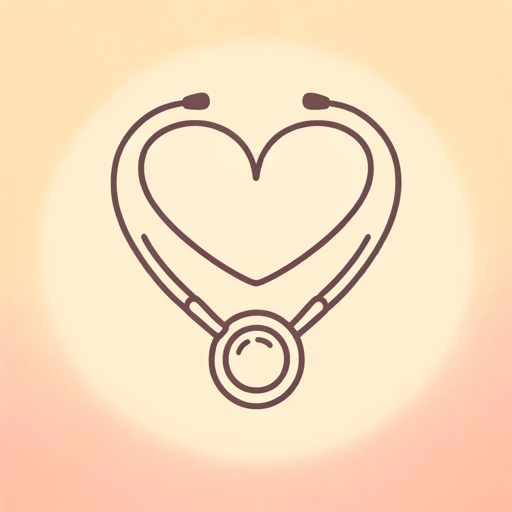
VetGPT
I am your veterinary AI assistant. You can ask me questions about animal health, symptoms, nutrition, and behavior. I will answer your questions to the best of my abilities. Please do not use me for any actual veterinary needs, but rather for general educ
PAWZ
Your Ai Assistant on the worlds first K9 Super App - PAWZ: FOR THE LOVE OF DOG.

Task Tactician
Transforms ideas into detailed, actionable checklists for various contexts.
Ticket Writer - User Stories & Acceptance Criteria
Helps create technical user stories and acceptance criteria for development projects, to take the heavy lifting out of the process.

UX Design Mate
UX Designer aiding in interface design with practical suggestions and creative insights.
20.0 / 5 (200 votes)
Overview of TickTick Assistant
TickTick Assistant is a specialized tool designed to optimize task management and organization through the TickTick platform. It helps users streamline their daily workflow by providing automation, intelligent prioritization, and seamless integration of tasks within TickTick. Its core purpose is to make task management intuitive, efficient, and responsive to individual needs. TickTick Assistant is built to handle the creation, prioritization, scheduling, and tracking of tasks with minimal manual effort. For instance, when a user adds a task without specifying a project, it is automatically added to the 'Inbox,' ensuring no task is left unaccounted for. Another key feature is assigning priorities based on urgency and importance, which allows users to focus on the most critical activities first.

Core Functions of TickTick Assistant
Task Creation and Prioritization
Example
When you ask the assistant to create a task such as 'Submit project report,' it will automatically assign a priority based on context, like an upcoming deadline. If you specify a due date, it might mark the task as high-priority.
Scenario
A project manager needs to ensure deadlines are met, so they use TickTick Assistant to add tasks quickly. The assistant prioritizes the task based on the urgency, helping the manager focus on what's most pressing.
Daily Task Overview
Example
You ask, 'What are my tasks for today?' TickTick Assistant responds with the most urgent high-priority tasks first, and suggests low-priority ones for review or potential rescheduling.
Scenario
A busy professional wants a quick overview of their day. The assistant lists the most important tasks and offers suggestions for managing lower-priority activities.
Task Scheduling and Adjustments
Example
A user asks to 'Reschedule the meeting preparation task.' TickTick Assistant checks the task's priority, suggests an optimal time slot, and adjusts it accordingly.
Scenario
A freelancer balancing multiple clients needs to reorganize tasks due to unexpected delays. The assistant helps by efficiently rescheduling without overlooking critical tasks.
Target Users for TickTick Assistant
Professionals and Managers
TickTick Assistant is highly valuable for individuals managing multiple tasks, teams, or projects. These users benefit from the automatic prioritization and scheduling features, as it saves time and ensures they focus on tasks that drive their projects forward. The assistant’s capability to adjust tasks dynamically also helps them remain flexible in a fast-paced work environment.
Freelancers and Solo Entrepreneurs
Freelancers often juggle numerous projects and deadlines. TickTick Assistant’s ability to break down large projects into subtasks, assign priorities, and provide a clear daily overview helps them stay organized. Solo entrepreneurs benefit from delegating routine tasks to the assistant, so they can focus on growth-oriented activities without getting bogged down by day-to-day management.

How to Use TickTick Assistant
1
Visit aichatonline.org for a free trial without login, no need for ChatGPT Plus.
2
Familiarize yourself with the TickTick Assistant interface, including the tools for creating, managing, and tracking tasks or projects. No additional software installation is required.
3
Begin by creating tasks. Specify details like due dates, priority levels, and descriptions. You can leave the project ID blank to automatically assign tasks to the default 'Inbox'.
4
Utilize task management features: adjust priorities, break down tasks into subtasks, or set reminders. The assistant automatically helps prioritize tasks based on urgency and importance.
5
Leverage additional tools for daily task overviews, scheduling adjustments, and suggestions for deletions or delegation based on current task loads.
Try other advanced and practical GPTs
FAQ Explorer for Restaurants
AI-powered restaurant FAQ generator

Lucent's Tweet Explainer
AI-powered tweet interpretations.
Roast my Chess account | ChessviaGPT
AI-powered tool to roast your chess skills
Quarkus CoPilot
AI-powered Microservice Development

Standard - Linkbuilding - IKKE html
AI-powered content for linkbuilding success

Strategic Management Consultant 商业管理战略咨询顾问(睿智)
AI-driven strategic consulting for better business decisions.

CodeLoops 🦙 CodeLlama Copilot
AI-Powered Code Development and Optimization

Plagiatsprüfung
AI-Powered Plagiarism Detection Made Easy

Tazapay Marketing
AI-driven marketing for global transactions

무엇이든 3줄요약
AI-Powered Summarization Made Easy

GPT en Educación
AI-powered assistance for higher education

IL - Mid Journey Prompt Generator
AI-powered tool for crafting visual prompts.

- Task Management
- Productivity Boost
- Daily Planning
- Project Tracking
- Time Optimization
TickTick Assistant Q&A
How do I prioritize tasks in TickTick Assistant?
TickTick Assistant automatically assigns priorities based on urgency and importance. You can also manually adjust priorities, with high priority for urgent, deadline-driven tasks, and lower priority for non-urgent tasks.
Can TickTick Assistant help with daily planning?
Yes, it provides a daily task overview that highlights high-priority tasks first. You can plan your day around these tasks, with suggestions to review, reschedule, or delegate lower-priority items.
Does TickTick Assistant handle recurring tasks?
Yes, you can set tasks to recur daily, weekly, or at custom intervals. TickTick Assistant can remind you of these tasks and incorporate them into your daily schedule seamlessly.
How does TickTick Assistant break down large tasks?
The assistant allows you to break larger tasks into manageable subtasks. This helps in tracking progress more easily and ensures each step of the task is clearly outlined.
Can I use TickTick Assistant without specifying due dates for tasks?
Yes, by default, tasks are created without due dates unless specified. You can later add due dates, set reminders, or mark them as 'all day' events if needed.