Upscale.media by PixelBin-AI-powered image upscaling tool
AI-powered image upscaling, simplified.
Need to improve an image? Share the URL or upload it to get started.
Want to see your image in higher resolution? I can help with that.
Related Tools
Load More
Image Upscaler & Enhancer
Improves the image quality of old and blurred photos in seconds 🖼️✨ Ideal for face restoration. This GPT uses the latest AI technology to help you achieve high-resolution upscaling 100% free!

Advanced Image Upscale, Restoration & Enhancement
Expert in automatic photo editing for optimal image enhancement.
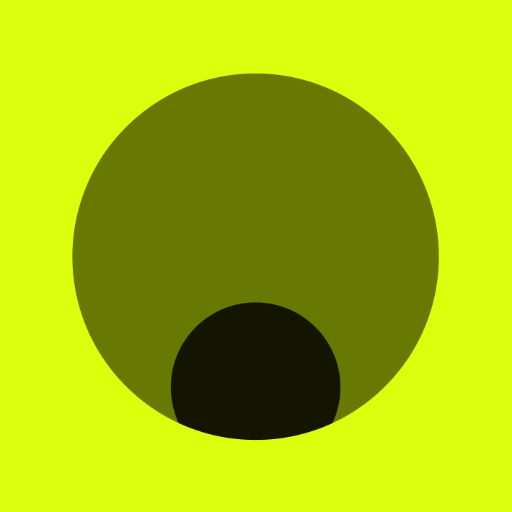
Image Upscaler 👉🏼 x2 ▶️ x3 ▶️ x4 ▶️ x10
This GPT will upscale fast with just one prompt. Increase the size and improve quality and resolution of any photo, image or vector illustration by a factor of x2, x3, x4 or x10.

Image Upscaler
Upscales images to double size with clarity and sharpness for .png .jpg images. This free AI image upscaler GPT turns ChatGPT into an Ai image upscaler and ai image enhancer.

Image Upscaler
High-quality image upscaling, 100% free.

Stock Optimizer
Optimizes Adobe Stock images with distinct, separate keywords and titles
20.0 / 5 (200 votes)
Introduction to Upscale.media by PixelBin
Upscale.media by PixelBin is a specialized image enhancement service designed to upscale images through advanced AI technology. Its core function is to increase the resolution and quality of images, making them sharper and more detailed without causing distortion or noise. The service utilizes deep learning algorithms trained to recognize patterns in images and apply enhancements that maintain visual integrity, even at higher resolutions. Upscale.media serves various industries and individuals by offering an automated, accessible way to improve image clarity for both professional and personal purposes. For example, a photographer with a low-resolution image can use Upscale.media to upscale their image by 2x or 4x, ensuring it retains details and can be printed or shared in high resolution. This saves them time and effort compared to manually editing the image using complex tools.

Main Functions of Upscale.media by PixelBin
Image Upscaling
Example
A fashion brand uses Upscale.media to enhance product images from their online catalog. By upscaling the images by 4x, the brand ensures that their products appear sharp and detailed, even when zoomed in by online shoppers.
Scenario
In e-commerce, product images are crucial for customer decision-making. Low-quality images might turn away potential buyers. Using image upscaling, companies can enhance their visual assets without needing to reshoot products, saving time and cost while improving customer experience.
Face Enhancement
Example
A wedding photographer uses the face enhancement feature to improve the clarity of portraits taken in poor lighting. By activating 'enhance_face' during upscaling, facial features such as eyes and skin texture are enhanced, resulting in clearer and more vibrant portraits.
Scenario
Portrait photographers, especially those working with clients who demand high-quality prints, benefit from this feature. It allows them to rescue underexposed or low-detail photos, ensuring their clients receive the best possible image quality for personal keepsakes or framed prints.
AI-Based Quality Restoration
Example
A marketing agency recovers an old scanned logo by using AI-based restoration. The algorithm detects and sharpens edges, smooths out pixelation, and enhances colors, producing a high-quality, scalable logo suitable for print and web use.
Scenario
Brands often have legacy assets like logos or product images that were created with older technologies and exist in low resolution. Instead of redesigning or rebranding, companies can use Upscale.media to restore these assets to high quality, making them ready for modern digital and print media.
Ideal Users of Upscale.media by PixelBin
Photographers and Creative Professionals
Photographers, graphic designers, and artists often work with images that need to be printed or displayed in high resolution. Upscale.media offers these users a powerful tool to enhance their visual content with minimal effort, ensuring that fine details are preserved and that the images can be used across different media, from digital platforms to large-scale prints.
E-commerce and Marketing Teams
E-commerce stores and marketing agencies rely heavily on high-quality images to present products and branding in the best possible light. Upscale.media is ideal for these users because it allows them to upscale and enhance product images and promotional materials, ensuring they meet the high standards required for online displays and print campaigns, without the need for expensive equipment or extensive photo retouching.

How to Use Upscale.media by PixelBin
1
Visit aichatonline.org for a free trial without login, also no need for ChatGPT Plus.
2
Upload your image by clicking on the 'Choose Image' option. Ensure the image format is supported (JPEG, PNG, etc.).
3
Select the desired upscaling factor (2x or 4x). For high-quality face enhancements, enable the 'enhance face' option.
4
Review the image preview. The system automatically processes the image using AI to improve clarity and resolution.
5
Download the enhanced image in your preferred resolution or format. If the upscaling does not meet your expectation, tweak settings and try again.
Try other advanced and practical GPTs
Newsletter Generator
AI-powered summaries for newsletters, simplified.

Newsletter Copywriter
AI-Powered Newsletter Creation Tool

Newsletter Creator
AI-powered newsletter creation made simple.

Newsletter GPT
AI-Powered News Summarization and Insights

Newsletter Creator 👉🏼 Images included
Transforming Articles into Stunning Newsletters with AI
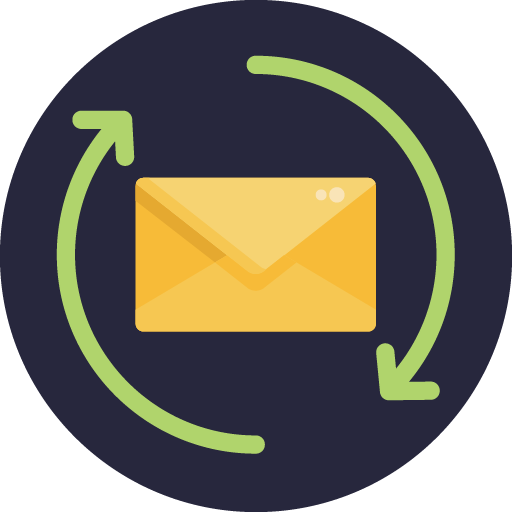
说唱歌词GPT
AI-powered Mandarin lyric creator

Crew AI Master
AI-Powered Coding Made Simple

達人の日本語文書校正~記事/メルマガ/論文etc~
AI-powered Japanese text perfection

Newspaper 4k GPT
AI-powered tool for article extraction

Electricity and Magnetism Physics Tutor
AI-Powered Electricity and Magnetism Tutor

Electricity and Magnetism I Physics Tutor
AI-powered tutor for mastering electricity and magnetism.

Professional Investigator
AI-driven insights for professional investigations.

- Photography
- Image Editing
- Ecommerce
- Marketing Graphics
- Art Restoration
Upscale.media by PixelBin FAQs
What types of images can I upscale?
You can upscale various image formats, including JPEG, PNG, and others, as long as the dimensions are under 2500x2500 for 2x upscaling. Larger images may require resizing before processing.
How does the AI improve image quality?
Upscale.media uses advanced AI algorithms to analyze your image and intelligently increase its resolution while preserving and enhancing fine details like textures and facial features.
Are there any limits on image size?
Yes, for 2x upscaling, images must be below 2500x2500 pixels. If your image exceeds this size, resize it using services like shrink.media to ensure compatibility.
What is the difference between 2x and 4x upscaling?
2x upscaling doubles the resolution of your image, while 4x offers a more substantial increase. Use 4x when higher definition is required, but ensure your credits allow for it, as it uses more resources.
Can I use this tool for batch processing?
Currently, Upscale.media processes one image at a time. For batch processing, you may need to consider PixelBin’s API offerings for more scalable solutions.