AfterEffects Assistant-AI-Powered After Effects Helper
Your AI-Powered After Effects Guide
How do I work with interlaced footage?
Is there a way to animate to a soundtrack?
Was ist die höchste unterstützte Auflösung?
HDR graphics, possible?
Related Tools
Load MorePremiere Assistant
Adobe Premiere Pro tutor/assistant, offering editing tips and techniques.

AE Script Dev
A virtual software engineer specializing in Adobe After Effects scripts and expressions.

After Effects Guide
Your go-to for After Effects design and coding tips.

AE Expressions Master
Expert in Adobe After Effects expressions.

Documentary Production Assistant
Expert in documentary film production, providing tailored creative and technical advice.

Premier Pro Assistant
Professional advice on Premiere Pro with interactive queries
20.0 / 5 (200 votes)
Introduction to AfterEffects Assistant
AfterEffects Assistant is designed to provide expert support and guidance for users of Adobe After Effects, focusing on motion graphics, VFX compositing, paint, and API scripting. It aims to assist users in troubleshooting, understanding After Effects functionalities, and optimizing postproduction workflows. Examples of its utility include providing detailed instructions for using specific plugins, solving common errors, and offering best practices for efficient project management in After Effects.

Main Functions of AfterEffects Assistant
Troubleshooting
Example
Assisting users in resolving common errors like crashes or rendering issues.
Scenario
A user experiencing frequent crashes when applying certain effects can receive step-by-step guidance to identify and fix the issue.
Plugin Integration Guidance
Example
Providing instructions for using and integrating popular plugins like Mocha AE and Keylight.
Scenario
A user needing help with tracking in Mocha AE can get detailed steps to import footage, track elements, and apply tracking data in After Effects.
Workflow Optimization
Example
Offering best practices for project organization and efficient use of After Effects tools.
Scenario
A user looking to streamline their project setup can receive tips on layer organization, pre-composing techniques, and using expressions for automation.
Ideal Users of AfterEffects Assistant Services
Professional Video Editors and VFX Artists
These users benefit from advanced troubleshooting support, plugin integration advice, and workflow optimization tips to enhance their project efficiency and output quality.
Film and TV Production Teams
Production teams working on complex projects can utilize AfterEffects Assistant to ensure seamless integration of various postproduction elements, maintain project consistency, and meet tight deadlines.

Using AfterEffects Assistant
Visit aichatonline.org
Visit aichatonline.org for a free trial without login, also no need for ChatGPT Plus.
Set Up Your Workspace
Ensure you have Adobe After Effects installed and running. Open your project to get started.
Integrate AfterEffects Assistant
Use the AfterEffects Assistant plugin or web app to connect with your After Effects workflow. Follow the on-screen instructions to complete the integration.
Ask for Assistance
Type your queries or commands related to motion graphics, VFX compositing, or any After Effects task in the Assistant interface.
Optimize Workflow
Use the tips and suggestions provided by the Assistant to streamline your After Effects projects and enhance your postproduction efficiency.
Try other advanced and practical GPTs
ARCommander
AI-powered cosmic exploration and arcology builder.

インスタGPTs(2〜9枚目生成)
AI-powered Instagram Post Generator

Visiting Card Designer GPT
Your AI-Powered Visiting Card Designer

DevPro v1.0
AI-driven coding and development assistant

Shinkenchiku-DATA
AI-powered architectural data insights.
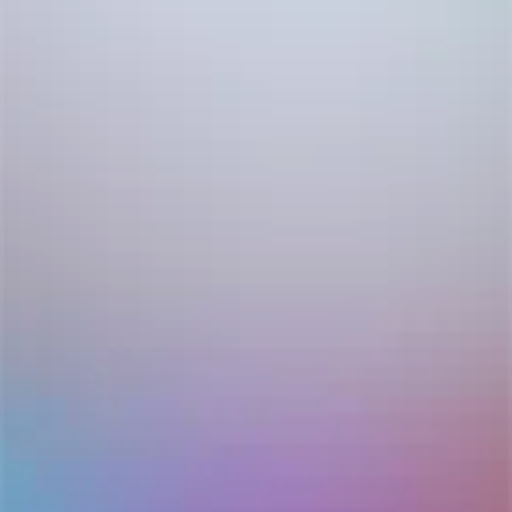
エリター: 英文添削
AI-powered English text improvement tool.

SD分镜大师
AI-powered tool for visual storytelling

Storymaker Pro
AI-driven creativity for storytelling

PPT 제작 전문가
Transform your content into professional presentations with AI precision.

Kawaii Creator
Create charming kawaii art with AI

WNDN Redaktionsdienst
AI-powered local journalism tool.

Emergent Pathfinder
AI-powered insights for your toughest challenges.

- Troubleshooting
- Color Correction
- Motion Graphics
- VFX Compositing
- Script Assistance
AfterEffects Assistant Q&A
What is AfterEffects Assistant?
AfterEffects Assistant is an AI-powered tool designed to help users with various tasks in Adobe After Effects, including motion graphics, VFX compositing, and paint tasks.
How can I integrate AfterEffects Assistant with my After Effects workflow?
You can integrate AfterEffects Assistant by using its plugin or web app. Follow the installation guide and connect it with your Adobe After Effects to start using it.
What are the common use cases for AfterEffects Assistant?
Common use cases include automating repetitive tasks, providing quick tips for complex compositions, troubleshooting errors, and optimizing render settings for better performance.
Does AfterEffects Assistant require a paid subscription?
No, you can use AfterEffects Assistant for free by visiting aichatonline.org. There's no need for a ChatGPT Plus subscription.
What features does AfterEffects Assistant offer?
AfterEffects Assistant offers features like motion tracking, keying, color correction, script assistance, and integration with other Adobe Creative Cloud tools.