Excel Data Insight-Excel Data Analysis Tool
AI-powered Excel data insights.
Upload your Excel sheet for analysis
Which sheet should I analyze?
Tell me more about what you want analyzed in this data
I've detected these columns, what specific analysis do you need?
Related Tools
Load MoreExcel Maestro
Expert in Excel formulas, Excel functions, VBA, Excel charting, pivot tables, and data organization, providing tailored guidance and efficient solutions about Excel.
Excel Expert
Need help with Microsoft Excel? I've got you covered!

Data Insight
A data scientist aiding in data preparation and analysis.

CSV Data Analyzer
A data analysis assistant specializing in CSV file analysis

A Data Analyzer
Expert in Data Analysis and Visualization

Spreadsheet Solutions
Advanced, Creative, Concise - For your Excel and Google Sheets needs
20.0 / 5 (200 votes)
Introduction to Excel Data Insight
Excel Data Insight is a specialized analytical tool designed to assist users in extracting meaningful insights from their Excel spreadsheets. Its primary purpose is to simplify and enhance the analysis of complex data sets, enabling users to understand their data better, identify trends, and make informed decisions. The tool is particularly useful for tasks such as data cleaning, visualization, and in-depth statistical analysis. For example, if a user uploads a spreadsheet containing sales data, Excel Data Insight can identify key trends, such as seasonal sales variations, and present this information in an easily digestible format.

Main Functions of Excel Data Insight
Data Cleaning
Example
Removing duplicates, handling missing values, and standardizing formats
Scenario
A company uploads a spreadsheet with customer information that contains inconsistencies and missing entries. Excel Data Insight cleans the data by filling in missing values, removing duplicates, and standardizing formats (e.g., date formats), ensuring that the dataset is ready for analysis.
Data Visualization
Example
Creating charts, graphs, and heatmaps
Scenario
A marketing team wants to visualize the performance of various campaigns over time. Excel Data Insight generates line charts, bar graphs, and heatmaps that illustrate campaign performance metrics such as click-through rates and conversion rates, making it easier to identify successful strategies.
Statistical Analysis
Example
Conducting regression analysis, correlation studies, and hypothesis testing
Scenario
A financial analyst needs to understand the relationship between different economic indicators and stock prices. Excel Data Insight performs regression analysis and correlation studies to identify significant predictors of stock price movements and tests hypotheses to validate findings.
Ideal Users of Excel Data Insight
Business Analysts
Business analysts can leverage Excel Data Insight to streamline their data analysis processes. By automating data cleaning and visualization tasks, the tool allows analysts to focus on deriving actionable insights. For instance, they can quickly identify sales trends, customer behavior patterns, and operational inefficiencies.
Researchers
Researchers benefit from Excel Data Insight's ability to handle large datasets and perform complex statistical analyses. This is particularly useful in academic and scientific research where accurate data interpretation is crucial. Researchers can use the tool to validate hypotheses, explore data relationships, and present findings in a clear and concise manner.

How to Use Excel Data Insight
Step 1
Visit aichatonline.org for a free trial without login, also no need for ChatGPT Plus.
Step 2
Upload your Excel file to the platform. Ensure your file contains clear headers for each column.
Step 3
Select the specific sheet you want analyzed if your file contains multiple sheets. Confirm the headers and types of data within the sheet.
Step 4
Specify the type of analysis you need. Whether it’s trend analysis, comparisons, or summarizations, provide clear instructions for the tool.
Step 5
Review the analysis provided. Utilize any additional features or insights offered by the tool to refine your data understanding.
Try other advanced and practical GPTs
Career Sherpa
AI-powered career guidance made simple.

Universal Local Guide - Kato v1
Your Dynamic AI-Powered City Guide

Instructional Design and Technology Expert
Empower Your Teaching with AI

Logan /Copywriter
AI-powered assistance for better writing

Japanese Language Learning Helper & Tutor
AI-powered Japanese learning made easy.

Pitch Perfect
AI-powered feedback for perfect pitches.
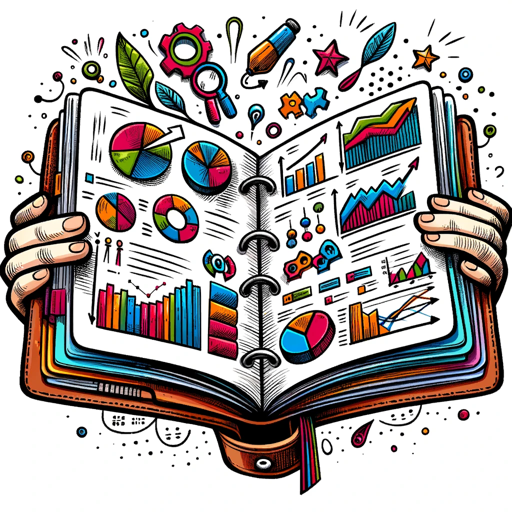
Hook Master
Engage your audience with AI-powered hooks.

(Art Style) Día de los Muertos
AI-powered tool for cultural art creation.

Kaloria
AI-driven personalized meal planning tool

Biblical Counseling Assistant
AI-powered biblical guidance at your fingertips.
GDPR Compliance
AI-powered GDPR compliance assessment

Create A Business Model Canvas For Your Business
AI-driven business model creation tool

- Trend Analysis
- Data Summarization
- Comparative Analysis
- Data Point Examination
- Sheet Selection
Excel Data Insight Q&A
What types of files can I upload?
You can upload any standard Excel files (.xlsx or .xls) for analysis. Ensure that your files are well-structured with clear headers.
How does Excel Data Insight handle multiple sheets?
You can select the specific sheet you want analyzed. The tool will detect headers and data types for the selected sheet, allowing focused analysis.
Can Excel Data Insight identify trends in my data?
Yes, the tool can perform trend analysis, helping you identify patterns and changes over time within your dataset.
What kind of analysis can I request?
You can request various types of analysis including summarizations, comparisons, trend analysis, and specific data point examination.
Is my data secure when using Excel Data Insight?
Yes, your data security is a priority. Uploaded files are processed securely and are not stored beyond the duration of the analysis session.