PDF Editor-Online PDF Editing Tool
AI-Powered PDF Editing Made Easy
Add a watermark to this PDF
Summarize the content of this PDF
Split this PDF into separate pages
Merge these PDFs into one
Related Tools
Load More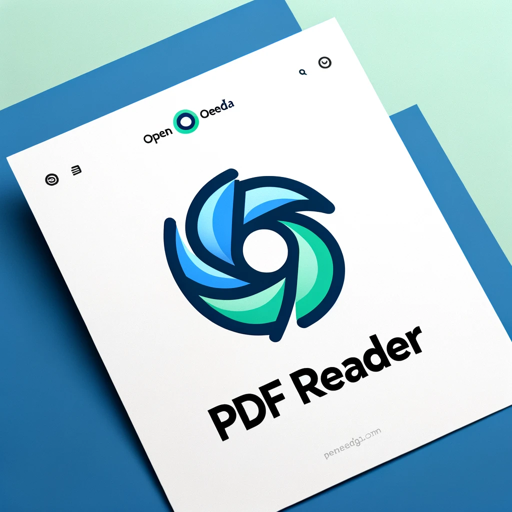
PDF Reader
In-depth interaction with PDF content

PDF Killer
Satisfying All Your PDF Needs. Completely free, easy to use, and free from hallucination errors. Summarize, search, translate papers, legal docs, novels, etc. Free PDF tools: convert, split, merge, compress, watermark. For PDFs above 25MB, ask for tools.

PDF MasterTool: Edit, Merge, Split, OCR 📄💨
Your versatile PDF editing, merging, splitting, and OCR wizard
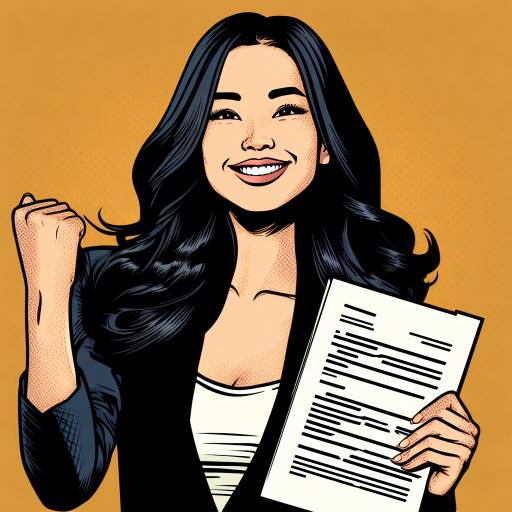
Fill PDF Forms
Fill PDF forms & PDF documents with AI! Upload a file, provide data sources and the AI will handle the rest.

PDF Editor Pro
Interactive PDF editing and management assistant.

PDF Text Editor Pro
Expert in precise PDF text modifications.
20.0 / 5 (200 votes)
Introduction to PDF Editor
PDF Editor is a specialized tool designed to assist users in manipulating PDF documents efficiently and precisely. The primary functions include editing, summarizing, and interacting with PDF files, making it easier to manage and modify these documents. For instance, PDF Editor can add watermarks, extract text, merge or split PDFs, and even summarize the content of lengthy documents. The design purpose is to streamline tasks related to PDF management, reducing the manual effort required and enhancing productivity. An example scenario would be a user needing to extract specific sections from a large PDF report for a presentation. PDF Editor can quickly extract the necessary pages and compile them into a new, smaller document.

Main Functions of PDF Editor
Adding Watermarks
Example
A company needs to add a 'Confidential' watermark to all pages of an internal document.
Scenario
By using PDF Editor, the company can quickly apply a watermark to multiple PDFs, ensuring that all documents are marked appropriately without the need for manual edits.
Extracting Text
Example
A researcher wants to extract all the textual data from a PDF for analysis.
Scenario
PDF Editor can extract the text from the PDF, allowing the researcher to easily transfer the data to a text editor or analysis tool for further examination.
Merging and Splitting PDFs
Example
A project manager needs to combine several reports into a single PDF and later split them into separate files for different departments.
Scenario
With PDF Editor, the project manager can merge various reports into one comprehensive document and, when needed, split the combined PDF into individual files for distribution.
Ideal Users of PDF Editor
Business Professionals
Business professionals, including managers and administrative staff, often need to manage extensive documentation. PDF Editor helps streamline tasks like adding watermarks to confidential documents, merging various reports, or extracting essential information from large PDFs. This tool saves time and ensures accuracy, making document management more efficient.
Researchers and Academics
Researchers and academics frequently work with numerous PDF documents, whether they are research papers, articles, or study materials. PDF Editor aids in extracting relevant text for analysis, merging documents for comprehensive study guides, or summarizing lengthy papers to quickly grasp key points. This utility is invaluable for organizing and analyzing research materials effectively.

Guidelines for Using PDF Editor
1
Visit aichatonline.org for a free trial without login, also no need for ChatGPT Plus.
2
Prepare your PDF file that needs editing. Ensure it is easily accessible on your device.
3
Upload the PDF file to the PDF Editor interface. Follow the on-screen prompts to choose your desired editing functions such as text extraction, watermarking, or merging.
4
Apply the necessary edits. Use the tools provided to make precise adjustments, and verify the changes in real-time.
5
Save and download the edited PDF. Ensure to review the final document to confirm all changes are as expected.
Try other advanced and practical GPTs
Nursing School Mentor
AI-powered RN education assistant

CELPIP Writing Examiner
AI-powered writing feedback for CELPIP success.

Podcast Show Notes Writer by NextGen Podcaster
AI-Powered Show Notes for Podcasters

MCTS 助理
AI-powered insights for better decisions.

Wisdom GPT
AI-powered wisdom for deeper insights

Product Sense Interview
AI-powered tool for product interview mastery.

PDF Translator
AI-powered PDF translation, simplified.

PDF parser
AI-powered PDF parsing made simple

PDF Reader
AI-Powered PDF Reader for All Your Needs

PDF Analysis
AI-powered insights from your PDFs

PDF Translator
AI-powered PDF translation with precise formatting.

Pie Charts
AI-Powered Pie Chart Generator

- Academic Writing
- Business Reports
- Legal Documents
- Technical Manuals
- E-books
Detailed Q&A about PDF Editor
What types of edits can I make with PDF Editor?
You can extract text, add watermarks, merge multiple PDFs, split PDFs, and more. The editor supports a wide range of editing tasks to cater to various needs.
Is there a limit on the size of PDF files I can upload?
There might be file size limits depending on the platform's capacity. Typically, PDF Editors handle standard-sized documents efficiently.
Do I need any special software to use PDF Editor?
No, PDF Editor is a web-based tool. All you need is a web browser and an internet connection to access and use the editor.
Can I edit a scanned PDF document?
Yes, if the scanned PDF has been processed with Optical Character Recognition (OCR). Otherwise, text extraction and editing may be limited to annotations and page manipulations.
How secure are my documents with PDF Editor?
PDF Editor ensures high-level security measures. Uploaded files are processed securely and are typically deleted after a short period to ensure user privacy.