PDF MasterTool: Edit, Merge, Split, OCR 📄💨-PDF Editing, Merging, Splitting, OCR
AI-Powered PDF Solutions for Everyone
How do I merge multiple PDFs?
Can you help me split this PDF into separate pages?
I need to edit text in a PDF file, can you assist?
How do I convert this scanned document to editable text?
Related Tools
Load More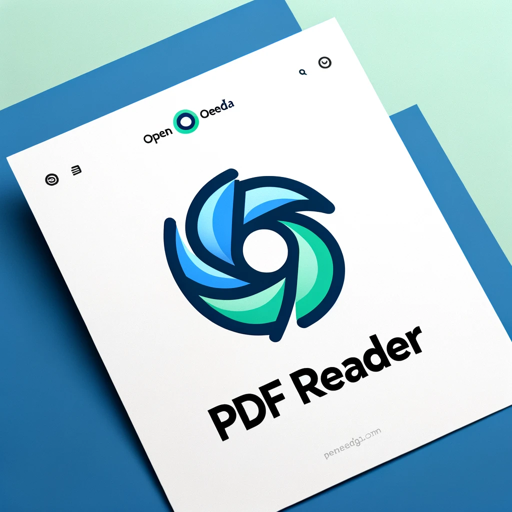
PDF Reader
In-depth interaction with PDF content

PDF AI
PDF AI – Quickly summarize, analyze, and read your PDFs. Use PDF AI as your go-to PDF summarizer. Upload and engage with your PDFs effortlessly with PDF AI.

PDF Killer
Satisfying All Your PDF Needs. Completely free, easy to use, and free from hallucination errors. Summarize, search, translate papers, legal docs, novels, etc. Free PDF tools: convert, split, merge, compress, watermark. For PDFs above 25MB, ask for tools.

PDF Editor
Edit, summarize and interact with PDF

PDF Editor Pro
Interactive PDF editing and management assistant.

PDF Text Editor Pro
Expert in precise PDF text modifications.
20.0 / 5 (200 votes)
Introduction to PDF MasterTool: Edit, Merge, Split, OCR 📄💨
PDF MasterTool: Edit, Merge, Split, OCR 📄💨 is a comprehensive PDF management tool designed to handle various tasks related to PDF documents. It offers robust features for editing, merging, splitting, and performing Optical Character Recognition (OCR) on PDFs, making it a versatile solution for both personal and professional use. For instance, you can use the tool to edit text in an existing PDF, combine multiple reports into a single document for easier distribution, split a lengthy document into more manageable sections, or convert scanned invoices into searchable and editable text files. The design purpose of PDF MasterTool is to provide users with a seamless and efficient experience in managing their PDF documents, ensuring all tasks can be performed in one place without needing multiple tools.

Main Functions of PDF MasterTool: Edit, Merge, Split, OCR 📄💨
Editing PDFs
Example
Modifying text, adding images, and making other changes to the content of a PDF.
Scenario
A user needs to update the date on a PDF contract. With PDF MasterTool, they can easily change the text directly within the document, add new terms, or even insert their company logo without needing to recreate the entire file.
Merging PDFs
Example
Combining multiple PDF files into a single document.
Scenario
An HR manager needs to consolidate multiple PDF resumes into one file for easier review. PDF MasterTool allows them to select the files and merge them into one comprehensive document, streamlining the hiring process.
Splitting PDFs
Example
Dividing a single PDF into multiple separate files.
Scenario
A lawyer receives a lengthy legal document that needs to be reviewed in sections. They can use PDF MasterTool to split the document by chapters or sections, making it easier to distribute and review specific parts.
OCR
Example
Converting scanned documents and image-based PDFs into editable and searchable text.
Scenario
An accountant has a stack of scanned receipts and invoices. Using the OCR function of PDF MasterTool, they can convert these images into searchable text files, making it easier to categorize and search for specific transactions.
Ideal Users of PDF MasterTool: Edit, Merge, Split, OCR 📄💨
Business Professionals
Business professionals who deal with contracts, reports, and presentations can greatly benefit from PDF MasterTool. It allows them to efficiently edit documents, merge multiple reports for meetings, split lengthy proposals into manageable sections, and convert scanned documents into editable formats, enhancing productivity and document management.
Legal and Financial Services
Legal and financial professionals often work with extensive documents and require precise editing and document handling capabilities. PDF MasterTool provides them with tools to edit legal texts, merge financial statements, split large case files, and use OCR to digitize and search through paper-based records, ensuring efficiency and accuracy in their work.

How to Use PDF MasterTool: Edit, Merge, Split, OCR 📄💨
Visit aichatonline.org for a free trial without login, also no need for ChatGPT Plus.
Access the tool easily and start using it right away without any registration or subscription requirements.
Upload Your PDF Files
Select the PDF files you want to work with. You can upload multiple files for merging or choose a single file for editing, splitting, or OCR processing.
Choose Your Desired Action
Select whether you want to edit, merge, split, or perform OCR on your PDF. Each option provides a user-friendly interface to make the process straightforward.
Make Your Edits or Adjustments
If editing, use the provided tools to modify text, add images, or make other changes. For merging, arrange the files in the desired order. For splitting, specify the pages to divide. For OCR, wait for the tool to process and convert your document.
Download Your Processed PDF
Once the action is completed, download your updated PDF file. The tool ensures high quality and accuracy in all processed files.
Try other advanced and practical GPTs
Грамотно по-русски
AI-powered Russian text enhancer

ほぼ人SEOライター
AI-Powered SEO Content Creation

Viral Video Ideas by vidIQ
AI-powered video creation for YouTube
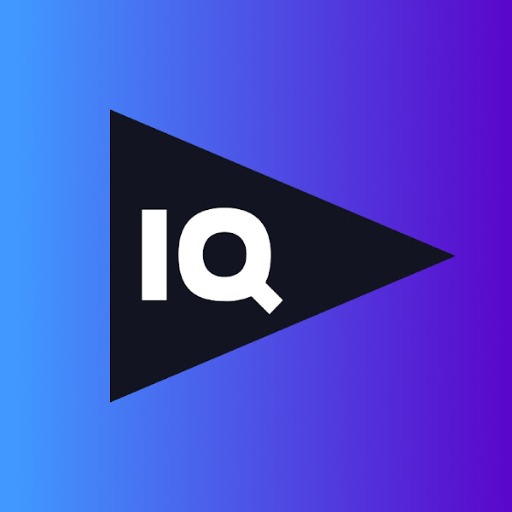
Crypto Scalping Trading Course
AI-powered crypto trading strategies

Advogado Brasil GPT
AI-Powered Brazilian Legal Assistance

Coding Assistant
AI-powered coding guidance and optimization.
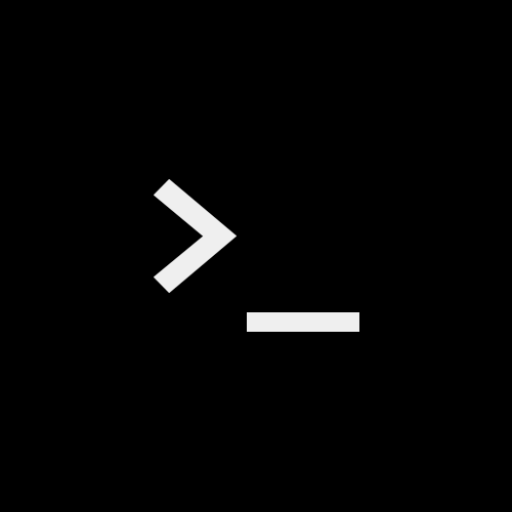
NLP Coach Pro: Master Language Skills Fast
AI-powered NLP for Personal Growth

UiPath Guru
AI-Powered UiPath Learning Assistant

Room Design Idea Generator
AI-Powered Room Design for Everyone

英语口语老师
AI-powered English speaking practice

Ask Metabase
AI-Powered Metabase Support
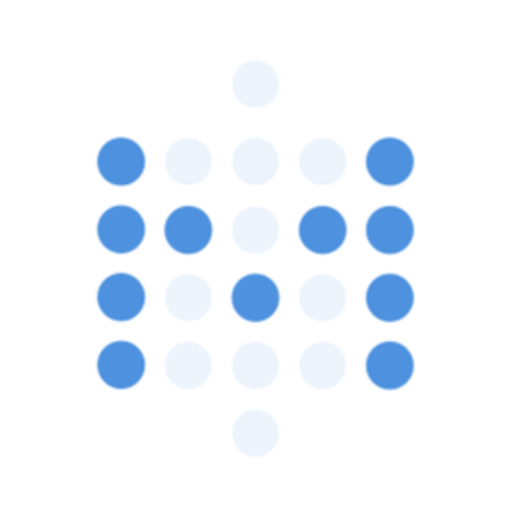
Prompt Persona Crafter
AI-powered persona crafting made easy

- Academic Writing
- Legal Documents
- Document Management
- Digital Archiving
- Office Work
Q&A about PDF MasterTool: Edit, Merge, Split, OCR 📄💨
Can I use PDF MasterTool without creating an account?
Yes, you can use PDF MasterTool without creating an account. Simply visit aichatonline.org and start using the tool for free without any registration.
What file formats are supported for OCR?
PDF MasterTool supports PDF and image files such as JPEG and PNG for OCR processing, converting them into editable and searchable text.
Is there a limit to the number of files I can merge?
There is no strict limit on the number of files you can merge. However, for optimal performance, it is recommended to keep the total file size reasonable.
Can I edit the text within a scanned PDF?
Yes, by using the OCR feature, you can convert scanned PDFs into editable text. After OCR processing, you can make necessary edits to the text.
How secure is my data with PDF MasterTool?
PDF MasterTool prioritizes your privacy and data security. All uploaded files are processed securely and are deleted from the servers after the operation is complete.