Power BI-powerful data analysis tool
AI-powered data visualization tool
How can I improve my Power BI dashboard layout?
What's a good DAX formula for calculating year-over-year growth?
I need a visual idea for displaying sales data, any suggestions?
How do I modify my .pbix file to add a new data source?
Related Tools
Load More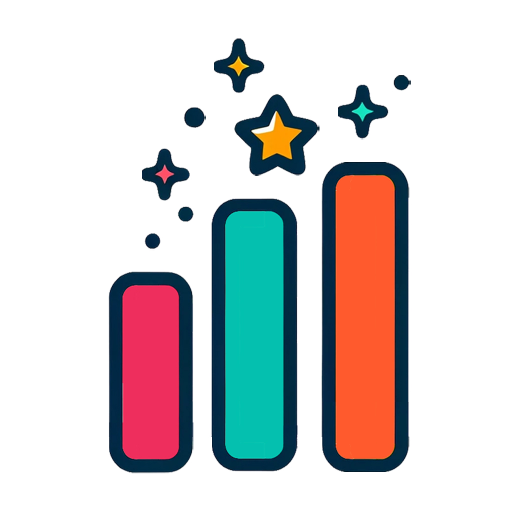
Power BI Wizard
Your Power BI assistant for dataset creation, DAX, report review, design, and more...
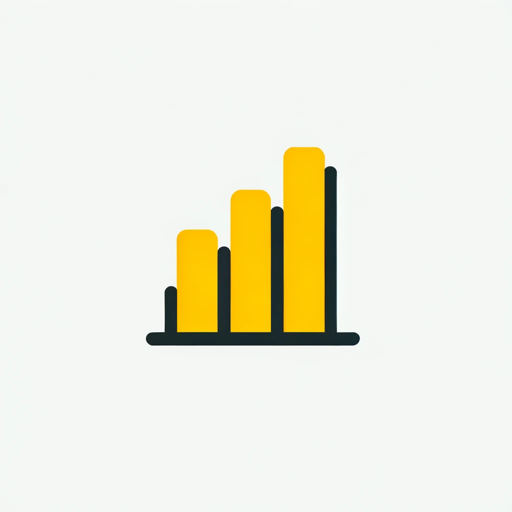
PowerBI GPT
A PowerBI Expert assisting with debugging, dashboard ideas, and PowerBI service guidance.
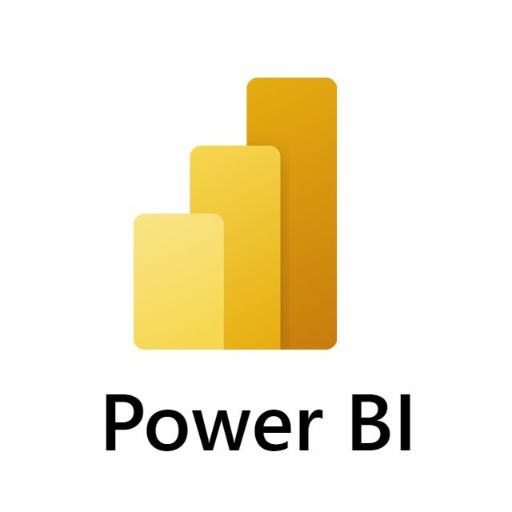
Power BI Assistant Pro
Provided assistance in data analysis, report and dashboard creation, ideas for data models, and technical support. Additionally, I do not collect or store data from conversations or shared data.

Power BI Expert
Your personal advanced Power BI assistant and copilot. Create and review any dataset, DAX, dashboard, report, or design.

Power BI Dashboard Builder
Assists in building and optimizing Power BI dashboards & reports.

Power BI Pro
Power BI expert for automated, clean dashboards.
20.0 / 5 (200 votes)
Introduction to Power BI
Power BI is a business analytics service developed by Microsoft, designed to provide interactive visualizations and business intelligence capabilities with an interface simple enough for end users to create their own reports and dashboards. Power BI integrates seamlessly with various data sources, enabling users to aggregate, analyze, visualize, and share data in a cohesive, visually compelling manner. For example, a retail chain can use Power BI to analyze sales data from different regions, identifying trends and making data-driven decisions to optimize their inventory and sales strategies.

Main Functions of Power BI
Data Connectivity
Example
Connecting to SQL databases, Excel files, and cloud services like Azure and Google Analytics.
Scenario
A marketing team connects Power BI to their Google Analytics account to monitor website traffic, track campaign performance, and generate reports that highlight key metrics such as conversion rates and user engagement.
Data Transformation
Example
Using Power Query to clean and transform data before analysis.
Scenario
A financial analyst uses Power Query to merge multiple datasets from different sources, clean the data by removing duplicates, and transform the data into a usable format for a comprehensive financial report.
Data Visualization
Example
Creating interactive dashboards and reports with charts, graphs, and maps.
Scenario
An HR department creates an interactive dashboard to visualize employee demographics, track recruitment metrics, and monitor employee performance, making it easier to identify trends and areas for improvement.
Ideal Users of Power BI Services
Business Analysts
Business analysts benefit from Power BI's robust data modeling and visualization tools, enabling them to uncover insights, create detailed reports, and share findings with stakeholders. They can use these insights to make data-driven decisions that improve business operations and strategy.
Executives and Managers
Executives and managers use Power BI to gain a high-level view of organizational performance through custom dashboards that provide real-time updates on key metrics. This helps them monitor business health, identify trends, and make informed strategic decisions quickly.

How to Use Power BI
1
Visit aichatonline.org for a free trial without login, also no need for ChatGPT Plus.
2
Download and install Power BI Desktop from the official Power BI website. Ensure your system meets the necessary prerequisites such as having Windows 10 or higher.
3
Connect to your data sources. Power BI supports various data sources including Excel, SQL Server, and online services like Google Analytics. Use the 'Get Data' feature to import your data.
4
Create visualizations. Use the drag-and-drop interface to build charts, graphs, and maps. Customize your visuals with filters, slicers, and formatting options for better insights.
5
Publish and share your reports. Use the Power BI Service to publish your reports to the cloud, allowing you to share them with others and access them from anywhere.
Try other advanced and practical GPTs
Power BI Pro
AI-powered insights at your fingertips.

Power BI Dashboard Builder
AI-Powered Dashboard Creation Simplified

Oracle EPM Planning Assistant
AI-Powered Oracle EPM Planning Simplified.

Financial Planning UK
AI-driven financial planning insights

Deposition Summary Generator
AI-powered deposition summaries for your legal needs

GirlFriend
AI companionship with a personal touch

BI Data Wizard
AI-powered insights for better decisions

Just Rewrite it! 🎯
AI-driven text precision and clarity
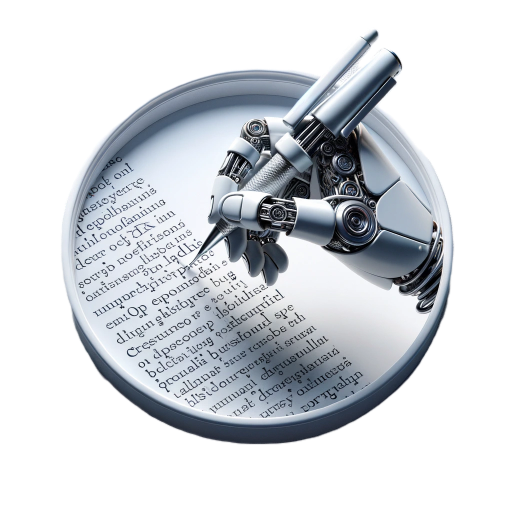
Just Code
AI-Powered Code Generation, No Fluff

Farsi Editor
AI-Powered Farsi Text Enhancement

YoTube Short Creator
AI-powered short video creation made easy.

Viral Short Video Maker
Create Viral Videos with AI.

- Data Analysis
- Data Visualization
- Business Intelligence
- Report Creation
- Dashboard Design
Power BI Q&A
What is Power BI?
Power BI is a business analytics tool developed by Microsoft that allows users to visualize and share insights from their data. It provides interactive reports and dashboards, enabling better decision-making.
How do I connect to different data sources in Power BI?
To connect to data sources in Power BI, click on the 'Get Data' button in Power BI Desktop. You can then choose from various data sources such as Excel, SQL Server, and online services. Follow the prompts to connect and import your data.
Can I create custom visuals in Power BI?
Yes, you can create custom visuals in Power BI using the Power BI Developer tools. This allows you to create visuals that are tailored to your specific needs and integrate them into your reports.
Is Power BI available on mobile devices?
Yes, Power BI has mobile apps for iOS, Android, and Windows devices. These apps allow you to access and interact with your reports and dashboards on the go.
What are the main components of Power BI?
The main components of Power BI are Power BI Desktop, the Power BI Service, and Power BI Mobile. Power BI Desktop is used for creating reports, the Power BI Service is for sharing and collaboration, and Power BI Mobile is for accessing reports on mobile devices.