UpScaler-AI image enhancement
AI-Powered Image Upscaling
Getting started (help, abbreviations and menu).
List example photography and visual art styles (no descriptions).
Upscale recommendations.
Example UpScaler output.
Related Tools
Load More
Image Upscaler & Enhancer
Improves the image quality of old and blurred photos in seconds 🖼️✨ Ideal for face restoration. This GPT uses the latest AI technology to help you achieve high-resolution upscaling 100% free!
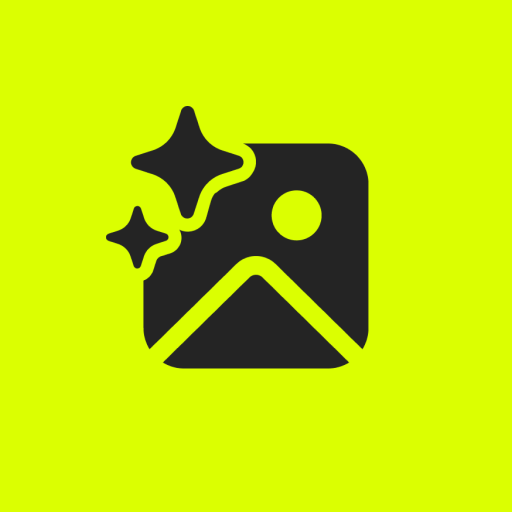
Restore and Upscale Photos
Old and blurry face photos? Let this GPT restore them. 100% free

Advanced Image Upscale, Restoration & Enhancement
Expert in automatic photo editing for optimal image enhancement.

Image Enhancer 4K
Upscales images to 4K resolution, focusing on quality improvement.

8K Image Upscaler Pro
Upscales images to 8K resolution
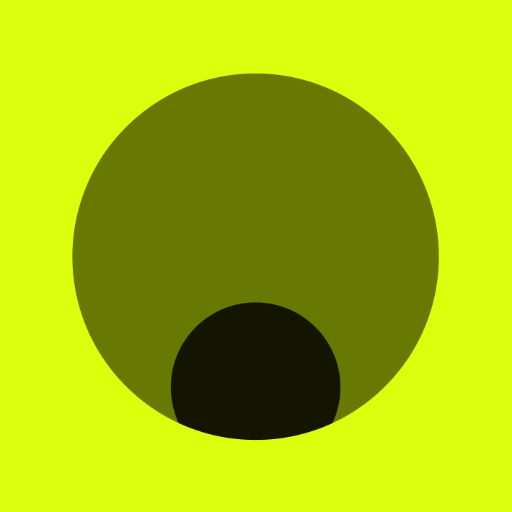
Image Upscaler 👉🏼 x2 ▶️ x3 ▶️ x4 ▶️ x10
This GPT will upscale fast with just one prompt. Increase the size and improve quality and resolution of any photo, image or vector illustration by a factor of x2, x3, x4 or x10.
20.0 / 5 (200 votes)
Introduction to UpScaler
UpScaler is a specialized GPT designed to enhance and upscale images using advanced interpolation methods. Its primary function is to increase the resolution of images while preserving or enhancing quality. This is achieved through a sequence of operations including sharpening, denoising, and color balancing. UpScaler is ideal for various applications such as preparing images for print, enhancing photos for digital use, and generating high-quality visuals for professional or personal projects. For example, an artist can use UpScaler to improve the quality of their digital artwork for a gallery print, while a marketer might upscale product images for use in large advertisements.

Main Functions of UpScaler
Image Upscaling
Example
An e-commerce website needs high-resolution images of their products for better online display.
Scenario
A user uploads a product image that is 1024x1024 pixels. UpScaler enhances this image to 4096x4096 pixels, making it suitable for high-quality prints and large display banners.
Denoising
Example
A photographer's night shot suffers from digital noise.
Scenario
A user uploads a noisy night-time photograph. UpScaler applies denoising techniques to reduce the graininess, resulting in a cleaner and more visually appealing image.
Color Balancing
Example
A graphic designer needs consistent color tones across multiple images for a brand campaign.
Scenario
The user uploads a series of images with varying color tones. UpScaler adjusts the color balance to ensure uniformity, enhancing the overall cohesiveness of the campaign visuals.
Ideal Users of UpScaler
Graphic Designers
Graphic designers benefit from UpScaler by using it to improve the resolution and quality of their designs for both digital and print mediums. This allows them to create sharper, more detailed graphics that stand out.
Photographers
Photographers can use UpScaler to enhance their images, especially those taken in low-light conditions or those that require significant cropping. This ensures that their photos maintain high quality and detail even when enlarged.

How to Use UpScaler
Step 1
Visit aichatonline.org for a free trial without login, also no need for ChatGPT Plus.
Step 2
Upload your image or create a new DALL-E image specifying the desired aspect ratio (e.g., --ar 1:1 for square).
Step 3
Review the image orientation and size provided. If the image is 'Tall', note the pixel sizes for different poster types.
Step 4
Specify the desired upscale option (e.g., 2x, 3x, 4x) based on the image type and intended use.
Step 5
Download the enhanced image using the provided link. For multiple images, download them as a Zip file.
Try other advanced and practical GPTs
Great Copywriter
AI-Powered Copywriting at Your Fingertips
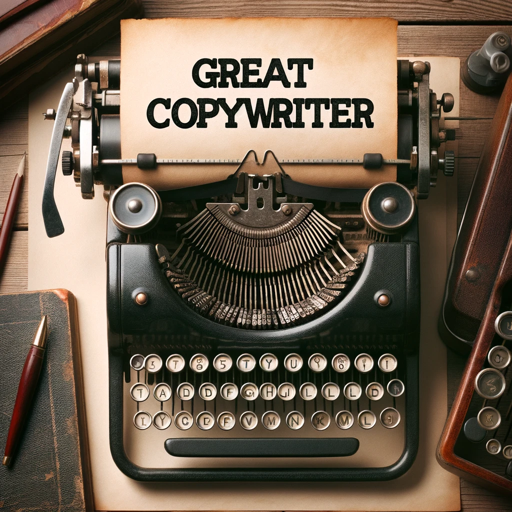
VCGPT
AI-powered insights for startup success.

AI自媒体大师
AI-powered content creation made easy

Notion Template Architect
AI-powered Notion template creator

Remix
AI-powered React framework for full-stack development.

Monthly Time Report Slovenian Tax
AI-powered Monthly Work Timetables for Slovenian Compliance

iOS App Animator
AI-powered animations for iOS apps.

Dreamworks Image Generator
AI-Powered Tool for Stunning Cinematic Images

Documentary Style Images
Transforming ideas into photorealistic stories with AI.

Thumbnail Wizard
AI-powered YouTube Thumbnail Design

Photorealistic PRO
AI-Powered Photorealistic Image Generation

Roast My Site
Get your website roasted with AI-powered precision.
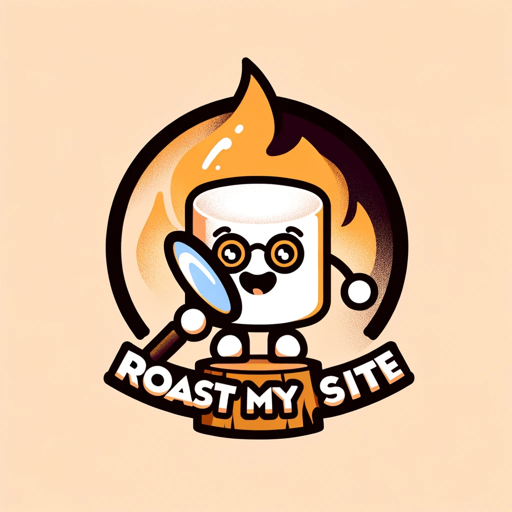
- Marketing
- Digital Art
- Photography
- Web Graphics
- Scanned Docs
UpScaler Q&A
What is UpScaler?
UpScaler is an AI-powered tool that enhances the quality of images by upscaling, sharpening, denoising, and color balancing.
How do I upload an image to UpScaler?
Simply visit the website, and you can upload your image directly or create a new DALL-E image by specifying the aspect ratio.
What are the available scaling options?
You can choose from 1x, 2x, 3x, and 4x scaling options depending on the original image type (square, wide, or tall).
Can I use UpScaler without a ChatGPT Plus subscription?
Yes, UpScaler offers a free trial without requiring a ChatGPT Plus subscription.
What types of images can I enhance with UpScaler?
UpScaler supports enhancing various image types including digital art, photography, and scanned documents.