Android Studio Copilot-AI-powered Kotlin coding assistant
AI-powered coding support for Android developers
Explain this Kotlin error technically.
Technical details for Jetpack Compose bug fix.
Professional insight on this Android Studio issue.
Technical debugging steps for Kotlin code.
Related Tools
Load More
Android Studio GPT
GPT expert in Kotlin & Java.

Android Studio Developer
⭐️ 4.4ㆍYour personal Kotlin, Jetpack Compose, and XML Layouts copilot and project generator, with a focus on responsive, beautiful, and scalable apps. Write clean code and become a much faster developer.

FlutterFlow Copilot
Your FlutterFlow Ally: Streamlining App Development with Expert Guidance and Interactive Solutions

Code Copilot
A precise AI programming assistant, strictly technical.

Android Copilot
Expert in Android development, using Java, Kotlin, jetpack, and Compose. Offers detailed answers from specific documents.
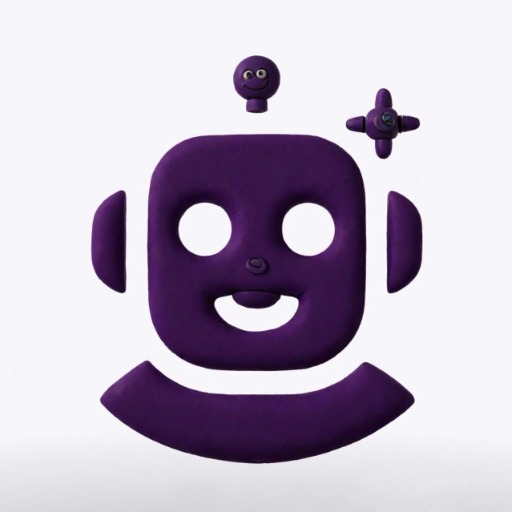
Code Copilot (Experimental)
Clone of https://chatgpt.com/g/g-2DQzU5UZl-code-copilot | With experimental features and breaking changes.
20.0 / 5 (200 votes)
Introduction to Android Studio Copilot
Android Studio Copilot is a specialized assistant built to support developers working within the Android Studio environment, particularly those using Kotlin and Jetpack Compose. Its design purpose is to enhance the development workflow by offering real-time guidance on coding issues, debugging assistance, and optimization suggestions. The Copilot focuses on increasing productivity through intelligent code analysis, understanding developer intents, and providing immediate technical solutions. It is not just limited to code syntax corrections but extends to offering suggestions for best practices, performance improvements, and quick fixes. For example, when working with complex UI layouts in Jetpack Compose, the Copilot can suggest alternative composables or layout structures to achieve the desired UI outcome more efficiently.

Main Functions of Android Studio Copilot
Real-time Code Suggestions
Example
As a developer writes code in Kotlin, Android Studio Copilot dynamically analyzes the context and suggests relevant code completions. For instance, while implementing a `LazyColumn` in Jetpack Compose, Copilot might suggest optimized ways to handle item rendering or propose the use of the `LazyVerticalGrid` if the user’s layout hints at a grid structure.
Scenario
In a scenario where a developer is building a dynamic UI with Jetpack Compose, Copilot can predict the structure they are aiming for and suggest functions or components like `Modifier.padding()` or `Box()` to achieve the layout in fewer lines of code.
Contextual Debugging Assistance
Example
If a developer encounters a `NullPointerException` in their Kotlin code, Android Studio Copilot can immediately point to the exact line where the null reference occurred and suggest a `let` block or a null-check (`?.`) as a solution. It can also offer detailed explanations of why the issue occurred.
Scenario
When working on an app that frequently crashes due to null values in the data model, Copilot helps by providing debugging insights, pinpointing exactly where null values are propagated, and proposing handling mechanisms to prevent future crashes.
Best Practices Recommendations
Example
When writing a new coroutine for asynchronous operations, Copilot might recommend structured concurrency principles, like using `viewModelScope.launch` in a `ViewModel`, or suggest using `suspend` functions efficiently.
Scenario
In a scenario where a developer is managing background operations and multiple coroutines, Copilot can help optimize resource usage and guide the developer in implementing solutions that avoid memory leaks and ensure lifecycle-aware coroutine management.
Ideal Users of Android Studio Copilot
Kotlin and Android Developers
Developers who primarily work in Android Studio and use Kotlin for mobile app development are the main target audience. They benefit from the Copilot’s ability to handle Kotlin syntax, Jetpack Compose UI components, and Android-specific APIs. It enhances their productivity by providing suggestions, improving code quality, and offering quick fixes for common coding errors.
Intermediate to Advanced Developers
Android Studio Copilot is particularly helpful for developers who are already familiar with Android Studio but need assistance with debugging complex issues, optimizing performance, or following modern development practices such as Jetpack Compose and Coroutines. These users can leverage Copilot to refine their code structure, learn advanced features, and enhance app performance.

Guidelines for Using Android Studio Copilot
1
Visit aichatonline.org for a free trial without login, no need for ChatGPT Plus.
2
Download and install the latest version of Android Studio from the official website to ensure compatibility with the Copilot plugin.
3
Once installed, configure the Android Studio Copilot plugin by navigating to 'File' > 'Settings' > 'Plugins'. Search for 'Copilot' and install the plugin.
4
Open a Kotlin project and ensure that the Copilot tool is active. You will see Copilot suggestions as you code, providing real-time assistance.
5
Experiment with various Jetpack Compose components, APIs, and Kotlin functions. Use Copilot to optimize your code, fix errors, and improve efficiency.
Try other advanced and practical GPTs
Programming and Debug Assistant
AI-powered assistant for coding and design

MathGPT
AI-driven tool for mastering math

POD Assistant for Artists
AI-Powered Optimization for Your POD Listings

3-Card Tarot Read
AI-Powered Tarot Insights

Face Age Insight
AI-powered facial age and beauty insights.

Code Mentor
AI-powered mentor for coding excellence.

Academic Paper Finder
AI-powered academic paper discovery tool

Resume Tailor: Enhance Interview Odds🔥
AI-powered resume customization for interviews.
PDF Translator
AI-powered PDF translation made simple.

Trendsetter Marketeer
AI-Powered Social Media Strategy

The Slidebean Pitch Deck Expert
AI-powered pitch deck creation
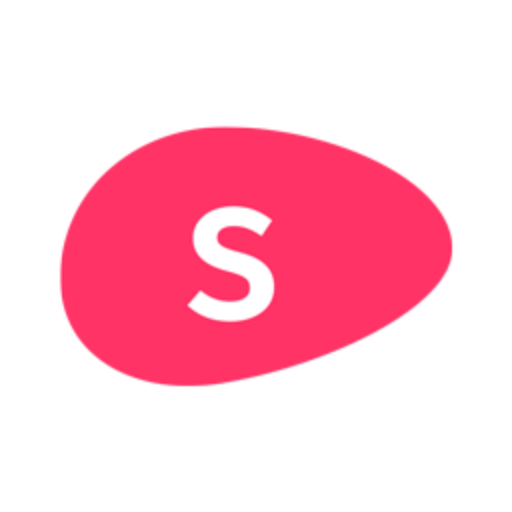
Writer GPT
AI-powered writing assistance for every need.

- Code Generation
- Code Optimization
- Debug Assistance
- Jetpack Compose
- Kotlin Refactoring
Frequently Asked Questions about Android Studio Copilot
What can Android Studio Copilot assist with?
Android Studio Copilot assists with Kotlin code generation, Jetpack Compose optimizations, debugging, and providing real-time code suggestions tailored for Android development.
Is Android Studio Copilot free to use?
Yes, you can access Android Studio Copilot through a free trial at aichatonline.org without needing to log in or subscribe to ChatGPT Plus.
How does Android Studio Copilot help with debugging?
Copilot analyzes your code in real-time, suggesting fixes for common syntax errors, improving logic flow, and assisting with troubleshooting Jetpack Compose issues.
Can Copilot be used for non-Kotlin languages in Android Studio?
Copilot is optimized for Kotlin and Jetpack Compose development, but it can assist with other supported Android languages, offering suggestions for XML layouts and Gradle configuration.
What are some tips for getting the most out of Android Studio Copilot?
Regularly update Android Studio and the Copilot plugin, explore all Kotlin and Jetpack Compose functionalities, and use it to refactor large code blocks for better performance.