Batch Process-batch file processing solution
AI-powered batch processing for data files
Related Tools
Load More
BPMN-GPT
Business Process Management Notation GPT. Transform your process steps into BPMN code

Automate ANY Process (Bot Instruction Generator)
I take a list of prompts and turn them into instructions for your AI. - Video: https://youtu.be/ut7JDti0-d4

Process Pro Plus
Intelligent business process analysis. Expert in BPMN 2.0 diagrams, business process description, DMN (DRD)'s creation. Let’s delve into creating BPMN XML code for these algorithmic steps

BidGPT
Creates professional bids and questions for job proposals.

Batch Script Buddy
DOS Script expert aiding in batch file creation and optimization.
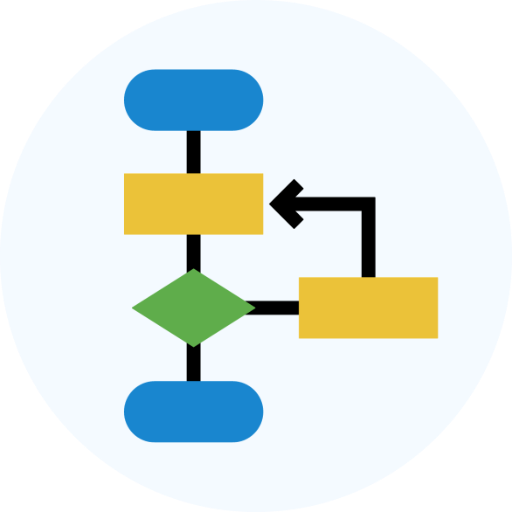
Process Map Optimizer
Upload your process map and I will analyse and suggest improvements
20.0 / 5 (200 votes)
Introduction to Batch Process
Batch Process is designed as an intelligent assistant that facilitates handling, processing, and managing large datasets. Its primary purpose is to help users automate the process of working with tabular data, such as spreadsheets, CSVs, or other similar formats. The system allows users to upload their files, process data in batches (usually row-by-row), and then update or transform the data based on user input. The design is aimed at improving workflows that require manual intervention with structured data, such as cleaning, analysis, or validation tasks. For instance, imagine a scenario where a user uploads a CSV file containing customer order records. The user might need to validate addresses, reformat phone numbers, or append new data to specific rows. Batch Process would facilitate this by allowing the user to load the file, process each row in batches, and make updates as needed. Once the updates are done, the user can export the modified dataset in the same or different format. The assistant also tracks and manages the file versioning throughout this process, ensuring that no data is lost. The core of Batch Process lies in its ability to break large datasets into manageable chunks (batches) and help users focus on one batch at a time. This allows for precision and control over how data is transformed or analyzed. It also integrates well with various file types like .csv, .tsv, Google Sheets, or Excel files.

Main Functions of Batch Process
File Upload and Retrieval
Example
A user needs to clean up a large CSV file containing 10,000 rows of product data. The user uploads the file through Batch Process and begins working on the first 100 rows as a batch.
Scenario
The system generates an upload link, processes the data in batches, and allows the user to validate or edit each batch individually before saving the results.
Batch Processing
Example
A marketing team needs to validate and categorize email addresses across 50,000 entries in a database. They use Batch Process to load the file and handle the data in chunks of 500 rows per batch.
Scenario
Batch Process automates the segmentation of large datasets and helps users work through smaller portions at a time, making it easier to apply rules, corrections, or analysis to specific segments.
Data Transformation and Export
Example
A company wants to merge two datasets—one containing customer details and another with purchase history. They use Batch Process to combine these files, batch by batch, ensuring each record is properly matched and updated.
Scenario
Batch Process helps automate data transformation tasks such as merging, cleaning, or appending new columns to existing data. The final version can be exported as a new file, ready for reporting or integration into another system.
Ideal Users of Batch Process
Data Analysts and Data Scientists
Data professionals often work with large datasets and need to apply consistent transformations, clean data, or run analysis. Batch Process helps them break these large tasks into manageable units, allowing for efficient iteration and ensuring that they can spot and correct errors before processing the entire file. The system is particularly useful for those working with tabular data formats like CSV, Excel, and TSV.
Business Operations and Administrative Teams
These teams frequently deal with large volumes of structured data such as customer records, inventory, sales data, or reporting metrics. Batch Process allows them to perform bulk updates, validations, and corrections without requiring advanced technical knowledge. The tool simplifies tasks like updating addresses, validating email lists, or merging data from different departments or sources.

How to Use Batch Process
1
Visit aichatonline.org for a free trial without login, no ChatGPT Plus needed.
2
Upload your file or provide a URL. This can be any table-like data source, including Excel files, CSV, TSV, or Google Sheets.
3
Check the status of your file upload (statuses include 'success', 'running', or 'fail'). If successful, proceed to retrieve the data.
4
Specify the size of the batch you wish to process. The default batch size is 10 rows, but you can set your preferred size.
5
Process and review each row, updating as necessary. Once finished, download the updated file from the provided link.
Try other advanced and practical GPTs
Comma - 자율 코딩 AI
AI-powered code generation and analysis
Two Click Digest
AI-Powered Summaries in Two Clicks
Master Prompt Engineer
AI-powered prompt optimization

Precise Language Translator
AI-powered Japanese-Chinese Translation

Code Companion
Enhance Your Coding with AI-Powered Assistance

Ava’s Adventurs Time
Explore the future, today.

Storyboard Artist
AI-powered Storyboard Visualization Tool

Tell Me Your Design Idea or Upload one
AI-powered design ideas for everyone.

SLOSHED Sales Framework Creator
AI-Powered Sales Script Creation

Bartender's Buddy - Mixmaster Max
AI-driven mixology with a flair for storytelling

ZAP
AI-powered automation for industrial control

adnan reayat
AI-powered tool for academic research and analysis.

- Academic Research
- Market Research
- Financial Analysis
- Data Cleaning
- Content Moderation
Top 5 Questions About Batch Process
What file formats can I upload to Batch Process?
Batch Process supports a variety of formats, including Excel (.xlsx), CSV, TSV, and Google Sheets. These formats should contain structured, table-like data for optimal use.
What happens if the file upload fails?
If your file upload fails, you can retry uploading or check for any issues in the format or URL. The status will show as 'fail', and troubleshooting steps will be provided.
Can I process large datasets with Batch Process?
Yes, Batch Process can handle large datasets by breaking them down into smaller batches. You can define the batch size to control how many records are processed at a time.
How do I review and update each record in a batch?
Once a batch is retrieved, you can review each row and update the data as needed. After processing, the records are uploaded one by one, ensuring accuracy in the workflow.
How do I download the updated data?
After processing all the data, you will be provided with a link to download the updated file in your chosen format, ready for use.