Bricks Builder-WordPress page builder
AI-powered WordPress page builder
Related Tools
Load More
Brick Character Creator
Turns photos into LEGO characters, focusing on facial features.

Bricksbuilder Guide
I guide users in using Bricksbuilder effectively.

Brick Set Visionary
Dream your own LEGO set.

Brick Avatar
I turn your photos into Brick Avatars!

Brick Box Generator
Specialized in creating images of LEGO box sets based on your ideas

Lego Brick Builds
Creates brick builds from text and images
20.0 / 5 (200 votes)
Introduction to Bricks Builder
Bricks Builder is a powerful WordPress page builder designed to offer a seamless, intuitive, and flexible website design experience. Its primary function is to enable users to create highly customizable and responsive websites without needing extensive coding knowledge. Bricks Builder replaces the traditional WordPress editing experience with a more visual approach, allowing users to drag and drop elements to build their pages. It features a highly optimized, clean interface that helps users manage layouts and content effectively. For example, a user can create a full-width header with a navigation menu and logo by simply dragging these elements into place, customizing them with ease using the builder’s settings panel.

Main Functions of Bricks Builder
Drag and Drop Interface
Example
A user can add a new section to their homepage by dragging a 'Container' element and then placing text, images, and buttons within it.
Scenario
Building a landing page with various sections such as a hero banner, features, testimonials, and a contact form.
Responsive Editing
Example
Adjusting the layout for different devices by changing the font sizes and element spacing specifically for tablets and mobile phones.
Scenario
Ensuring a website looks great on all devices, from desktops to smartphones, by customizing the display settings at various breakpoints.
Dynamic Data Integration
Example
Displaying dynamic content like post titles and featured images by connecting to WordPress posts and custom fields.
Scenario
Creating a blog archive page where each post’s title, excerpt, and featured image are dynamically populated from the WordPress database.
Ideal Users of Bricks Builder
Web Designers
Web designers benefit from Bricks Builder's visual interface and extensive customization options, which allow them to craft unique and responsive designs efficiently.
Small Business Owners
Small business owners can use Bricks Builder to create and maintain their own websites without needing to hire a developer, thanks to its user-friendly drag-and-drop functionality and pre-built templates.

How to Use Bricks Builder
Step 1
Visit aichatonline.org for a free trial without login, also no need for ChatGPT Plus.
Step 2
Download and install the Bricks theme from the Bricks Builder website. Navigate to the WordPress dashboard and activate your Bricks license.
Step 3
Create a new page or edit an existing one using Bricks. Use the Bricks builder interface to drag and drop elements onto the page, customize settings, and adjust layout as needed.
Step 4
Utilize dynamic data by integrating with custom fields plugins like Advanced Custom Fields (ACF) to render data such as post titles, images, and custom fields directly in your layouts.
Step 5
Leverage the Bricks Academy and community resources for advanced tips, troubleshooting, and feature-specific tutorials to enhance your building experience.
Try other advanced and practical GPTs
Debate Assistant
Empower Your Arguments with AI Precision.

QA Test Auto Engineer GPT
Empowering QA testing with AI precision

Your English Aide
AI-powered English Learning Assistant

Geology GPT
AI-powered geological expertise at your fingertips

Whisper Transcriber
AI-powered real-time transcription tool

Azure Architect Guide from Beginner to Expert
Master Azure with AI-powered guidance

Interactive Jeopardy Blitz
AI-powered quizzes to boost knowledge.

Website Audit
AI-powered website optimization tool
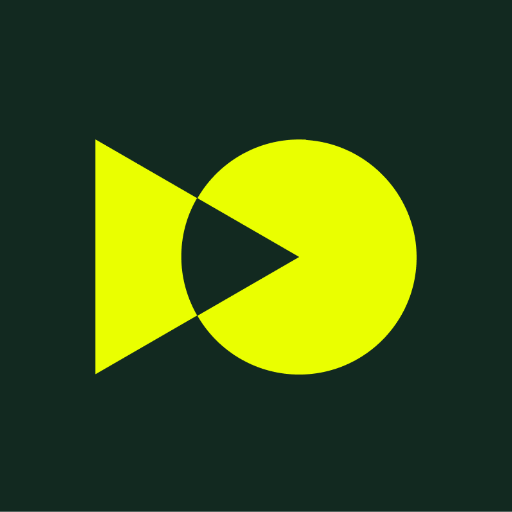
Pseudocode Tutor
AI-powered pseudocode and code guidance.

Romantic Writer
Crafting heartfelt love stories with AI

Super Stitches
AI-powered patch designs for every achievement.

Web Site Creator GPT
AI-Powered Web Development Simplified

- E-commerce
- Blogging
- Web Design
- Landing Pages
- Portfolios
Bricks Builder Q&A
What is Bricks Builder?
Bricks Builder is a powerful WordPress page builder that allows you to visually create websites using a drag-and-drop interface. It offers extensive customization options, dynamic data integration, and responsive design controls.
How can I create a custom header with Bricks Builder?
To create a custom header, navigate to the Bricks dashboard and select 'Templates'. Create a new template and choose 'Header' as the type. Use the builder to add elements like logos, navigation menus, and adjust the layout. Save and set the display conditions to apply it site-wide or to specific pages.
Does Bricks Builder support WooCommerce?
Yes, Bricks Builder supports WooCommerce. You can create custom product pages, shop pages, and other WooCommerce templates with the same flexibility as standard posts and pages. Utilize Bricks elements and dynamic data to enhance your e-commerce site.
How do I ensure my Bricks-built website is responsive?
Bricks Builder includes responsive editing tools that allow you to adjust the layout and styles for different device sizes. Use the breakpoint controls in the builder toolbar to switch between views and make necessary adjustments to ensure your website looks great on all devices.
Can I use custom fonts in Bricks Builder?
Yes, you can upload and use custom fonts in Bricks Builder. Go to the 'Custom Fonts' section in the Bricks dashboard, add a new font, and upload the font files. The custom fonts will be available in the typography settings within the builder.