Excel-AI-powered Excel Analyzer
AI-Powered Excel Analysis Tool
Related Tools
Load More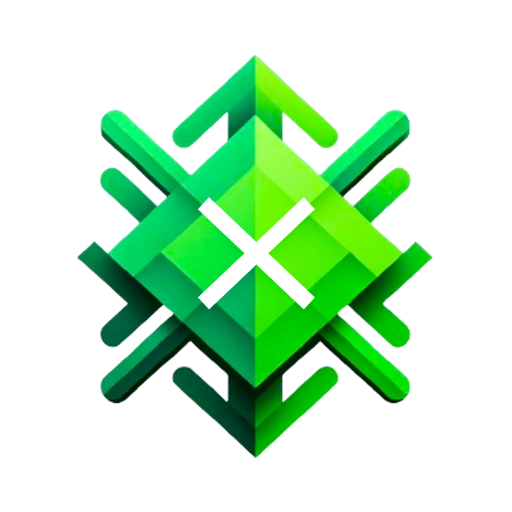
Excel GPT
The worlds most powerful Data Analysis assistant.
Excel analysis
Analyze your excel spreadsheet
Excel Pro
Ready to excel in mastering Excel formulas with ease? Whether you're dealing with intricate data tasks or honing your spreadsheet skills, Excel-Pro is your trusted partner. simply type /start
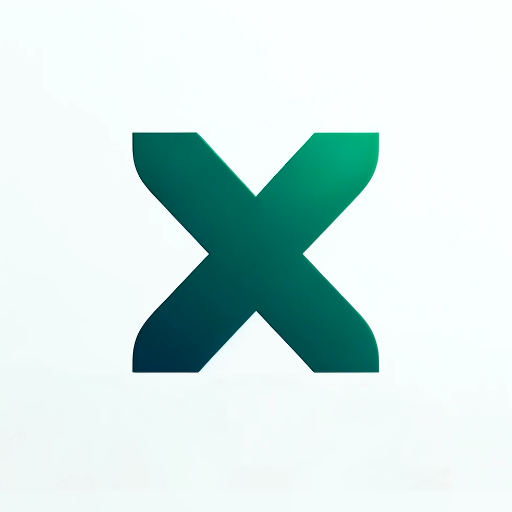
Excel Spreadsheet Maker
Crafts Excel spreadsheets for you.

Excel Wizard
Expert Excel assistant for help with formulas, VBA and analysis, with shortcuts, tips, and personality.
Excel Expert
Need help with Microsoft Excel? I've got you covered!
20.0 / 5 (200 votes)
Introduction to Excel
Excel, developed by Microsoft, is a powerful spreadsheet application designed for data organization, analysis, and visualization. Its primary functions include creating grids of text, numbers, and formulas specifying calculations. Excel's design purpose encompasses a wide array of uses from simple data entry and storage to complex data analysis. For example, businesses can track expenses, students can analyze statistical data, and researchers can model scientific data. Excel's versatility makes it an essential tool for data management across various fields.

Main Functions of Excel
Data Entry and Storage
Example
A small business owner can use Excel to record daily sales transactions in a structured format.
Scenario
In retail, Excel can serve as a daily sales log where each row represents a transaction with columns for date, item, quantity, price, and total sale. This helps in maintaining organized records and easy retrieval of sales data.
Data Analysis with Formulas and Functions
Example
An analyst can use Excel's SUM, AVERAGE, and IF functions to compute total sales, average sales, and conditional sales data.
Scenario
A sales analyst might use the SUM function to calculate the total sales for a month, the AVERAGE function to find the average daily sales, and the IF function to determine if daily sales exceeded a certain threshold. These functions aid in deriving insights from raw data.
Data Visualization with Charts and Graphs
Example
A marketing team can create a pie chart to represent market share distribution among competitors.
Scenario
In marketing, Excel's charting tools can be used to create pie charts, bar graphs, and line charts to visualize data trends, such as customer demographics, sales growth, and campaign performance. This visual representation aids in better understanding and presentation of data.
Ideal Users of Excel
Business Professionals
Business professionals use Excel for financial modeling, budgeting, and forecasting. They benefit from Excel's advanced data analysis tools and ability to handle large datasets, making it ideal for strategic decision-making and financial planning.
Students and Educators
Students and educators utilize Excel for academic purposes such as statistical analysis, research data management, and project planning. Excel helps in understanding data-driven concepts and performing complex calculations, which are essential skills in various academic disciplines.

Detailed Guidelines for Using Excel
Step 1
Visit aichatonline.org for a free trial without login, also no need for ChatGPT Plus.
Step 2
Open Microsoft Excel on your computer or access Excel Online through your web browser.
Step 3
Familiarize yourself with the Excel interface, including the ribbon, worksheets, and cells.
Step 4
Create a new workbook and enter data into the cells. Use formulas and functions to perform calculations and analyze data.
Step 5
Save your workbook and explore additional features such as charts, pivot tables, and data validation for enhanced data management and presentation.
Try other advanced and practical GPTs
DALL - E
AI-powered Image Generation for Everyone

Chromium Doc
Empowering developers with AI-driven Chromium insights.

Doc Styler
AI-powered document formatting made easy.

Doc Summarizer
AI-powered document summarization made simple

Word +
AI-powered writing, simplified.

Essay Writer - AI Writing
AI-Powered Writing Made Easy

Excel Master
AI-Powered Excel Assistance

EXCEL!
AI-powered Excel and VBA Solutions

Sales Copy Polisher
AI-powered sales copy refinement.

Copy Writer
AI-Powered Writing and Editing Tool

Light Copy
AI-driven conversational copywriting

Web Copy
AI-powered tool for refined web content

- Data Analysis
- Project Management
- Financial Modeling
- Inventory Tracking
- Personal Budgeting
Five Detailed Q&A about Excel
How do I create a new worksheet in Excel?
To create a new worksheet in Excel, click on the '+' icon next to the existing worksheet tabs at the bottom of the screen. You can also right-click on an existing tab and select 'Insert' to add a new worksheet.
What are some common Excel formulas I should know?
Some common Excel formulas include SUM (adds values), AVERAGE (calculates the mean), VLOOKUP (looks up values in a table), IF (performs logical tests), and CONCATENATE (joins text strings). These formulas help automate calculations and data analysis.
How can I create a chart in Excel?
To create a chart in Excel, first select the data you want to include in the chart. Then, go to the 'Insert' tab on the ribbon and choose the type of chart you want to create from the Charts group. Customize the chart using the Chart Tools that appear.
What is a pivot table and how do I use it?
A pivot table is a powerful tool for summarizing and analyzing large datasets. To create a pivot table, select your data range, go to the 'Insert' tab, and click 'PivotTable.' Choose where to place the pivot table and drag fields to the Rows, Columns, Values, and Filters areas to organize and calculate your data.
How do I protect my Excel workbook with a password?
To protect your Excel workbook with a password, go to the 'File' tab, select 'Info,' and click 'Protect Workbook.' Choose 'Encrypt with Password,' enter your desired password, and click 'OK.' Save the workbook to apply the password protection.