Excel Data Analysis and Visualization-AI Excel data visualization
AI-powered insights from your Excel data
Upload your Excel dataset for analysis.
Which columns should I focus on?
Do you prefer bar charts or line graphs?
Any specific insights you're looking for?
Related Tools
Load More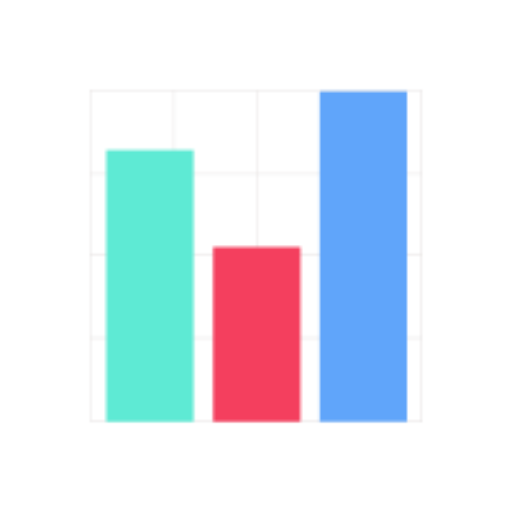
Data Visualization Expert
A data viz expert specialized in creating charts and graphs from user-provided data with the knowledge to apply best practices for visual encoding, accessibility, and offer contextual suggestions for visualization types based on the provided data and inte
Excel analysis
Analyze your excel spreadsheet

Data Analyst
Master Data Analyst GPT: Excel in SQL, Python, R, data visualization (Tableau, Power BI), and data management. Proficient in statistics, ML, AI. Adapts to all user levels, ensuring real-world application and up-to-date practices.

Excel Data Insight
Excel spreadsheet data analysis expert

Advanced Data Analysis & Guiderails
Data analysis and guidance expert, based on a Python script.

Python Data Analysis
I am an expert in Python Data Analysis, proficient in using advanced data analytics tools and techniques to extract meaningful insights from complex datasets.
20.0 / 5 (200 votes)
Introduction to Excel Data Analysis and Visualization
Excel Data Analysis and Visualization is a specialized service designed to assist users in comprehensively analyzing and visualizing data from Excel spreadsheets. Utilizing Python libraries such as pandas for data processing and matplotlib and seaborn for visualization, this service facilitates meticulous data handling, ensuring accuracy and depth in analysis. The primary purpose is to transform raw data into actionable insights through a structured process involving data cleaning, exploration, statistical analysis, and the creation of customized visualizations. For example, a sales manager can use this service to analyze quarterly sales data, identify trends, and create visual reports that highlight key performance metrics.

Main Functions of Excel Data Analysis and Visualization
Data Cleaning
Example
Handling missing values, removing duplicates, and identifying outliers.
Scenario
A marketing analyst uses data cleaning to prepare a customer survey dataset by filling in missing responses, removing duplicate entries, and flagging inconsistent data points to ensure accuracy before analysis.
Data Exploration
Example
Uncovering trends, patterns, and anomalies in the dataset.
Scenario
A financial analyst explores transaction data to identify unusual spending patterns, seasonal trends, and correlations between different financial metrics, providing a deeper understanding of financial performance.
Statistical Analysis
Example
Applying statistical methods such as regression analysis, hypothesis testing, and descriptive statistics.
Scenario
An academic researcher performs regression analysis on experimental data to determine the relationship between variables, tests hypotheses to validate research questions, and uses descriptive statistics to summarize the data comprehensively.
Data Visualization
Example
Creating tailored visualizations such as bar charts, line graphs, scatter plots, and heatmaps.
Scenario
A project manager generates various charts to visualize project timelines, resource allocation, and progress tracking, which helps in communicating the project status and identifying potential bottlenecks.
Ideal Users of Excel Data Analysis and Visualization
Business Analysts
Business analysts can leverage this service to gain insights from sales, marketing, and financial data. By using detailed data analysis and visualization, they can make informed decisions, identify business opportunities, and improve operational efficiency.
Researchers and Academics
Researchers and academics benefit from these services by analyzing experimental or survey data, visualizing complex relationships, and validating hypotheses. The structured analysis and visualization tools support rigorous research and facilitate the presentation of findings in a clear, comprehensible manner.
Project Managers
Project managers can use data analysis and visualization to track project performance, allocate resources efficiently, and manage timelines. By visualizing project data, they can better communicate with stakeholders and ensure project goals are met.
Data Enthusiasts and Hobbyists
Data enthusiasts and hobbyists who enjoy working with data can utilize these services to analyze personal projects, such as tracking fitness progress, budgeting, or analyzing social media metrics. The tools provide an easy way to draw meaningful insights and create compelling visual stories from their data.

How to Use Excel Data Analysis and Visualization
Step 1
Visit aichatonline.org for a free trial without login, also no need for ChatGPT Plus.
Step 2
Upload your Excel dataset by selecting the file from your device. Ensure the file is in a supported format such as .xlsx or .xls.
Step 3
Specify your analysis objectives, including the key metrics or columns of interest and any specific visualization preferences. This helps tailor the analysis to your needs.
Step 4
Initiate the data processing and analysis. The tool will clean the data, handle missing values, and perform exploratory data analysis to uncover trends and insights.
Step 5
Review the generated visualizations and detailed analysis reports. Provide feedback for any adjustments or additional insights required.
Try other advanced and practical GPTs
Radiology reporting assistant
AI-driven precision for perfect radiology reports.

Fitness Coach
AI-Powered Fitness for Everyone

Business Report Writer
AI-powered business report creation

Tic Tac Toe
AI-Powered Tic Tac Toe for Everyone

Helpful Content Analyzer By Sarvesh
Enhance Your Content with AI Precision

FAQ Post Runner
AI-powered tool for creating SEO-optimized content.

Code Reviewer
AI-powered detailed code reviewer

Logo Wizard
AI-powered logo design made easy.

Produksjonsteknologi TPK4190
AI-enhanced learning for NTNU Production Tech.

のYouTube動画の要約
AI-powered YouTube video summaries

Website Content Analyzer
AI-Powered Insights for Your Website

のDALLE Editor
AI-Powered Image Creation and Editing

- Financial Analysis
- Customer Feedback
- Performance Metrics
- Research Data
- Sales Reports
Common Questions About Excel Data Analysis and Visualization
What types of data can I analyze with this tool?
You can analyze a wide range of data types, including financial data, sales reports, academic research data, customer feedback, and more. The tool is designed to handle various data structures and formats.
How does the tool handle missing data?
The tool automatically detects and handles missing data by offering options such as data imputation, removal of missing entries, or highlighting them for further review. This ensures your analysis is accurate and reliable.
Can I customize the visualizations?
Yes, you can customize the visualizations to suit your preferences. The tool allows you to choose different chart types, adjust colors, labels, and other visual elements to create clear and informative visuals.
Is my data secure when using this tool?
Absolutely. Data security is a top priority. Your uploaded data is processed securely, and all analyses are performed in a privacy-conscious manner, ensuring your sensitive information remains confidential.
Can the tool handle large datasets?
Yes, the tool is optimized to handle large datasets efficiently by chunking the data to optimize memory usage and prevent system overload. This ensures smooth processing and analysis even with extensive data.