Excel Financial Modeling-AI-enhanced Excel financial modeling.
AI-powered financial modeling for Excel.
How do I use INDEX-MATCH in Excel?
Can you help me analyze this balance sheet?
How do I build a custom financial model for my startup?
What's the best way to visualize financial data in Excel?
Related Tools
Load More
Finance (Business Finance)
Business Finance Expert. Helps you with everything Business Finance (knowledge, charts, graphs, equations).

Quantitative Financial Engineer
Geared for professional quants with CFA, CQF, and PhD-level knowledge.
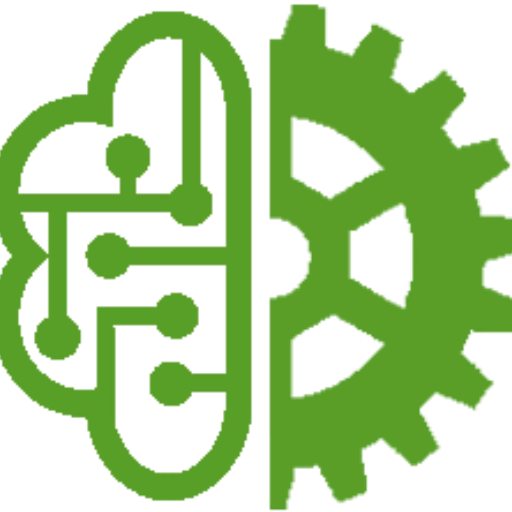
Excel Financial Model Prof / Review
I'm an expert in Financial Modeling in Excel and a Finance Professor. I teach advanced modelling techniques. Ask me your questions. Upload you financial model and I will provide feedback.

Excel Formula AI Generator & Data Analyst
Create complex excel formulas for your needs using simple instructions or analyze Excel Data using AI.

Financial Mathematics Model Solver
Expert in solving complex problems in finance, math, statistics, and modeling.

Financial Modeling GPT
Expert in financial modeling for valuation, budgeting, and forecasting.
20.0 / 5 (200 votes)
Introduction to Excel Financial Modeling
Excel Financial Modeling is a powerful tool designed for building detailed and accurate financial models using Microsoft Excel. The purpose of Excel financial modeling is to help professionals and analysts forecast financial statements, analyze investment returns, perform corporate valuations, and simulate various financial scenarios. Financial models in Excel serve as decision-making aids, allowing users to assess the financial impact of different variables on a business or project. By integrating built-in Excel functions, advanced formulas, data visualization tools (e.g., pivot tables and charts), and potentially Visual Basic for Applications (VBA), these models are highly flexible and customizable for various finance-related tasks. One example of Excel financial modeling is the creation of a discounted cash flow (DCF) model to value a company. By projecting future cash flows and applying an appropriate discount rate, analysts can determine the present value of the company. Another scenario is portfolio optimization, where Excel can be used to calculate the optimal portfolio mix based on historical asset returns and covariances.

Main Functions of Excel Financial Modeling
Corporate Valuation
Example
Using Excel to calculate the Net Present Value (NPV) and Internal Rate of Return (IRR) for a company's future cash flows.
Scenario
A company wants to evaluate the financial viability of acquiring a competitor. The finance team builds a DCF model using Excel, where they input projected future revenues, expenses, and cash flows. The NPV and IRR help determine if the acquisition will add value to the company.
Portfolio Optimization
Example
Implementing the Efficient Frontier using Solver in Excel to find the optimal asset allocation for a portfolio.
Scenario
An investment manager aims to maximize returns while minimizing risk for a client's portfolio. By using historical returns data and covariance matrices, the manager uses Excel's Solver to identify the most efficient asset allocation that provides the highest return for a given level of risk.
Financial Forecasting
Example
Building pro forma financial statements, including income statements, balance sheets, and cash flow forecasts.
Scenario
A startup is preparing for a fundraising round. The CFO creates a detailed financial model in Excel that forecasts the company's revenues, costs, and profitability for the next five years. The model is used to present future financial projections to potential investors.
Ideal Users of Excel Financial Modeling
Financial Analysts
Financial analysts in corporate finance, investment banking, and equity research often use Excel Financial Modeling to evaluate the financial health of companies, conduct valuations, and analyze financial statements. They benefit from the ability to create dynamic models that can adjust to new inputs and generate quick insights.
Investment Managers
Portfolio managers and asset managers use Excel Financial Modeling to optimize investment portfolios, assess asset returns, and analyze risk. By leveraging advanced Excel functions and data visualization tools, they can build models that offer insights into optimal asset allocation strategies and performance metrics.

How to Use Excel Financial Modeling
Visit aichatonline.org for a free trial
Begin by visiting aichatonline.org for a free trial without needing to log in. No ChatGPT Plus subscription is required to access the tool.
Familiarize Yourself with Excel Basics
Ensure you have a good understanding of Excel’s core functions, including financial functions like NPV, IRR, and functions related to statistical analysis. These are essential prerequisites for building models.
Understand Core Financial Concepts
Know the basic financial principles such as discounted cash flow, WACC, and portfolio optimization. These concepts form the foundation of the models you will build.
Leverage Excel Functions and Tools
Use advanced Excel functions (e.g., VLOOKUP, INDEX-MATCH) and tools like data tables, pivot tables, and Solver to enhance your financial models. These tools will allow you to perform scenario analysis, forecasting, and sensitivity analysis.
Optimize with Visual Basic for Applications (VBA)
For more complex models, use VBA for automating tasks and creating user-defined functions. This step helps in enhancing your models’ efficiency and adaptability.
Try other advanced and practical GPTs
Storytelling Data Dashboard Advisor
AI-Powered Data Storytelling Tool

Your French lawyer
AI-powered tool for French legal expertise.

Thesis Scribe
AI-powered thesis development assistant

Creative Concept Generator
Unleash AI-powered creativity for your projects.

论文洞察分析工具
AI-Powered Insights for Academic Papers

Asistent ředitele
AI-powered support for school leadership.

Job Matchmaker
AI-powered job application optimizer.

RPG Map Master
AI-powered maps for tabletop RPGs

私人翻译官 v231128

算法专家
Empowering your coding with AI.

Financial Report Analyzer
AI-powered financial insights at your fingertips.

Professor Synapse
AI-powered tool for achieving your goals

- Optimization
- Analysis
- Forecasting
- Valuation
- Sensitivity
Common Questions About Excel Financial Modeling
What is Excel Financial Modeling used for?
Excel Financial Modeling is used to build financial representations of real-world scenarios. These models help in forecasting, valuing companies, performing scenario analysis, and investment appraisals, among others.
What are the prerequisites for learning financial modeling in Excel?
You should have a solid understanding of both Excel functions and basic financial principles like time value of money, discounted cash flow (DCF), and financial statement analysis. Knowledge of Excel’s advanced tools and VBA is a plus.
Can Excel be used for Monte Carlo simulations?
Yes, Excel can perform Monte Carlo simulations to model risk and uncertainty in financial forecasts. Using the built-in Excel RAND function and VBA, you can simulate random variables and perform scenario-based risk analysis.
What are common Excel functions used in financial modeling?
Some common Excel functions include NPV, IRR, VLOOKUP, INDEX, MATCH, and functions for matrix operations, as well as pivot tables for analyzing large datasets.
How can I automate repetitive tasks in my financial model?
You can use Excel’s VBA (Visual Basic for Applications) to automate repetitive tasks, create custom financial functions, and streamline model updates.