File Transformer-file conversion tool powered by AI.
AI-powered file conversions made easy.
Need to change a DOC to TXT? Let's make it simple!
Turning a PDF to JPEG? I've got you covered!
Want to convert a TIFF to PDF? Let's do it!
Related Tools
Load More
Converter Pro
Converts PDF to Word (.docx), Excel (.xlsx), images (JPEG, PNG, GIF), audio, video files, and supports ZIP. Quickly generates download links.improve your productivity
File Converter 📁
Converts all kind of files into the requested new file format

Visual Transformer - Image Edit & Merge AI
I transform and merge images based on your text prompts using DALL·E.

PDF to Audiobook Transformer
Custom voice selection for PDF/text to audiobooks.

File Convert
I convert files to any format. Just upload a file and let me know what format you want it back in!

Image Converter
File converter to .jpg .png .mp3 .ogg .webm .mp4 .mpd .gltf .bin .tiff .bmp .svg .eot .ttf .woff .woff2 .xml
20.0 / 5 (200 votes)
Introduction to File Transformer
File Transformer is a versatile and user-friendly tool designed to facilitate the conversion of various types of documents and images. Its core purpose is to simplify complex file transformations, such as turning text documents into images, converting PDFs into readable formats, and transforming vector graphics (SVGs) into image files. By offering a smooth and enjoyable experience, File Transformer aims to reduce the technical barriers that often accompany file conversion tasks, particularly for users with limited technical expertise. The tool integrates light-hearted elements, such as jokes and humor, to make the user experience engaging, adding a fun twist to typically dry tasks. For instance, if a user uploads a PDF to be converted into an image, the tool would process the conversion in seconds and present a download link alongside a playful joke.

Core Functions of File Transformer
Convert Text Documents to Images
Example
A user uploads a Word document or a text file, and File Transformer converts the content into a visually formatted image, maintaining text alignment and formatting.
Scenario
A student preparing notes for a presentation wants to convert key points from a text document into an image file to use as slides. The tool processes the text into an image format that the student can insert into a slideshow.
Convert PDFs to Images
Example
A user uploads a multi-page PDF, and File Transformer converts each page into a separate image, such as a PNG or JPEG, ready for download.
Scenario
A professional designer wants to extract and use certain PDF pages as images for a website design. Instead of manually taking screenshots, the user uploads the PDF to File Transformer, which quickly generates images of each page.
Convert SVG Files to Images
Example
The tool accepts an SVG file, a common format for vector graphics, and converts it into a high-resolution raster image.
Scenario
A graphic designer working on web development needs a high-quality PNG version of an SVG logo for use in social media banners. By uploading the SVG to File Transformer, the designer receives a crisp PNG file that meets the project’s requirements.
Target Audience for File Transformer
Non-Technical Users
Individuals who may not be familiar with complex software solutions but need to convert files for work, study, or personal projects. These users benefit from the simplicity and ease of use that File Transformer provides, allowing them to complete necessary tasks without needing technical skills. For example, someone needing to convert a PDF document into an image for an online portfolio would find File Transformer particularly helpful.
Professionals and Freelancers
Professionals such as graphic designers, marketers, or content creators who require fast and reliable file transformations. These users value the tool for its ability to convert documents and images into various formats, streamlining their workflows. For example, a marketing professional who needs to turn a report into a set of visual assets for a campaign would find File Transformer a useful addition to their toolkit.

How to Use File Transformer
1
Visit aichatonline.org for a free trial without login, no need for ChatGPT Plus.
2
Upload your file (text, PDF, or SVG) directly by dragging and dropping it into the tool.
3
Select the desired output format. You can convert PDFs to images, SVGs to images, or other supported transformations.
4
Wait for the conversion to complete, typically a few seconds. For large files, this may take slightly longer.
5
Download your transformed file with a single click and enjoy a light-hearted joke to brighten your day.
Try other advanced and practical GPTs
关于任何事情的10个行动清单
AI-powered top 10 action lists for any challenge.

OutfitGPT
AI-powered fashion advice and styling

Furry Visual Novel
AI-powered storytelling in a furry world

Professor of Entrepreneurship
AI-powered entrepreneurship learning tool

Tim Ferriss Tips
AI-powered self-optimization tool for life mastery.
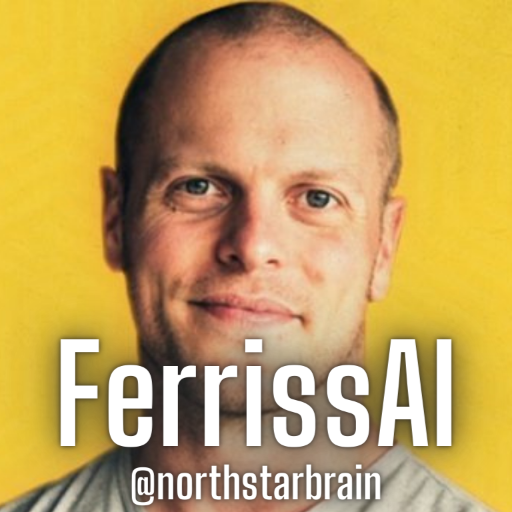
$100M Offer
Craft unbeatable offers with AI power

Avatar Creator
AI-powered avatar creation and customization.

バイオリズム診断
AI-powered biorhythm insights for life optimization.

MediConsult DX
AI-powered diagnostic insights for your health.

Investor Matchmaker
AI-powered investor discovery tool
Ben
AI wisdom for meaningful relationships

Ramayan GPT
Unlock the wisdom of Ramayan with AI

- Academic Writing
- Content Creation
- Graphic Design
- Document Management
- Image Conversion
Frequently Asked Questions about File Transformer
What file formats can I convert?
File Transformer can handle text documents, PDFs, and SVGs, converting them to image formats like PNG or JPEG. We're always working to support more formats.
Is there a file size limit?
File Transformer can process most standard document sizes. For very large files, performance may vary, but we aim to ensure smooth conversions in most cases.
Do I need to create an account or subscribe?
No! You can use File Transformer without creating an account or subscribing to any service. Just visit the site and start converting files instantly.
Can I convert multiple files at once?
At the moment, File Transformer processes one file at a time. However, batch conversion features may be introduced in future updates based on user feedback.
What happens if the conversion fails?
If a conversion fails, the system will retry up to three times with different strategies. If it still doesn't work, we'll notify you and suggest potential software solutions.