FILMORA-Video Editing Tool
AI-Powered Video Editing Simplified
Related Tools
Load More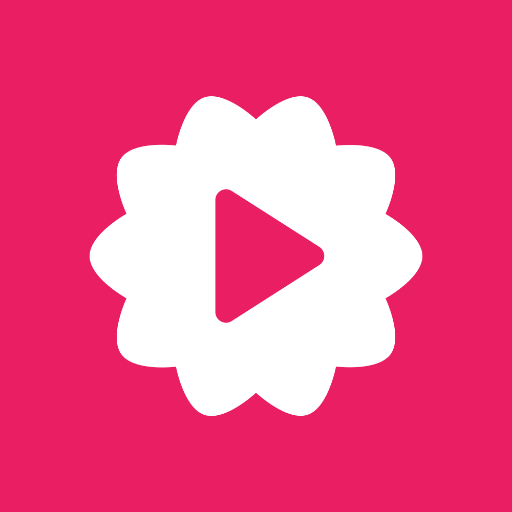
AI Video by Fliki
The easiest and fastest way to create stunning Youtube, Instagram, Tiktok videos and grow your audience with power of AI in ChatGPT

Video Maker
This will make a fully custom video using AI.

Video Maker
AI Video Maker. Help you generate videos for social media - Youtube, Tiktok, Instagram, etc.!

Video Editor
Welcome to the best fun and friendly video editor with comprehensive knowledge in video editing.

SORFLIX
Turns text instructions into simple video concepts
Video Magician - Edit, convert, cut the video
Edit, convert, cut, add subtitles, extract audio, and more. Work with any videos.
20.0 / 5 (200 votes)
Introduction to FILMORA
FILMORA Video Editor is a versatile video editing software designed for both beginners and advanced users. It offers a wide range of functionalities that make it a powerful tool for creating professional-quality videos. The software is known for its user-friendly interface, which makes it easy to navigate and use. FILMORA is particularly noted for its ability to handle 4K videos and its support for various effects, transitions, and titles. An example of FILMORA's capabilities can be seen in its ease of use for creating vlogs. A vlogger can import footage, cut and trim clips, add transitions and effects, and export the final product with minimal effort, all while maintaining high video quality.

Main Functions of FILMORA
Importing Media
Example
Users can import videos, audio files, and images from their computer or directly from a camera or phone.
Scenario
A travel blogger imports footage from their trip, including videos and photos, into FILMORA for editing.
Adding Effects and Transitions
Example
Users can choose from a wide variety of effects and transitions to enhance their videos.
Scenario
A YouTuber uses various transitions to smoothly shift between different segments of their tutorial video, making it more engaging for viewers.
Exporting Projects
Example
After editing, users can export their projects in multiple formats, including MP4 and MOV.
Scenario
A marketing professional exports a promotional video in MP4 format to ensure compatibility with social media platforms.
Ideal Users of FILMORA
Beginners in Video Editing
FILMORA is perfect for beginners due to its intuitive interface and easy-to-learn tools. New users can quickly grasp the basics of video editing and start creating high-quality videos without extensive training.
Content Creators and Social Media Influencers
Content creators, especially those on platforms like YouTube, Instagram, and TikTok, will benefit from FILMORA's vast array of effects, transitions, and text tools. These features help them produce visually appealing and professional-looking content to engage their audience.

How to Use FILMORA
Visit aichatonline.org
Visit aichatonline.org for a free trial without login, also no need for ChatGPT Plus.
Download and Install Filmora
Go to the official Wondershare website, download Filmora, and follow the installation instructions.
Import Media Files
Launch Filmora, click 'Import' to add videos, audio, and images to your project from your computer.
Edit Your Video
Drag and drop media files to the timeline. Use tools like cut, trim, split, and add effects, transitions, and titles to enhance your video.
Export Your Project
Once editing is complete, click 'Export' to save your video in the desired format and quality.
Try other advanced and practical GPTs
HOMEWORK (Math🔹Biology🔹Chem🔹Physics🔹English)
AI-Powered Homework Assistance for Students

Home
AI-powered solutions for your projects.

Create.prompt
AI-Powered Custom Prompt Generation

All Your Tech Art Bot
AI-Driven Image Generation Made Easy

英语语法助手
AI-Powered English Grammar Correction

ミステリー系
Unlock Mysteries with AI-Powered Insights

What is this place?
Discover places with AI power
Case Law Research Assistant By My Legal Academy
AI-Powered Legal Insights for Professionals

Bernard The Prompt Master
Optimize Your Prompts with AI Precision

Creative Stock Creator
Create stunning stock images with AI

Vate - Search the Web
AI-driven web search for detailed answers.
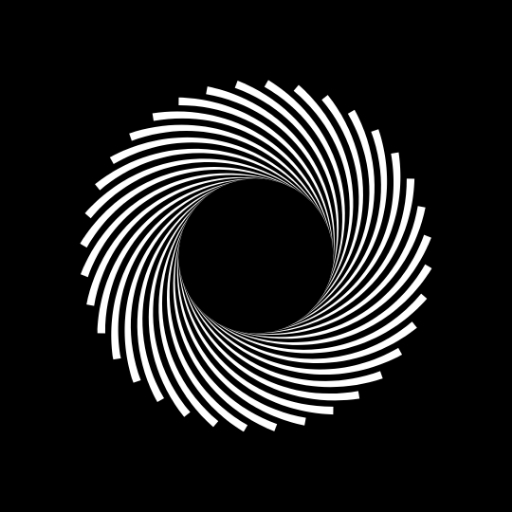
Task Tactician
Streamline Tasks with AI Precision

- Video Editing
- Audio Editing
- Adding Effects
- Adding Transitions
- Exporting Videos
FILMORA FAQs
How do I add transitions between clips?
Drag and drop a transition from the 'Transitions' tab to the desired place between two clips on the timeline. Adjust the duration as needed.
Can I edit audio in Filmora?
Yes, you can. Import your audio file, add it to the timeline, and use the audio tools to adjust volume, fade in/out, and remove background noise.
How do I add text or titles to my video?
Go to the 'Titles' tab, choose a title template, drag it to the timeline, and customize the text and style as needed.
Is it possible to use keyframes in Filmora?
Yes, you can use keyframes for animations. Select the clip, click 'Animation' and then 'Customize' to add and adjust keyframes.
How do I export my video in high quality?
Click 'Export', select the format (e.g., MP4), and choose the highest resolution and bitrate for the best quality.