Formulas4Notion-formula builder for Notion.
AI-Powered Notion Formula Builder
Create a deadline due this week Notion formula.
Build a score column based off status values.
Help me to concatenate column values.
How can I style the text in a Notion formula.
Related Tools
Load More
Notion Expert GPT
Your go-to guide for all things Notion. I have studied the Notion help center, guides, template library and even more. How can I help you?
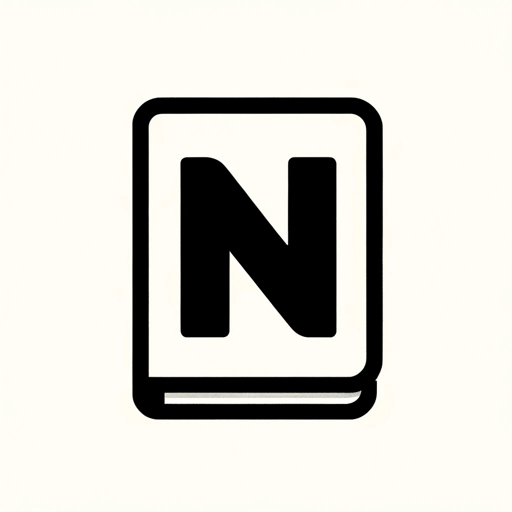
Notion Templates Creator
Your guide to creating and monetizing Notion templates.
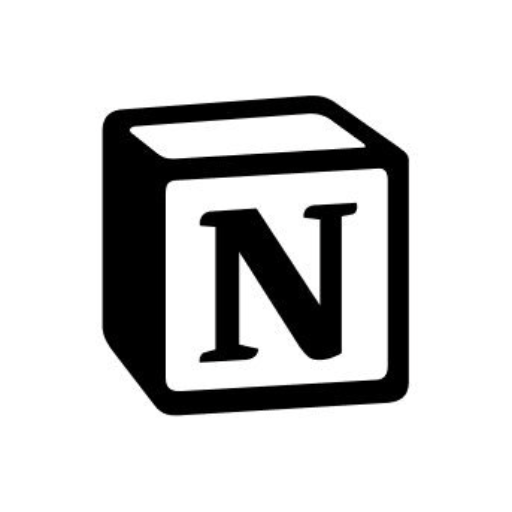
Notion (非公式)
Notionにログインしてデータベース、ページ、コンテンツ本文を調べられます
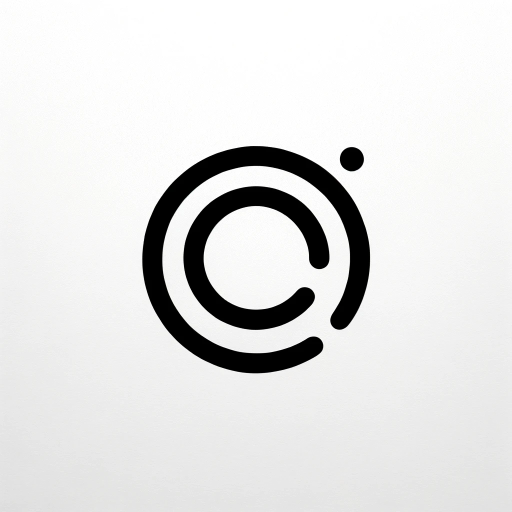
Notion Wizard
Chat with your Notion data!

Notion Formulas
Ton assistant pour rédiger tes formules Notion 2.0, sans prises de tête !

Ask Notion API
Your Notion API integration helper. It has digested Notion API Docs and many Github repos which are using Notion API.
20.0 / 5 (200 votes)
Introduction to Formulas4Notion
Formulas4Notion is designed to enhance the functionality of Notion databases by leveraging advanced formula capabilities. It enables users to create dynamic and automated systems within Notion, using a wide range of built-in functions and property manipulations. By understanding and applying these formulas, users can streamline their workflows, manage complex data, and derive insights directly within their Notion workspaces. For example, a project manager can use Formulas4Notion to automatically calculate project deadlines, track progress, and manage task assignments based on various criteria.

Main Functions of Formulas4Notion
Date Manipulation
Example
Using `dateAdd` and `dateSubtract` to calculate due dates and track project timelines.
Scenario
A project manager needs to calculate the end date of a task that starts on July 1, 2024, and lasts for 30 days. They use the formula `dateAdd(parseDate('2024-07-01'), 30, 'days')` to determine the due date as July 31, 2024.
Conditional Logic
Example
Using `if` and `ifs` to create conditional statements for task completion.
Scenario
A task manager wants to mark tasks as 'Complete' or 'Incomplete' based on the status of a checkbox. They use the formula `if(prop('Status') == 'Done', 'Complete', 'Incomplete')` to dynamically update the status text.
String Operations
Example
Using `concat` and `substring` to manipulate text properties for better data organization.
Scenario
A database admin needs to create unique identifiers for tasks by concatenating the project code and task number. They use the formula `concat(prop('Project Code'), '-', prop('Task Number'))` to generate identifiers like 'PRJ-001'.
Ideal Users of Formulas4Notion
Project Managers
Project managers benefit from Formulas4Notion by automating project timelines, calculating deadlines, and tracking task progress. This allows them to focus on strategic planning and resource allocation without getting bogged down by manual calculations.
Database Administrators
Database administrators use Formulas4Notion to enhance data organization, ensure data integrity, and create automated workflows. They can generate dynamic reports, manage relationships between different data entities, and ensure data consistency across large Notion databases.

Steps to Use Formulas4Notion
Visit aichatonline.org for a free trial without login, also no need for ChatGPT Plus.
Access the platform without any sign-up requirements to start using Formulas4Notion immediately.
Understand Notion's formula syntax.
Familiarize yourself with Notion's formula capabilities, focusing on the properties and functions available as detailed in the Notion Formula Docs.
Identify the use case.
Determine the specific requirement for which you need a formula, such as date calculations, text manipulations, or logical conditions.
Construct your formula using logical steps.
Break down your requirement into logical components and use Notion's formula functions like `if`, `dateAdd`, `length`, and `contains` to create your formula.
Test and refine your formula.
Apply the formula in Notion and test it with various inputs to ensure it works as expected. Refine as necessary for optimal performance.
Try other advanced and practical GPTs
Cartoonify Me
AI-powered Cartoon Transformations
UX Design Mate
AI-Powered UX Design Assistance

天气预报
AI-Powered Weather Insights and Visuals

FrontendDev Angel
AI-powered frontend development support

Pixel Art Pro
AI-powered pixel art creation tool.

Content Coach
AI-powered content for your campaigns.

EllaGPT
AI-powered tool to counter hate speech.
Summary Sage
AI-Powered Summaries and Analysis

Grant Guru
AI-Powered Grant Writing Simplified
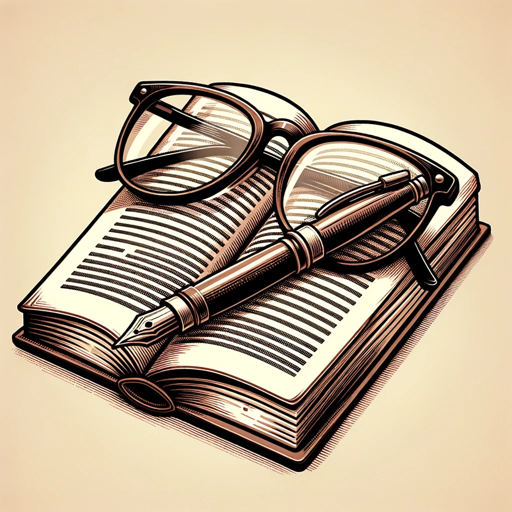
Prompt Reverse Engineer
AI-Powered Prompt Optimization

Eesti Expert
AI-powered Estonian language assistant.
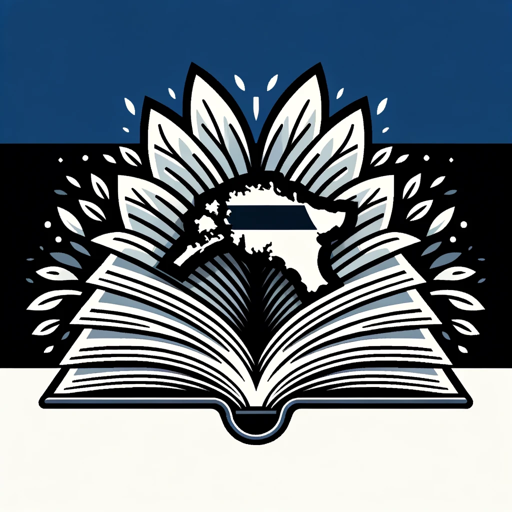
Tate GPT
AI-powered guidance for hustlers.

- Data Analysis
- Task Management
- Content Planning
- Project Tracking
- Date Calculations
Q&A About Formulas4Notion
What is Formulas4Notion?
Formulas4Notion is a tool designed to help users create and optimize formulas for Notion databases. It leverages Notion's built-in formula functions to facilitate complex calculations, data manipulations, and logical operations within Notion.
How can I use Formulas4Notion effectively?
To use Formulas4Notion effectively, start by understanding the basics of Notion's formula syntax. Identify your specific needs, construct your formula step-by-step using logical functions, and test it thoroughly within your Notion setup.
Can Formulas4Notion handle date calculations?
Yes, Formulas4Notion can handle various date calculations using functions like `dateAdd`, `dateSubtract`, `dateBetween`, `dateRange`, `dateStart`, and `dateEnd`. These functions allow you to manipulate and compare dates efficiently.
What types of properties can I use with Formulas4Notion?
Formulas4Notion supports a wide range of property types, including text, select, multi-select, checkbox, date, number, relation, and rollup properties. It automatically converts unsupported property types into a compatible format for calculations.
How does Formulas4Notion help with logical conditions?
Formulas4Notion provides logical functions such as `if`, `ifs`, `empty`, `equal`, `unequal`, and more. These functions allow you to create complex conditional logic to handle various scenarios within your Notion databases.