Notion Formulas-advanced Notion formula tool
AI-powered Notion formula generator
Aide-moi à rédiger une formule d'après les propriétés de ma base de données
Créé une formule d'alerte "🟥 Ajouter un responsable" surligné en rouge, quand la propriété "Propriétaire" est vide.
En fonction de la propriété "Date", créé une formule d'alertes conditionnelles : "⚠️ Deadline dépassée !" ou "⚠️ Ajouter une deadline", que pour les tâches non "Terminé"
En fonction de la propriété "Date de publication", créé une formule d'alertes conditionnelles : "⚠️ Ajouter une date !" ou "🔴 A finaliser ASAP" ou "🚨 En retard !", que pour les contenus non "Publié"
Related Tools
Load More
Notion Expert GPT
Your go-to guide for all things Notion. I have studied the Notion help center, guides, template library and even more. How can I help you?
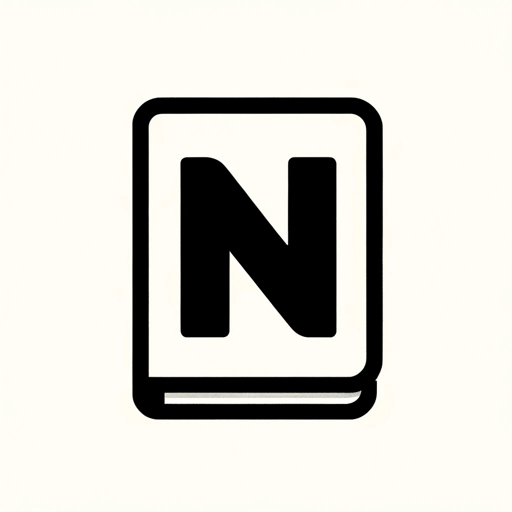
Notion Templates Creator
Your guide to creating and monetizing Notion templates.
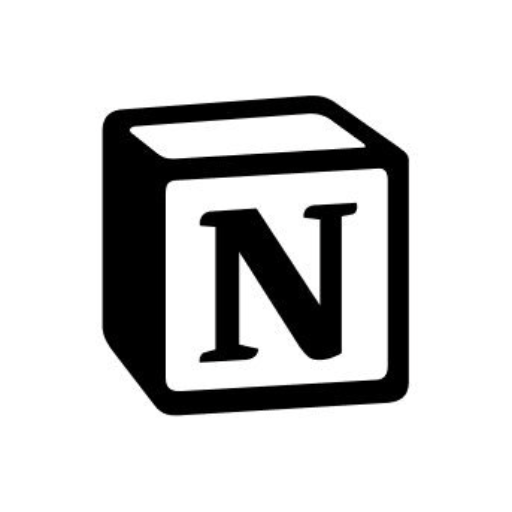
Notion (非公式)
Notionにログインしてデータベース、ページ、コンテンツ本文を調べられます
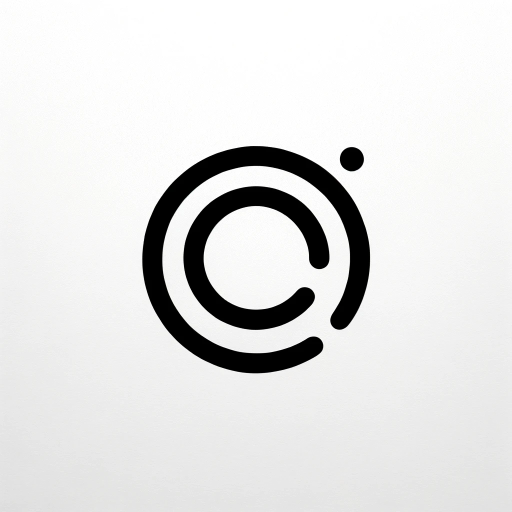
Notion Wizard
Chat with your Notion data!

Notion GPT
Create, Read and Update your notion documents from ChatGPT

Ask Notion API
Your Notion API integration helper. It has digested Notion API Docs and many Github repos which are using Notion API.
20.0 / 5 (200 votes)
Introduction to Notion Formulas
Notion Formulas are a powerful tool within Notion that allows users to perform calculations, manipulate text, and handle dates directly within their databases. These formulas are designed to enhance the functionality of Notion by enabling dynamic data manipulation without needing external tools or manual updates. Notion formulas are similar to spreadsheet functions but are tailored to work seamlessly within the Notion ecosystem. For example, you can use formulas to calculate the total cost of items in a budget tracker, determine the number of days between project deadlines, or even automate task prioritization based on certain criteria.

Main Functions of Notion Formulas
add(number, number)
Example
add(5, 10) = 15
Scenario
Used to sum values in a budget tracking database, allowing users to calculate the total expenses by summing individual costs.
dateAdd(date, num, unit)
Example
dateAdd(now(), 1, 'days') = @July 11, 2024
Scenario
Used to calculate future dates based on deadlines or project schedules by adding a specific number of days, months, or years to a given date.
contains(value, search)
Example
contains('Notion', 'ot') = true
Scenario
Useful for filtering or searching within text fields to determine if a specific substring exists within a larger text block, such as searching for specific tags or keywords within a database.
Ideal Users of Notion Formulas
Project Managers
Project managers benefit from Notion Formulas by automating project timelines, tracking deadlines, and calculating task durations. The ability to dynamically update project statuses and due dates ensures better project oversight and time management.
Financial Analysts
Financial analysts can leverage Notion Formulas to create real-time financial dashboards, perform complex calculations, and generate reports directly within Notion. This helps in maintaining accurate financial records and provides insights for decision-making without relying on external spreadsheet tools.

How to Use Notion Formulas
Visit aichatonline.org for a free trial without login, also no need for ChatGPT Plus.
Start by exploring the functionalities without any account requirements.
Set Up a Notion Workspace
Create a new workspace or open an existing one where you plan to use formulas.
Understand Basic Formula Syntax
Learn the basic syntax and available functions/operators in Notion formulas. Refer to the official Notion documentation for detailed references.
Apply Formulas to Database Properties
Add or modify properties in your Notion database to include formulas that compute values based on other properties.
Test and Refine Your Formulas
Continuously test and refine your formulas to ensure they work as expected, and optimize for readability and performance.
Try other advanced and practical GPTs
Image Analyzer
AI-Powered Image Analysis for All

Interior Design GPT
Smart interior design powered by AI.

AtlassianGuide
AI-Powered Solutions for Atlassian Tools

Image Prompt Crafter
Transform ideas into stunning visuals with AI

Object Multi-View Generator
AI-powered multi-angle object visualization.

X-Ray Insight
AI-Powered Solutions for Every Task

Children Book Writer
AI-powered children's book creation made easy

The Dorker
AI-powered Google Dork search optimizer.

Linux Specialist
AI-powered Linux expertise at your service

ChatCTF
AI-powered assistant for CTF challenges

My Psychologist
AI-powered personal and relationship guidance

News For Dummies
Simplify news with AI-powered clarity.

- Data Analysis
- Academic Research
- Project Management
- Financial Planning
- Task Tracking
Notion Formulas Q&A
What are Notion Formulas?
Notion formulas are expressions used within Notion to perform calculations, manipulate data, and return specific results based on inputs. They support arithmetic operations, logical expressions, date manipulations, and more.
How do I create a formula in Notion?
To create a formula, add a property to your database and select 'Formula' as the type. Then, use the formula editor to input your expression.
Can I use conditional logic in Notion Formulas?
Yes, Notion supports conditional logic using the 'if' function or ternary operators. For example, 'if(prop('Status') == 'Complete', 'Done', 'Pending')'.
How do I reference other properties in a formula?
You can reference other properties by using 'prop('Property Name')' within your formula. Ensure the property names are correctly spelled and match exactly.
What are some common functions available in Notion Formulas?
Common functions include arithmetic operations like add(), subtract(), multiply(), and divide(); date functions like now(), dateAdd(), dateSubtract(); and logical functions like and(), or(), and not().