GameBoy Sprite Wizard-AI-powered sprite generation tool
Create retro GameBoy sprites with AI precision
Design a hero character's face sprite, 64x64 resolution
Create a sparce space-themed area background
Make a big bad evil guy character, face, close up, talking, 64x64
Generate a random platformer monster sprite, 16x16
Related Tools
Load More
Pixelart Sprites Creator
ドット絵の画像素材を全自動で生成する。

Pixel Art Wizard
text-to-pixelart & image-to-pixelart creator

RPG Sprite Maker
Generate sprite sheets for frame by frame animation of your RPG.

16-bit Multiview
Multiple perspective 16-bit sprite/pixel art objects/characters. Just name an object. A great starting point for 2d game assets.

SpriteSheetGPT
I assist with sprite sheet animations.

Pixel Art Wizard
Pixel Art Pro for game design
20.0 / 5 (200 votes)
Introduction to GameBoy Sprite Wizard
The GameBoy Sprite Wizard is a specialized tool designed for creating and modifying pixel art sprites that conform to the technical constraints of the Game Boy (GB) and Game Boy Color (GBC) systems. It allows users to generate, modify, and optimize low-resolution, 4-color pixel art sprites that are compatible with the GBC’s 8x8 or 8x16 tile-based architecture, resolution limits, and color palette. Its primary purpose is to assist developers, artists, and hobbyists in designing retro-style assets that can be used in Game Boy and Game Boy Color games or projects with similar graphical constraints. For example, if a user wants to create a character sprite for a GBC homebrew game, they would start by generating a pixel art image using simple prompts. Once the initial image is generated, the Wizard can then help resize, reduce color depth, and optimize the image by converting it into the Game Boy Color’s 4-color per tile format, ensuring that it meets hardware limitations while retaining artistic quality.

Key Functions of GameBoy Sprite Wizard
Image Generation
Example
A user can input a description of a character, object, or scene, and the tool will generate a pixel art image resembling the classic Game Boy style. For instance, if a user wants to create an 8-bit wizard character, they can describe its features, and the Wizard will generate a low-resolution pixel art of that character.
Scenario
This is useful for game developers looking to quickly prototype character designs or mockups for retro-themed games.
Sprite Compatibility Checking
Example
Once an image is generated or imported, the tool checks whether the sprite is compatible with Game Boy Color’s graphical restrictions, including tile size, resolution, and color limitations. For instance, if a sprite exceeds the 4-color per tile limit, the tool will flag this and offer solutions to reduce colors.
Scenario
Game developers who need to ensure their art assets adhere to the strict constraints of Game Boy hardware can use this feature to validate their designs before implementing them in games.
Palette Swapping and Optimization
Example
The Wizard allows users to reduce the number of colors in an image to the GBC's 4-color limit per tile and even offers palette swapping, where a predefined or user-defined palette can be applied. For example, a generated sprite can be remapped to the standard Game Boy grayscale palette.
Scenario
This function is especially useful for artists looking to design custom palettes for their game, as they can test various color combinations and ensure compatibility without having to manually adjust each tile.
Ideal Users for GameBoy Sprite Wizard
Indie Game Developers
Indie game developers working on retro-style games, particularly those targeting Game Boy or Game Boy Color platforms, benefit greatly from this tool. They can easily create sprites and ensure they adhere to the system’s graphical constraints, speeding up development and preventing the need for manual tweaking.
Pixel Artists and Designers
Pixel artists who enjoy creating low-resolution, retro-style artwork for personal or professional projects can use the Wizard to generate, refine, and optimize their creations. Whether for a game, a piece of digital art, or a creative portfolio, the tool simplifies the process of making GBC-compatible pixel art.

How to Use GameBoy Sprite Wizard
1
Visit aichatonline.org for a free trial without login, also no need for ChatGPT Plus.
2
Upload your image or provide a detailed description of the sprite you want to create. The wizard uses AI to convert your input into a GameBoy-compatible sprite.
3
Choose the desired resolution or number of tiles for your sprite. Common sizes are 8x8, 16x16, or 32x32 pixels, depending on your project.
4
Refine your sprite by adjusting colors, tile count, or reducing details. You can reduce the palette to 4 colors or tweak the sprite to meet GameBoy's limitations.
5
Download your optimized sprite, now compatible with GameBoy or GameBoy Color, and use it in your game, project, or as a creative asset.
Try other advanced and practical GPTs
Professor Finance AI Analyst
Smart AI for Predicting Financial Trends

RPG「キャラクター恋愛体験」
AI-powered interactive romance journey
PlugFinder
AI-powered plugin discovery for music production

Donation Printer
AI-powered tool for content creation.

URLで技術ブログ記事要約
AI-powered tool for summarizing technical content.

Brazilian Portuguese Mentor
AI-powered language learning and translation assistant.

Resource List
AI-powered comprehensive resource finder
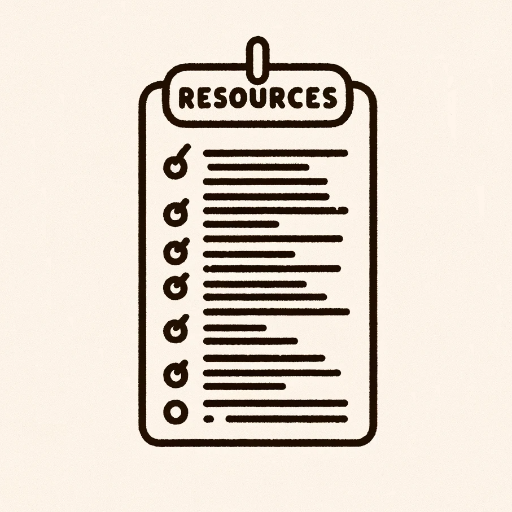
Journey Crafter
Elevate your creativity with AI-powered prompts.

Banner AI
AI-powered YouTube banner creation.

Guía Experta para Análisis de Mercado IA
AI-powered insights for smarter market strategies

MiWA art museum学芸員:MiWA
AI-enhanced curator for art analysis and creation.

Lot Lingo
AI-driven listings for effortless online sales

- Pixel Art
- Game Assets
- Game Dev
- Retro Design
- Sprite Creation
GameBoy Sprite Wizard: Questions & Answers
How does GameBoy Sprite Wizard ensure GameBoy Color compatibility?
The wizard checks for the GameBoy Color's resolution and color limitations, automatically resizing and reducing the color palette to fit within the 4-color tile limit. It can also reduce unique tile counts for efficiency.
Can I upload a detailed image for sprite conversion?
Yes, you can upload any image, and the wizard will process it, resizing and optimizing the resolution and colors for GameBoy compatibility. This is useful for turning existing art into retro game assets.
Is it possible to edit the sprite's color palette?
Absolutely. You can either let the wizard auto-select a palette that fits the GameBoy constraints or manually choose a specific color palette, like the classic GameBoy monochrome set.
What are common use cases for GameBoy Sprite Wizard?
The tool is perfect for creating retro pixel art, designing assets for homebrew GameBoy games, and simplifying complex designs to work within the GameBoy Color's graphical constraints.
Does GameBoy Sprite Wizard support animations?
While it focuses on static sprites, you can upload or generate sprite sheets with multiple frames, which can then be used for animations in GameBoy-compatible game engines.