Laser Vector Image Design and Settings Assistant-laser vector image design tool
AI-Powered Laser Design and Setup Made Easy
How do I interact with you?
Can you create a floral design suitable for engraving on wood?
Create an animal design to be cut out of acrylic.
What settings are ideal for my laser to engrave on slate?
Related Tools
Load MoreVector Graphic Creator
A creative illustrator for clipart-style web graphics, providing design ideas and guidance. And if you like the description just ask to draw it for you. Simply ask like: "draw an umbrella"

Designer's Assistant
Focus on graphic design and output high-resolution healing illustrations.

Vector Laser Image, Cut Files & Logos GPT
Craft images designed to be traced and vectorized with ease.
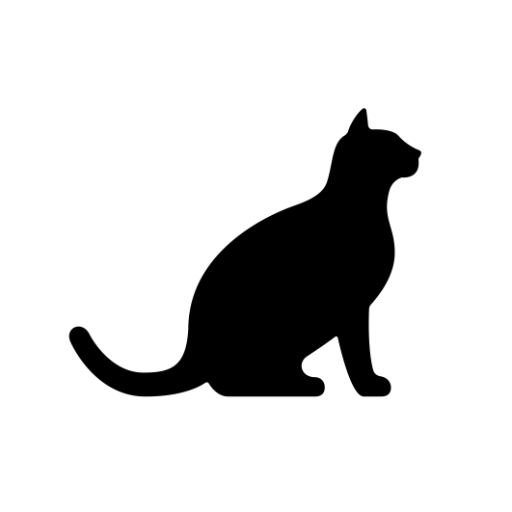
Vector Laser Image
A designer GPT that will craft images ready to be traced and vectorized with ease.
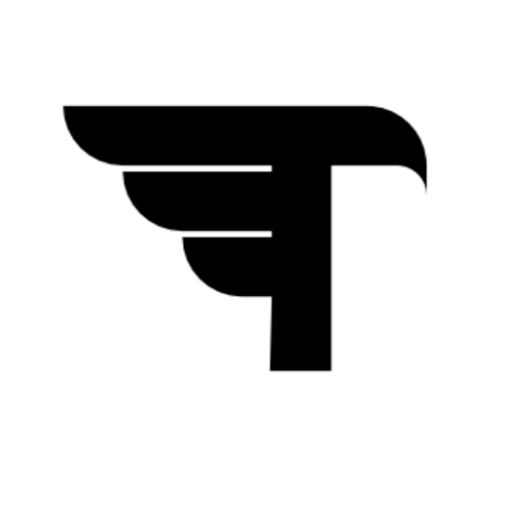
ThorVGPT
ThorVG code assistant, guides in graphics library usage and codebase navigation.
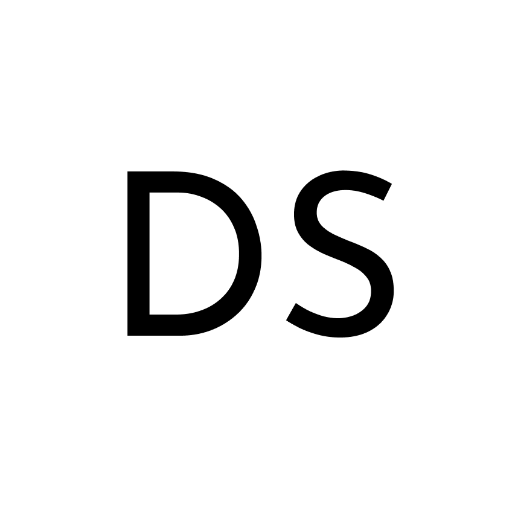
Design System GPT
Assisting in design systems, focusing on tokens and Figma integration.
20.0 / 5 (200 votes)
Introduction to Laser Vector Image Design and Settings Assistant
The Laser Vector Image Design and Settings Assistant is a specialized tool designed to facilitate the creation and customization of black-and-white images that are highly optimized for laser engraving, cutting, and scoring. The assistant focuses on generating designs that are easy to convert into vector files, which are essential for precise laser work. By tailoring the images for different laser machines and materials, the assistant helps users achieve the best possible results in their projects. For example, a user who wants to engrave a detailed logo onto wood can generate a design that maintains clarity and precision, then receive recommended settings to optimize the engraving process based on their specific laser machine model and material type.

Main Functions of the Laser Vector Image Design and Settings Assistant
Custom Image Generation
Example
A user needs a simple, traceable design of a dragon for a laser-cut wooden ornament. The assistant generates a black-and-white image that emphasizes clean lines and high contrast, ensuring easy vector conversion.
Scenario
An artisan creating custom wooden ornaments for a craft fair uses the assistant to generate various mythical creature designs that are ready for vector conversion and laser cutting.
Personalized Laser Settings Recommendations
Example
A user working with a Glowforge Pro laser engraver and acrylic material seeks optimal settings for a detailed engraving. The assistant provides recommended power, speed, and resolution settings tailored to the specific machine and material.
Scenario
A small business owner producing customized acrylic plaques uses the assistant to fine-tune their laser engraver's settings, ensuring each plaque has a professional finish.
Project Optimization Guidance
Example
A user is unsure how to achieve both deep cuts and detailed engravings on a single project involving leather. The assistant offers guidance on how to sequence the tasks and adjust settings for different stages.
Scenario
A leatherworker creating a complex belt design with both intricate engravings and precise cuts receives step-by-step advice from the assistant, resulting in a high-quality finished product.
Ideal Users of the Laser Vector Image Design and Settings Assistant
Artisans and Craft Makers
This group includes individuals who create custom, handmade items like jewelry, home decor, and personalized gifts. They benefit from the assistant by receiving designs that are easy to convert into vectors and laser-ready settings, allowing them to produce high-quality, intricate products efficiently.
Small Business Owners and Entrepreneurs
Small business owners who produce customized or mass-produced laser-engraved products can leverage the assistant's capabilities to streamline their workflow. The detailed design support and optimized laser settings help them maintain consistent quality across their products, whether they are creating signage, awards, or promotional items.

How to Use Laser Vector Image Design and Settings Assistant
1
Visit aichatonline.org for a free trial without login; no ChatGPT Plus needed.
2
Select the image generation option and specify your design requirements, including image type, style, and complexity suitable for laser cutting or engraving.
3
Provide details about your laser machine (make and model), material type, and intended use (engraving, cutting, scoring) to receive optimized settings.
4
Download the generated black and white image in .png format, which is ready for conversion into a vector file for your laser project.
5
Use recommended settings in your laser software (e.g., LightBurn, LaserGRBL) and perform a test run on scrap material to fine-tune before the final cut or engraving.
Try other advanced and practical GPTs
Unity Mentor (Unity Assistant)
AI-powered Unity Development Assistance
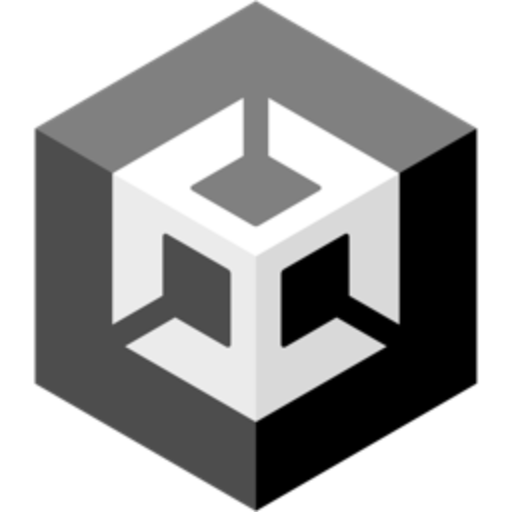
Unity Script Helper
AI-Powered Unity Development

Unity ++
AI-Powered Unity Game Optimization

Unity GPT
AI-Powered Unity Learning and Support

Retool Helper
AI-powered assistance for Retool projects

Virtual Handyman
AI-powered solutions for all your DIY needs.

크로키(Croquis)
AI-powered rapid sketching and creativity.

Naruto 韩文 LQA_12.28 v1.0
AI-powered Korean LQA for games

UX Writer & Localizer
Enhance your UI with AI-driven clarity and inclusivity.

Java Teacher
AI-powered virtual Java instructor

Consult Pro
AI-powered clinical documentation made simple.

Korrekturlæser
AI-Powered Danish Text Correction

- Image Design
- Laser Cutting
- Material Setup
- Settings Optimization
- Engraving Tips
Common Questions about Laser Vector Image Design and Settings Assistant
What is the Laser Vector Image Design and Settings Assistant used for?
The assistant is designed to help users create black and white images optimized for laser cutting and engraving. It simplifies the process by providing ready-to-use .png images that are easy to convert to vector files and includes machine settings for various materials and laser types.
Can I use this tool with any laser cutting or engraving machine?
Yes, the assistant is compatible with various laser machines. By inputting your machine’s make and model, along with material details, it customizes image settings to suit your specific equipment, ensuring optimal results.
How do I convert the .png image to a vector file?
You can use software like Adobe Illustrator, CorelDRAW, or free alternatives like Inkscape to convert the .png image to a vector format such as .svg or .dxf, which are commonly used for laser cutting and engraving.
What materials can I work with using this assistant?
The assistant supports various materials, including wood, acrylic, leather, paper, and metal. It provides tailored settings for each material type to ensure the best quality cuts and engravings based on the material properties and laser specifications.
Are the recommended settings guaranteed to work perfectly with my laser cutter?
The settings provided are based on general guidelines and should be used as a starting point. Due to variables like material inconsistencies, laser wear, and environmental conditions, fine-tuning may be necessary to achieve optimal results.