Linkediinn Connection Message Editor-LinkedIn message editor for networking
AI-powered LinkedIn message generator
I want to reach out to a person on LinkedIn. Any tips?
Related Tools
Load More
LinkedIn Message Assistant
Crafts and refines professional LinkedIn messages.

Linkedi n Profile Otimizator
Expert at LinkedIn profile optimization, focusing on summaries, experience, and networking advice.
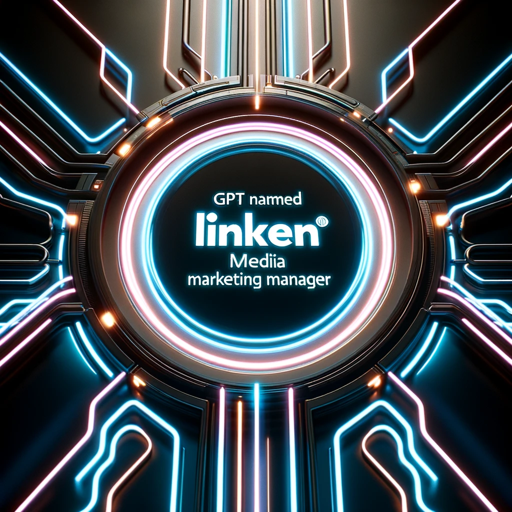
LinkedIn Helper
Creates brief, potent LinkedIn posts.

LinkedIn Content Genie
Creates catchy, visually engaging LinkedIn content.

Link2din Assistant

Linked Commenter - LI Comment
LinkedIn Commenter with a casual, yet professional tone. Copy the post text on LinkedIn & paste the text into this GPT for a perfectly crafted, custom-comment.
20.0 / 5 (200 votes)
Introduction to LinkedIn Connection Message Editor
The LinkedIn Connection Message Editor is designed to help users create concise, effective, and personalized LinkedIn connection requests. Its purpose is to craft messages that build rapport quickly while addressing specific goals, such as networking, job hunting, or industry discussions. The editor uses tailored templates and specific user input to ensure messages are relevant, professional, and within LinkedIn's 300-character limit. For example, if a user wants to connect with a recruiter, the tool generates a message that highlights the user’s experience and asks for either a referral or a brief conversation, depending on the context.

Main Functions of LinkedIn Connection Message Editor
Personalized Message Crafting
Example
A user wants to connect with a senior marketing professional. They input their own job role and the reason for connecting. The editor generates a message that highlights their shared industry and asks for a networking connection.
Scenario
A marketing manager sees a potential mentor on LinkedIn and wants to connect for advice. The message editor helps craft a request that introduces their background and invites a connection for future networking.
Job Referral Requests
Example
A user is applying for a role and wants to ask someone within the company for a referral. The editor generates a message emphasizing the user’s relevant skills and politely asks for either a coffee chat or direct referral.
Scenario
An operations manager spots a job opening at a target company and wants a referral from someone in their network. The message focuses on mutual industry experience and suggests a 15-minute chat.
Follow-Up on Content Engagement
Example
A user interacts with a professional's LinkedIn post and wants to follow up with a connection request. The editor generates a message referencing the post and suggesting a connection to discuss the topic further.
Scenario
A product manager likes a post about AI-driven marketing strategies and wishes to connect with the author. The editor helps them build a connection message around the shared interest in AI and marketing.
Ideal Users of LinkedIn Connection Message Editor
Job Seekers
Job seekers aiming to expand their network or request referrals will find this tool especially useful. It helps them create targeted, professional messages to connect with recruiters, potential employers, or peers in their desired field. The ability to tailor the message for coffee chats or referrals makes it ideal for this group.
Professionals Seeking Networking Opportunities
Established professionals looking to broaden their network or engage with peers in their industry will benefit from the editor. The tool helps them craft thoughtful, personalized connection requests, ensuring they make a positive impression while keeping the message brief and to the point.

How to Use LinkedIn Connection Message Editor
1
Visit aichatonline.org for a free trial without login. No need for ChatGPT Plus to access the tool.
2
Input the necessary details: Describe your role, the person you're reaching out to, and the purpose of your message.
3
Specify your intent: Choose whether you're requesting a job referral, a coffee chat, or a general connection.
4
Review the auto-generated connection message: The AI uses your input to draft a concise, personalized message.
5
Make adjustments if needed, and then copy the message for use on LinkedIn or other professional platforms.
Try other advanced and practical GPTs
Power Point Deck Master
AI-Powered Presentation Creation Tool

Deep Faker
Create hilarious deepfakes with AI!

GPT Resume Builder | Your Career, Our Creativity🚀
AI-Powered Resume Builder for Your Career

Perfect Prompt Plugin
AI-powered tool for prompt perfection.

ArticleGPT
AI-Powered Blog Content Creation

Ai Landscape Design & Architecture
AI-powered solutions for landscaping excellence.

Your German lawyer
AI-powered legal insights for German law.

POD Niche Digger by MerchArts
Discover Niche Opportunities with AI Power

Codie
AI-powered assistance for every need.

Geo+
AI-powered Geospatial Insights
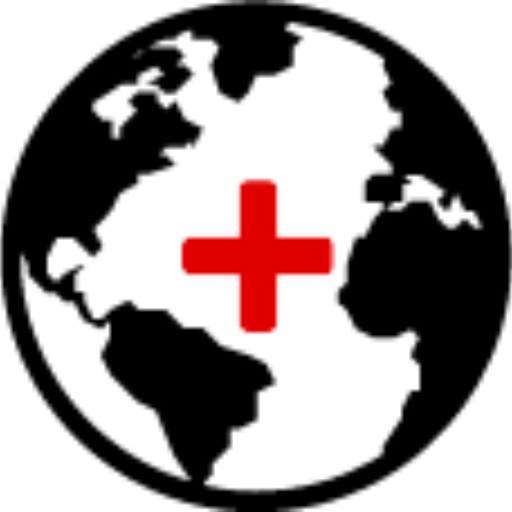
SimilariGPT
AI-powered research assistant for precision results.

TCM Study Buddy
AI-powered Traditional Chinese Medicine Guide.

- Job Search
- Networking
- Career Advice
- Partnerships
- Recruiting
Q&A About LinkedIn Connection Message Editor
What does LinkedIn Connection Message Editor do?
The tool helps craft personalized LinkedIn connection requests. Based on user inputs, it generates concise, professional messages to establish connections for networking, job referrals, or industry discussions.
Do I need ChatGPT Plus to use this tool?
No, you don’t need ChatGPT Plus. You can access it for free via aichatonline.org without needing to log in or pay.
Can I customize the message the tool generates?
Yes, after the AI drafts a message based on your details, you can further personalize it to suit your tone or add specific elements before sending it.
What are some common use cases for this tool?
Common use cases include reaching out to potential employers for job referrals, requesting a coffee chat to learn about roles, and general professional networking to expand your connections.
How concise are the messages created by the tool?
The messages are designed to stay within 300 characters, focusing on brevity while maintaining professionalism and a clear call to action.