Midjourney提示词生成器 MJ Prompt Creator-AI image prompt generator
AI-powered prompt generation for Midjourney
Related Tools
Load More
MJ Prompt Generator
ChatGPT Midjourney Prompt Generator for Midjourney v6 - creates stunning Midjourney v6 Prompts out of your ideas

Midjourney咒语大师
告诉我吧,你的需求,我会像炼金术士一样,给你一段惊艳的Midjourney咒语

ロMidjourney Prompt Generator (V6)
Generate 5 detailed, creative, optimized prompts that are ready to use in Midjourney V6. Mention "niji" if you need ending with "--niji 6”
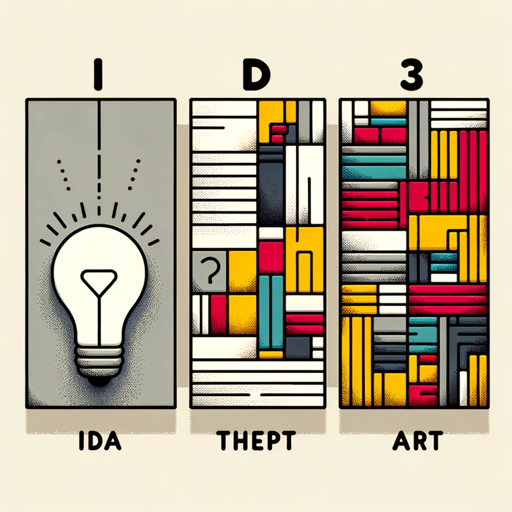
Midjourney Prompt Generator Pro
Converts ideas into text prompts for Midjourney AI.

Midjourney助手
根据描述的画面撰写提示词,并且回答Midjourney相关问题
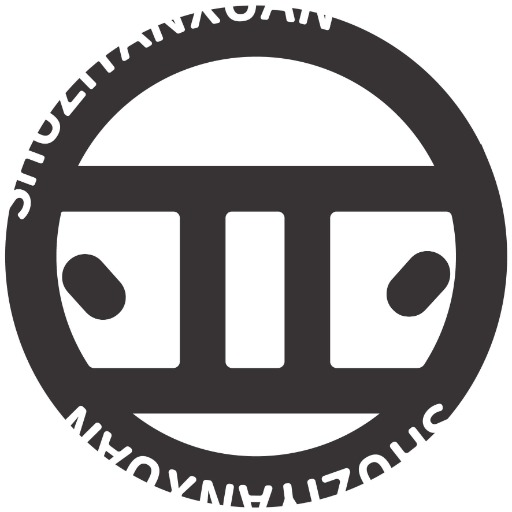
Midjourney提示词Prompt大师
通过为提供的图像描述填充详细且有创意的描述,激发 Midjourney 生成独特有趣的图像。这也适用于 Stable Diffusion
20.0 / 5 (200 votes)
Introduction to Midjourney Prompt Creator
Midjourney Prompt Creator (MJ Prompt Creator) is designed to assist users in generating detailed, highly specific prompts for the Midjourney AI image generator. The tool aims to optimize prompt creation by guiding users to craft more descriptive, visually compelling inputs, enhancing the quality of the AI's output. It helps navigate the numerous customizable parameters such as aspect ratios, chaos levels, and stylization, while also considering intricate visual elements, emotions, and aesthetic choices. For example, a user can create prompts with complex structures involving multiple subjects, like a vibrant marketplace scene filled with people and street vendors, while adjusting the chaos or quality to experiment with different artistic effects.

Main Functions of Midjourney Prompt Creator
Aspect Ratio Customization
Example
A landscape photographer can request an image of rolling hills in a cinematic format using `--ar 16:9` to mimic widescreen proportions.
Scenario
This is particularly useful when creating artwork for banners, presentations, or websites that require specific image dimensions to avoid cropping and distortion.
Chaos Level Adjustment
Example
An artist exploring surrealism can apply `--chaos 80` to generate highly varied, unexpected interpretations of a dreamscape.
Scenario
In creative projects where unpredictability is desired, like concept art for a fantastical world or abstract visualizations, increasing the chaos level can yield a broader range of artistic outcomes.
Stylize and Quality Control
Example
A designer working on branding might use `--stylize 500` to enforce a polished aesthetic and `--quality 1` to ensure the highest rendering quality.
Scenario
When working on professional projects like marketing materials, the user can maximize the visual impact by controlling the level of stylization and rendering quality, ensuring the output aligns with brand aesthetics.
Ideal Users of Midjourney Prompt Creator
Digital Artists and Designers
These users benefit from the ability to generate highly stylized, unique visuals with specific control over parameters like chaos, aspect ratio, and image weight. They can use MJ Prompt Creator to produce assets for illustrations, animations, or even product mockups, quickly iterating and fine-tuning details.
Marketers and Content Creators
Marketers can leverage MJ Prompt Creator to produce visually striking images tailored to campaigns, social media, or product advertisements. The tool’s ability to fine-tune aesthetics and control over image quality helps ensure that each visual fits the brand's tone and message.

How to use Midjourney Prompt Creator
Step 1
Visit aichatonline.org for a free trial without login, no need for ChatGPT Plus.
Step 2
Choose your desired image style and subject; the system provides various examples and suggestions for different artistic results.
Step 3
Generate a Midjourney prompt by inputting a combination of visual elements such as scene, lighting, and subject.
Step 4
Refine your prompt with advanced parameters like aspect ratio (--ar), quality (--q), and stylize (--s) to customize the output further.
Step 5
Submit the prompt to the Midjourney bot and evaluate the output. Adjust and repeat for optimal results.
Try other advanced and practical GPTs
Aufgabenerstellung
AI-powered task creation for educators

Lotus Flower Hair & Body Care
AI-powered beauty consultations.

Academic Assistant
AI-Powered Academic Excellence

Code Review
AI-driven insights for code analysis and review

image to text
AI-powered text extraction from images

AI picture generator
Create stunning images with AI.
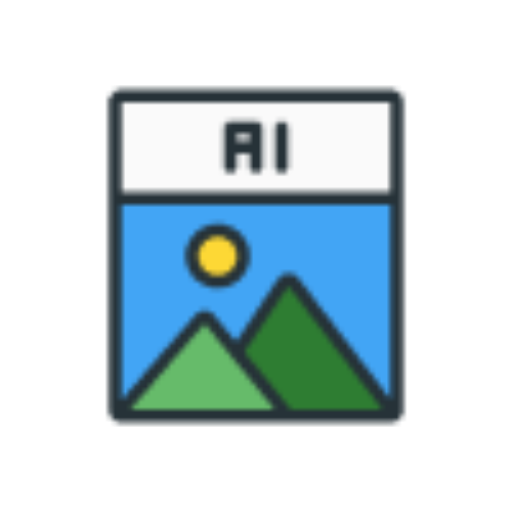
Grading & Student Feedback (Imhotep)
AI-powered grading and feedback assistant

AutomaticCSS
AI-powered CSS framework for WordPress.

Map Maker
Create custom maps with AI precision

Paint it!
AI-Powered Content Creation Tool
Ghost Painter
AI-powered black and white sketches

🧐vc-interview-gpt
AI-Powered Venture Capital Interview Practice
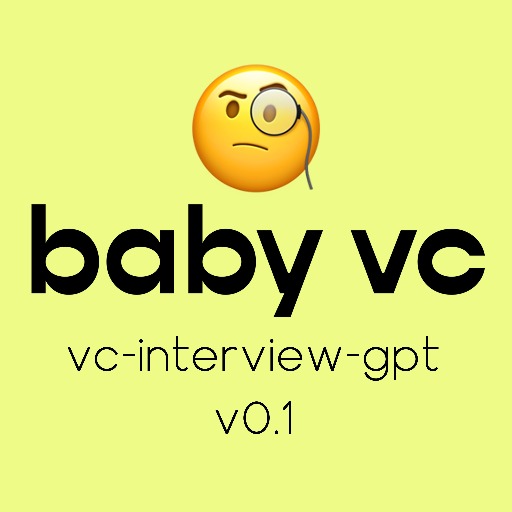
- Social Media
- Graphic Design
- Concept Art
- Marketing Visuals
- Product Mockups
Q&A About Midjourney Prompt Creator
What are the key features of the Midjourney Prompt Creator?
The key features include generating detailed AI image prompts, using advanced parameters like aspect ratio and stylize, and customizing outputs with natural language for optimized results.
How can I control the output style using the prompt creator?
You can control the output style by using parameters like --style raw, --style cute, or --style scenic, which adjust the aesthetic direction of the image.
Is it possible to use negative prompting with this tool?
Yes, you can use the --no parameter to exclude specific elements, such as --no plants or --no people, from the generated image.
Can I generate images with custom text included?
Yes, you can generate images with text by including phrases like 'printed on' or 'says' followed by the text you want in your prompt.
What is the best way to refine a generated image?
You can refine images by adjusting the seed, quality, and stop parameters. Using --seed allows for similar images to be regenerated, while --stop adjusts when the process ends, potentially resulting in a more abstract or detailed image.