Map Maker-custom map creation tool
Create custom maps with AI precision
東京ディズニーランド周辺の地図を描いてください。
東京都墨田区押上 1-1-2周辺の地図を描いてください。
パリの凱旋門周辺の地図を描いてください。
東京都千代田区の地図を描いてください。
Related Tools
Load More
DnDGPT - Full Canvas Battle Map Maker
Expert in creating D&D maps that fully occupy the 16:9 canvas.

Fantasy World Map Generator
Crafts detailed fantasy maps with custom keys.
Dungeon and Dragons Map Designer
Create epic top-down D&D maps for your campaign. The Best Dungeons and Dragons Map Generator!

Game Map Cartographer
TTRPG Battle Map Illustrator

Fantasy Map Creator
Crafts detailed and personalized fantasy maps for writers and RPG enthusiasts.

Mythical Map Maker
Crafts lore-rich descriptions and visual maps of fictional lands.
20.0 / 5 (200 votes)
Introduction to Map Maker
Map Maker is a specialized tool designed to create interactive maps using the Folium library in Python. The main purpose of Map Maker is to facilitate the visualization of geographic data by allowing users to generate maps with specific locations marked. This tool can be particularly useful for a variety of applications including travel planning, real estate, logistics, and educational purposes. For instance, a user can input a specific address or location, and Map Maker will generate a detailed map centered around that location, complete with markers and relevant geographic information.

Main Functions of Map Maker
Creating Interactive Maps
Example
Generating a map centered on Tokyo Disneyland with a marker indicating its location.
Scenario
A travel blogger wants to create an interactive map for their website showing the locations of various attractions in Tokyo. They use Map Maker to generate and embed maps highlighting each attraction.
Address to Coordinates Conversion
Example
Converting '1600 Amphitheatre Parkway, Mountain View, CA' into its corresponding latitude and longitude coordinates.
Scenario
A delivery company needs to optimize routes for their drivers. They input a list of addresses into Map Maker, which converts these addresses into coordinates and generates a map for route planning.
Customizing Map Features
Example
Adding multiple markers with pop-ups and custom icons to a map.
Scenario
A real estate agent wants to create a map showing available properties in a city. Each property is marked with a custom icon and a pop-up containing detailed information about the property.
Ideal Users of Map Maker
Travel Enthusiasts and Bloggers
Travel enthusiasts and bloggers can use Map Maker to create visually appealing maps that highlight travel destinations, routes, and points of interest. These maps can be embedded into blogs or websites to provide readers with interactive content.
Businesses and Logistics Companies
Businesses, especially those involved in logistics, delivery, and transportation, can benefit from Map Maker by generating maps for route optimization, location tracking, and geographic analysis. This helps in improving efficiency and reducing operational costs.

Guidelines for Using Map Maker
Step 1
Visit aichatonline.org for a free trial without login, also no need for ChatGPT Plus.
Step 2
Input the location or address for which you want to create a map. Use the provided search box or enter coordinates directly.
Step 3
Customize the map by adjusting zoom levels, adding markers, and choosing specific layers or styles as needed.
Step 4
Generate the map by clicking the 'Create Map' button. Review the map to ensure it meets your requirements.
Step 5
Save the generated map as an HTML file to your local device or share it directly using the provided sharing options.
Try other advanced and practical GPTs
AutomaticCSS
AI-powered CSS framework for WordPress.

Grading & Student Feedback (Imhotep)
AI-powered grading and feedback assistant

Midjourney提示词生成器 MJ Prompt Creator
AI-powered prompt generation for Midjourney

Aufgabenerstellung
AI-powered task creation for educators

Lotus Flower Hair & Body Care
AI-powered beauty consultations.

Academic Assistant
AI-Powered Academic Excellence

Paint it!
AI-Powered Content Creation Tool
Ghost Painter
AI-powered black and white sketches

🧐vc-interview-gpt
AI-Powered Venture Capital Interview Practice
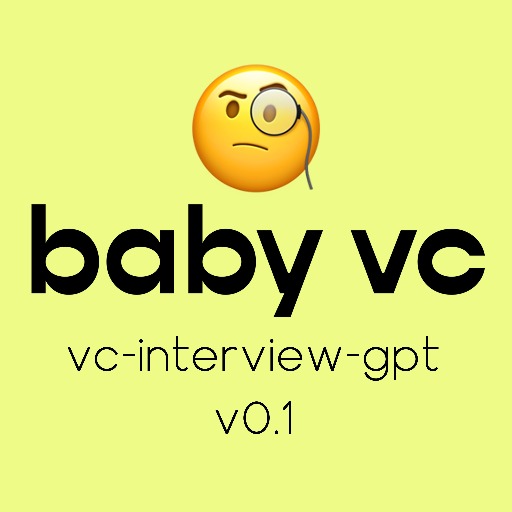
LI SocialPostPro with Disrupter School
AI-Powered LinkedIn Post Creator
Snake
AI-powered Snake game for fun and skill.

AlphaNOW
AI-powered crypto news and insights

- Travel Planning
- Real Estate
- Event Management
- Educational Projects
- Business Mapping
Frequently Asked Questions about Map Maker
What is Map Maker?
Map Maker is a tool that allows users to create custom maps using specific coordinates or addresses, and save them as HTML files for easy sharing and embedding.
Do I need a subscription to use Map Maker?
No, you can use Map Maker for free without needing to log in or have a ChatGPT Plus subscription.
Can I customize the appearance of the maps?
Yes, you can customize various aspects of the maps, including zoom levels, marker placement, and map styles to fit your specific needs.
How do I add a marker to a specific location?
After entering the location or address, you can click on the map where you want the marker to appear, or enter the exact coordinates to place the marker precisely.
Is it possible to share the created maps?
Yes, once you generate the map, you can save it as an HTML file or use the sharing options to directly share it with others.