PDF to JPG Conversion-convert PDF to JPG images
AI-powered PDF to JPG Conversion
Convert this PDF into JPG
Related Tools
Load More
Image Converter - PNG/JPG/JPEG
Converts images to various formats

PDF Creator
Expert at transforming text into well-formatted, readable, and writable PDFs.

PDF to Text Converter
I read online PDFs and make the text available for discussion.
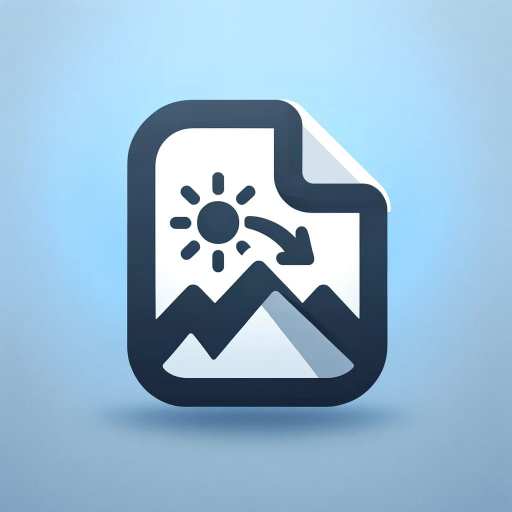
Image to PDF Converter
This GPT specializes in assisting users with converting various image file formats, including PNG and JPG, to PDF

PDF, Image or Text Table to Excel
Formats tables for Excel.

PDF to CSV Converter
Data Analyst-style guidance for PDF to CSV conversions.
20.0 / 5 (200 votes)
Introduction to PDF to JPG Conversion
PDF to JPG Conversion is a specialized tool designed to transform pages within a PDF document into high-quality JPG image files. This process is essential when the visual content of a PDF needs to be extracted, shared, or used in a format that is widely supported across various platforms. The tool is particularly valuable in scenarios where PDFs contain graphics, charts, or any visual elements that require individual attention outside of the PDF format. By converting a PDF into JPG, users can utilize the images in presentations, web pages, or other documents that support image formats but may not support PDFs as seamlessly. For example, a designer working on a website might need to extract and embed specific pages of a PDF into a web-friendly format like JPG.

Main Functions of PDF to JPG Conversion
High-Resolution Image Conversion
Example
Converting a multi-page PDF into separate JPG files where each page is converted into a high-resolution image.
Scenario
A marketing professional needs to extract high-quality images from a PDF brochure to use in a digital campaign. The PDF to JPG tool allows each page of the brochure to be converted into individual JPGs, which can then be easily integrated into social media posts, email newsletters, or web content.
Selective Page Conversion
Example
Extracting and converting specific pages from a PDF document to JPG rather than the entire file.
Scenario
An educator who wants to share only certain pages from a lengthy PDF textbook with students can use this feature to convert just those specific pages into JPG format. This allows for easier distribution and ensures that students receive only the relevant material in a user-friendly image format.
Batch Conversion
Example
Converting multiple PDF files into JPG images in a single operation.
Scenario
A graphic designer working on a large-scale project with multiple PDFs containing different versions of product designs can use batch conversion to quickly turn all PDFs into JPGs. This saves time and ensures that all the visual content is readily available for comparison or further editing.
Ideal Users of PDF to JPG Conversion
Graphic Designers
Graphic designers often need to extract visual elements from PDFs to use in various design projects, including web design, digital marketing, and print media. The ability to convert PDFs into JPGs allows them to manipulate images more freely and ensures compatibility with different design software.
Educators and Trainers
Educators who regularly share study materials with students can benefit from converting PDFs into JPGs. This allows for easier integration of visual content into presentations, online courses, and other teaching materials. The ability to selectively convert pages is particularly useful for focusing on specific content.
Marketing Professionals
Marketing professionals can use PDF to JPG Conversion to extract and repurpose visual content from PDFs for use in digital marketing campaigns. Converting brochures, infographics, or other promotional materials into JPGs makes them easier to distribute and share across various digital platforms.

How to Use PDF to JPG Conversion
Visit aichatonline.org for a free trial without login, also no need for ChatGPT Plus.
Go to the website where you can try the service for free without needing to create an account or subscribe to any premium plans.
Upload Your PDF File
Select the PDF file you wish to convert by either dragging and dropping it into the upload area or selecting it from your device's storage.
Choose Conversion Settings
Specify any preferences you have, such as image quality, resolution, or page range. This step ensures the output meets your needs.
Initiate the Conversion
Click the 'Convert' button to start the process. The tool will then convert each page of your PDF into individual JPG images.
Download Your Images
Once the conversion is complete, download the JPG images either individually or as a compressed ZIP file for convenience.
Try other advanced and practical GPTs
JPG to PDF Converter
AI-powered JPG to PDF Conversion

WEBP to PNG Converter
AI-powered WEBP to PNG conversion tool

WEBPファイル PNG 変換
AI-Powered WEBP to PNG Conversion Tool

Transparent PNG Maker
AI-Powered Background Removal Made Easy

SVG Cricut Creator
AI-Powered Design for Cricut Projects

SVG Logo Generator
AI-powered tool for minimalistic SVG logos

Java
AI-Powered Java Programming Tool

Java Guru
AI-powered Java learning and support.

JAVA CODER
AI-Powered Java Algorithm Solutions

Java
AI-powered Java for every developer

Motorsport Engineering Expert
AI-powered race engineering insights.

MidJo Advance Prompt Generator
Transform Your Ideas Into Stunning Visuals with AI

- Academic Writing
- Social Media
- Graphic Design
- Presentations
- Document Archiving
PDF to JPG Conversion Q&A
Can I convert only specific pages of a PDF to JPG?
Yes, you can select a specific range of pages to convert. This feature allows you to convert only the pages you need, saving time and storage space.
Is there a limit on the size of PDF files I can upload?
While most tools handle standard PDF sizes, very large files might be restricted. It's best to check the file size limit on the tool's upload page.
What image quality can I expect from the conversion?
You can choose from different quality settings, typically ranging from standard to high resolution, depending on your needs. Higher resolutions offer better image clarity but result in larger file sizes.
Are the converted JPG files editable?
The JPG files generated are image-based and are not directly editable as text. However, you can use image editing tools if you need to modify the images.
How secure is the conversion process?
The tool typically uses secure servers and deletes your files after processing to ensure privacy. Always check the privacy policy for specific details.