Resolution Matcher Support-tool for resolution matching.
AI-powered resolution management for gaming and streaming.
Resolution is not swapping when connecting
My games still have black bars
Does this script work for fullscreen games?
Related Tools
Load More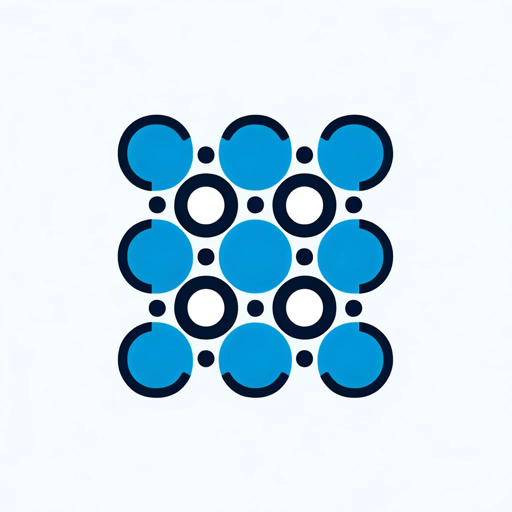
ROS Assistance
Expert in ROS1 and ROS2, ready to assist with all ROS-related queries.

Harmony
The Kleros Mediator: Facilitating Constructive Conversations and Recommending Kleros Decision Assistance When Discussions Stall

Riddle Resolver
Generates and solves riddles, puzzles, and brain teasers. It can also help users create their own riddles, offering a fun way to engage the mind and improve problem-solving skills.

Conflict Resolution
Conversational and direct in addressing conflicts.

ROS2 Coding Companion
A coding buddy with in-depth ROS2 Humble knowledge.

JIRA Guide
Atlassian product suite expert.
20.0 / 5 (200 votes)
Introduction to Resolution Matcher Support
Resolution Matcher Support is designed to assist users in optimizing and resolving screen resolution discrepancies between host systems and client devices during remote streaming sessions. It primarily aims to enhance the visual experience by ensuring that the host and client resolutions are aligned or adjusted as needed, without causing disruptions like black screens or poor quality streaming. For instance, when streaming from a high-resolution PC to a lower-resolution client, the tool helps match these resolutions seamlessly. The service also addresses issues like games not displaying correctly in fullscreen mode, and it provides options to maintain image quality through GPU scaling or custom resolutions. Its design is focused on troubleshooting, offering guidance through log file analysis, and providing workarounds when hardware limitations are encountered.

Main Functions of Resolution Matcher Support
Resolution Adjustment
Example
Automatically changing the host resolution to match the client’s, ensuring optimal streaming quality.
Scenario
A user streams a game from their 4K PC to a 1080p laptop. The service adjusts the resolution to avoid graphical issues like black bars or scaling artifacts.
Custom Resolution Support
Example
Guiding users through adding custom resolutions if their desired resolution is not natively supported by the monitor.
Scenario
A user attempts to stream at 1440p but their monitor only supports 1080p. Resolution Matcher helps them add a 1440p custom resolution through their GPU settings.
Troubleshooting via Logs
Example
Analyzing log files to determine the success or failure of resolution changes and providing targeted solutions based on those logs.
Scenario
A user reports that their stream reverts to a lower resolution or displays a black screen. The system reviews the logs to confirm if the resolution failed to apply and suggests using a dummy plug or other workarounds.
Ideal Users of Resolution Matcher Support
Remote Streamers
Users who frequently stream their desktop or gaming experiences to other devices, especially those with differing resolutions between host and client systems. They benefit from the automatic resolution matching and troubleshooting support.
Gamers and Power Users
Gamers who want to maintain high-quality streams without compromising on performance, especially when dealing with multi-monitor setups or devices with different resolutions. They benefit from features like GPU scaling and custom resolution setups.

How to Use Resolution Matcher Support
Step 1
Visit aichatonline.org for a free trial without login, also no need for ChatGPT Plus.
Step 2
Ensure that your system meets the minimum requirements, such as compatible graphics drivers (NVIDIA or AMD) and monitor specifications.
Step 3
Download and install the Resolution Matcher Support script from the provided link, making sure to select the version compatible with your setup.
Step 4
Configure your desired resolution settings by editing the configuration files (like overrides.txt) or using your GPU's control panel for custom resolutions.
Step 5
Test the resolution changes by starting a stream or game, and adjust settings if necessary to ensure optimal performance.
Try other advanced and practical GPTs
GPT Instruction Builder
AI-powered systematic instruction creator.

PC Builder GPT
AI-powered tool for custom PC builds

Personal Brand Strategist
AI-powered LinkedIn branding assistant

Web Builder
AI-Powered Website Building Made Easy
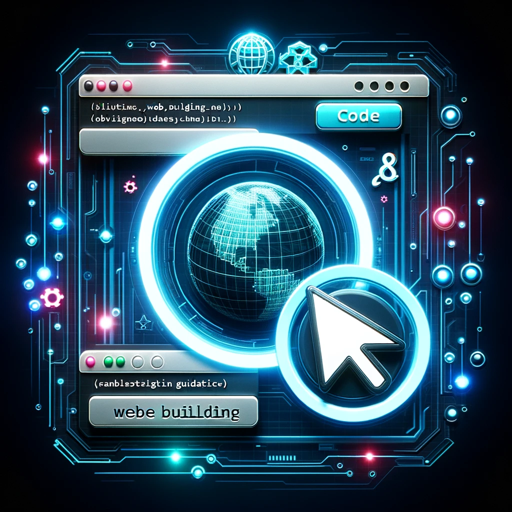
Mystic Tarot Reader
AI-powered tarot insights for clarity

Homebase
Store and access AI-powered tools.

Gecko Tech SEO Hashtag Helper
AI-powered tool for optimized hashtags.

ArguBot
AI-powered tool for mastering debates

Realtor Assistant
AI-powered tool for real estate professionals.

Alli's AI Education Guide
AI-powered solutions for modern education.

GetCitations
AI-powered citation and validation tool.

PowerBI GPT
Enhance your PowerBI experience with AI.
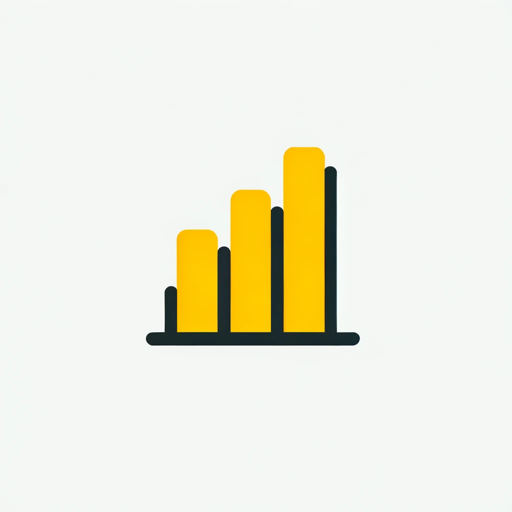
- Optimization
- Troubleshooting
- Customization
- Gaming
- Streaming
Resolution Matcher Support: Common Questions
What is Resolution Matcher Support?
Resolution Matcher Support is a tool designed to help users adjust and optimize screen resolutions for streaming and gaming. It ensures a seamless experience by matching resolutions between client and host devices, even when direct resolution changes are not natively supported.
How do I know if a resolution change was successful?
Check the log file in the installation folder or logs folder. If you see 'Resolution changed successfully' immediately after all resolution log statements, the change was successful. Ensure this line appears twice, indicating a confirmed change.
Can I use Resolution Matcher Support with an AMD graphics card?
Yes, Resolution Matcher Support works with both NVIDIA and AMD graphics cards. For AMD cards, the process involves setting GPU scaling options in the AMD Control Panel to ensure resolutions are properly applied.
What if my monitor does not support the desired resolution?
If your monitor does not support the desired resolution, you may need to add a custom resolution, use GPU scaling, or employ a dummy plug as an additional virtual monitor.
Does Resolution Matcher Support work with fullscreen games?
No, the script does not work with fullscreen games due to the way exclusive fullscreen modes override external resolution settings. It is recommended to use borderless windowed mode for compatibility.