Screenshot Solver-AI screenshot analysis tool
AI-powered tool for screenshot analysis
What does this graph indicate?
Can you explain this error message in the screenshot?
What's happening in this image?
How do I solve this problem shown in the picture?
Related Tools
Load More
Screen Shot to Code
This simple app converts a screenshot to code (HTML/Tailwind CSS, or React or Vue or Bootstrap). Upload your image, provide any additional instructions and say "Make it real!"

Thumbnail Sketcher bug
I create blog thumbnails.

Prof Screen
Partagez vos captures d'écran, je vous les explique simplement et les convertis dans n'importe quel format de contenu !

SEO Snapshot
Creating SEO optimized Keywords and Titles for your Stock Photos.

iMimic 1.0
Premium Image Generator. Over 600 styles recognized. Generate GEN ID. Generate prompt (detailed & simplified).

Screenshot to HTML
Upload a screenshot of a website and turn it into simple HTML, Tailwind, or JavaScript code.
20.0 / 5 (200 votes)
Introduction to Screenshot Solver
Screenshot Solver is a highly specialized tool designed to analyze, interpret, and extract valuable insights from visual content such as screenshots, images, and visual media. It caters to a wide range of functionalities, focusing on both technical and non-technical tasks. The main design purpose of Screenshot Solver is to streamline workflows by interpreting code snippets, debugging errors, extracting text, reading data from tables, and identifying patterns or issues in UI/UX designs. It serves users who need to quickly convert visual information into actionable digital data. For example, developers can use Screenshot Solver to extract code from an image of a code editor, or analyze a screenshot of an error message and receive potential solutions to the issue. Similarly, business analysts can extract data from complex charts or tables, while designers may assess accessibility compliance or UI/UX suggestions based on app screenshots.

Core Functions and Use Cases of Screenshot Solver
Code Analysis and Debugging
Example
Screenshot Solver can identify programming languages, debug code, and offer corrections based on a screenshot of a code snippet or error message.
Scenario
A software developer receives an error message in their Python code. They take a screenshot of the error and input it into Screenshot Solver, which identifies the problem as a syntax error and suggests the correct solution. The developer saves time by avoiding manual debugging.
Text and Data Extraction
Example
The tool can extract structured text or data from screenshots, such as reading values from tables, pulling out text, or translating text from images.
Scenario
A business analyst needs to extract financial data from a chart in a PDF screenshot. Screenshot Solver pulls the numbers from the chart and provides them in a structured format, allowing for easy import into a spreadsheet.
UI/UX Design Feedback and Accessibility Analysis
Example
Screenshot Solver can analyze screenshots of websites or apps to assess usability and accessibility issues, such as color contrast or navigational problems.
Scenario
A web designer is working on a new site but isn't sure if it's accessible for visually impaired users. They upload a screenshot of the interface to Screenshot Solver, which identifies poor color contrast in certain elements and suggests color adjustments to meet WCAG guidelines.
Ideal Users of Screenshot Solver
Software Developers and Engineers
This group benefits from Screenshot Solver’s ability to debug, analyze, and provide solutions for code snippets and error messages. Developers save time and improve efficiency by receiving immediate feedback on errors or identifying potential bugs based on screenshots of their development environment.
Business Analysts and Data Professionals
Business analysts frequently work with charts, tables, and data-heavy documents. Screenshot Solver helps them extract, digitize, and analyze the data in these visuals, streamlining workflows, especially when they need to convert image-based data into formats suitable for further analysis or reporting.

How to Use Screenshot Solver
Step 1
Visit aichatonline.org for a free trial without login; no ChatGPT Plus required.
Step 2
Upload your screenshot, ensuring that the content is clear and legible for optimal analysis. Screenshots can contain code, text, diagrams, or tables.
Step 3
Specify what you want Screenshot Solver to do, such as extract text, debug code, or interpret data. Include any special instructions for more tailored results.
Step 4
Let Screenshot Solver process the image and provide an output, whether it is digital text, analyzed data, or feedback on code snippets.
Step 5
Review the result and, if needed, refine the query or upload another image for additional analysis.
Try other advanced and practical GPTs
Marketing Headline Writer - Fast, Easy, Optimized
AI-Driven Headline Perfection for Marketers
AI Endurance - Running, Cycling, Triathlon
AI-Powered Personalized Training for Athletes
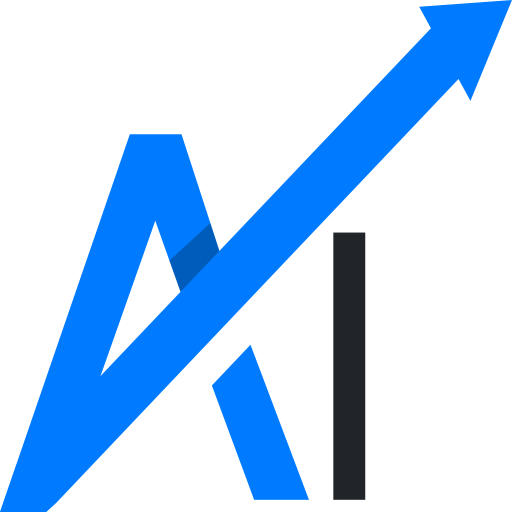
Teleport Massive HQ
Explore, create, and interact with AI-powered multiverse stories

Resell Assistant ( Arbitrage Price Analyst )
AI-powered eBay resale evaluation tool.

Mira's Miracle Workshop
Empowering creativity and support through AI.
Fact-Check GPT
AI-powered accuracy verification tool.

Environmental Justice Tutor
AI-powered insights into environmental justice.

OCR: PDF- and image-reader
AI-powered text extraction made easy

Plant Selector
AI-powered gardening solutions made simple.

[GPT 4.5 Unofficial] Best General Purpose GPT
AI-Powered Solutions for Every Need
![[GPT 4.5 Unofficial] Best General Purpose GPT](https://files.oaiusercontent.com/file-xNZcoZbvw4dhxbQ3861xHyKc?se=2123-12-17T18%3A50%3A30Z&sp=r&sv=2021-08-06&sr=b&rscc=max-age%3D1209600%2C%20immutable&rscd=attachment%3B%20filename%3D183cd01a-2ede-4883-bd1a-044251572105.png&sig=nMRsaReCPiy8Q7OIrceoRrPpEhG2Xc1eU3Fzw6I6K6M%3D)
GeneralWasteoftime
AI-powered insights for military strategies.

AI API documentation
AI-Powered API for Seamless Integration.

- Data Analysis
- Code Debugging
- Text Extraction
- Note Digitization
- Diagram Interpretation
Frequently Asked Questions about Screenshot Solver
What types of content can Screenshot Solver analyze?
Screenshot Solver can handle a variety of content types, including code snippets, tables, diagrams, handwritten notes, charts, and standard text. It’s designed to interpret complex visual data, extract text, and provide detailed responses.
Can Screenshot Solver debug code from a screenshot?
Yes, Screenshot Solver can identify errors or issues in code and provide debugging suggestions. You can upload screenshots of code in multiple programming languages for analysis and troubleshooting.
Does Screenshot Solver work with handwritten notes?
Yes, Screenshot Solver can convert handwritten notes into digital text, provided the handwriting is legible. This is particularly useful for digitizing study notes, brainstorming sessions, or meeting minutes.
What are common use cases for Screenshot Solver?
Common use cases include text extraction from images, debugging code from screenshots, analyzing data tables or charts, converting handwritten notes, and interpreting diagrams or workflows.
Do I need to create an account or pay to use Screenshot Solver?
No, you don’t need to create an account or pay to use the basic features of Screenshot Solver. Simply visit aichatonline.org and start using the tool without requiring a ChatGPT Plus subscription.