Screenshot to Code-HTML and Tailwind code generator.
Transform Screenshots into Code with AI.
Upload your webpage screenshot here.
Show me the webpage you want to replicate.
Need a Tailwind page? Send the screenshot.
Let's create a Tailwind page. Share the reference image.
Related Tools
Load More
Screen Shot to Code
This simple app converts a screenshot to code (HTML/Tailwind CSS, or React or Vue or Bootstrap). Upload your image, provide any additional instructions and say "Make it real!"
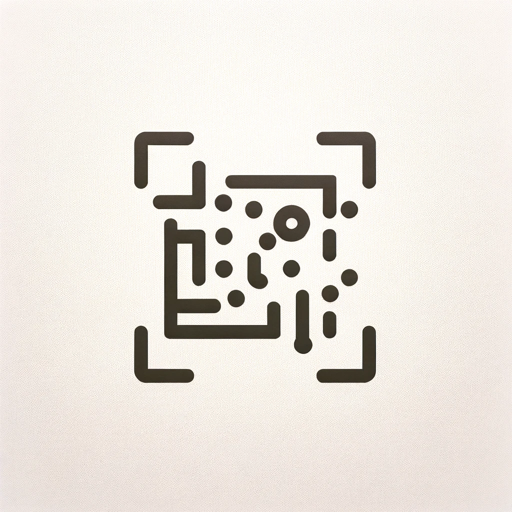
Image to Code GPT
Generates concise web code with placeholders for images in the design. Leave feedback: https://dlmdby03vet.typeform.com/to/VqWNt8Dh

Prof Screen
Partagez vos captures d'écran, je vous les explique simplement et les convertis dans n'importe quel format de contenu !
Code to Diagram
Generate mermaid markdown diagram from codes.

Screenshot to HTML
Upload a screenshot of a website and turn it into simple HTML, Tailwind, or JavaScript code.

Screenshot to Code
Convert any web design screenshot to clean HTML/CSS code. Just upload an image and see the magic
20.0 / 5 (200 votes)
Introduction to Screenshot to Code
Screenshot to Code is a specialized tool designed to convert visual web page designs into precise HTML, Tailwind CSS, and JavaScript code. The primary function of Screenshot to Code is to replicate the exact design and layout of a provided screenshot with high fidelity, ensuring that every element, from colors to fonts to spacing, matches the original. The tool is particularly useful for developers and designers who need to quickly translate visual designs into working code, streamlining the process of web development. For example, if a designer provides a screenshot of a landing page, Screenshot to Code can generate the exact HTML and Tailwind CSS needed to recreate that page in a browser.

Main Functions of Screenshot to Code
HTML and Tailwind CSS Code Generation
Example
A user provides a screenshot of a web page header with a specific layout, colors, and typography. Screenshot to Code generates the corresponding HTML and Tailwind CSS code to replicate the header exactly as seen in the image.
Scenario
A freelance web developer is tasked with building a client's website. The client has provided design mockups in the form of screenshots. The developer uses Screenshot to Code to quickly generate accurate HTML and Tailwind CSS code for the headers, footers, and main content areas, reducing development time and ensuring design fidelity.
Design-to-Code Consistency
Example
A user uploads a screenshot of a complex form with various input fields, buttons, and a grid layout. Screenshot to Code analyzes the design and produces the necessary code that ensures the form looks and functions identically to the screenshot.
Scenario
A UX/UI designer needs to ensure that the design of a web form is implemented exactly as intended. They use Screenshot to Code to verify that the development team has applied the correct spacing, colors, and layout in their implementation.
Updating and Refining Existing Code
Example
A user has an existing web page but needs to update it to match a new design provided as a screenshot. Screenshot to Code generates the updated HTML and Tailwind CSS that incorporate the new design elements into the existing structure.
Scenario
A web development agency is revamping a client’s site with a fresh design. The agency uses Screenshot to Code to ensure that the new design elements are accurately integrated into the existing website's codebase, maintaining consistency across the site.
Ideal Users of Screenshot to Code
Web Developers and Designers
Web developers and designers who are tasked with transforming design mockups into code will find Screenshot to Code particularly useful. This tool helps them quickly and accurately generate the necessary HTML, Tailwind CSS, and JavaScript, ensuring that the final product looks exactly like the design. By automating part of the coding process, it allows these professionals to focus on more complex and creative aspects of web development.
Freelancers and Small Development Teams
Freelancers and small development teams working on tight deadlines can benefit greatly from Screenshot to Code. It streamlines the development process, allowing them to deliver high-quality results faster. By reducing the time spent on coding repetitive design elements, these users can allocate more resources to functionality, user experience, and other critical aspects of project development.

How to Use Screenshot to Code
Visit aichatonline.org
Start by visiting aichatonline.org to access a free trial without the need for login or ChatGPT Plus. This makes it easy to explore the tool without any barriers.
Prepare Your Screenshot
Ensure you have a high-quality screenshot of the web page you want to replicate. The screenshot should be clear, and all elements should be visible to allow accurate code generation.
Upload and Analyze
Upload the screenshot to the Screenshot to Code tool. The AI will automatically analyze the design elements such as layout, colors, fonts, and spacing.
Generate Code
Once analyzed, the tool will generate the corresponding HTML, Tailwind CSS, and JavaScript code. Review the code to ensure it matches your requirements.
Download and Implement
Download the generated code and integrate it into your project. Make any necessary adjustments to fine-tune the design to your specific needs.
Try other advanced and practical GPTs
中医GPT
AI-powered TCM knowledge at your fingertips.
花音日语教室
AI-powered Japanese exam preparation tool.

Architecture AI
AI-Powered Custom Home Blueprints

EEAT Analyst
AI-Powered EEAT insights for your site.

AI编程助手
AI-powered coding solutions for everyone

Flow Optimizer
AI-Powered Productivity Enhancement

易经占卜师(Divination with I Ching周易算命)
AI-powered I Ching divination tool.

Slides Copilot
AI-powered slides, tailored for you

Japanese 簿記
AI-driven bookkeeping learning and practice
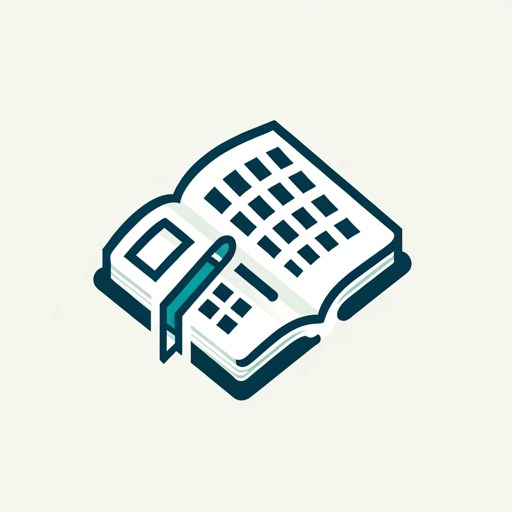
Feature Engineering
AI-powered tool for optimized features

Consulting & Investment Banking Interview Prep GPT
AI-powered tool for mastering consulting and IB interviews.
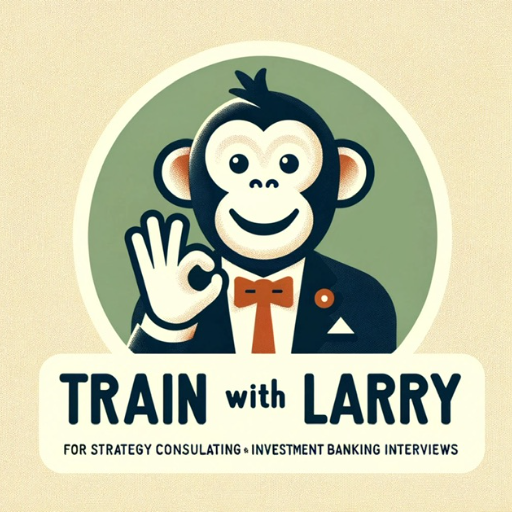
le bon coin
AI-powered local marketplace for better deals
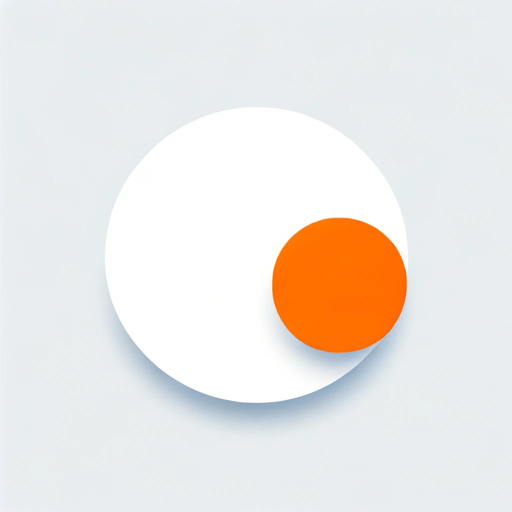
- Web Development
- Code Generation
- Prototyping
- Design Automation
- UI Replication
Common Questions About Screenshot to Code
Can Screenshot to Code handle complex layouts?
Yes, Screenshot to Code is designed to accurately replicate complex web page layouts, including multiple columns, grids, and nested elements. However, the clarity and quality of the screenshot play a significant role in ensuring precision.
What technologies does Screenshot to Code use?
Screenshot to Code generates HTML, Tailwind CSS, and JavaScript code. It leverages AI to analyze visual elements in the screenshot and translates them into clean, well-structured code.
Is Screenshot to Code suitable for responsive design?
While Screenshot to Code provides a close replication of the design, additional adjustments may be needed to make the code fully responsive. You can use Tailwind’s responsive utilities to enhance adaptability across devices.
How accurate is the code generated by Screenshot to Code?
The tool aims for high accuracy in replicating the visual design of the screenshot. However, manual tweaks may be necessary for specific design nuances or to optimize the code for different browsers.
What file formats are supported for screenshots?
Screenshot to Code supports common image formats like PNG, JPEG, and BMP. Make sure the screenshot is clear and includes all the elements you want to replicate.