Synology Surveillance API-API for surveillance control
AI-powered Surveillance Automation
How to use the Synology Surveillance API?
Contact Synology for support.
Rename the “old_name” camera to “new_name” on my Surveillance Station using Python with Synology Surveillance API.
Download recordings from a camera named “cam_name” within the time range of YYYY/MM/DD HH:MM to HH:MM using Python with Synology Surveillance API.
Related Tools
Load More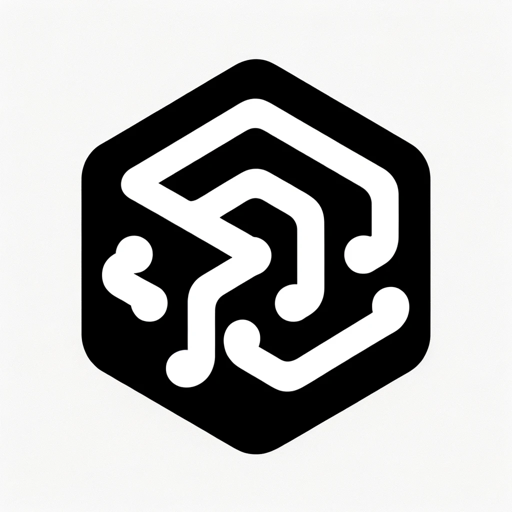
API Docs
OpenAI API, GPTs, Documentation and CookBook
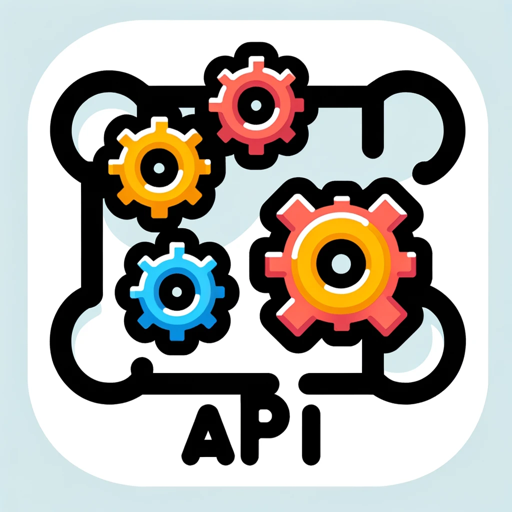
API
An API expert, offering technical advice and examples.
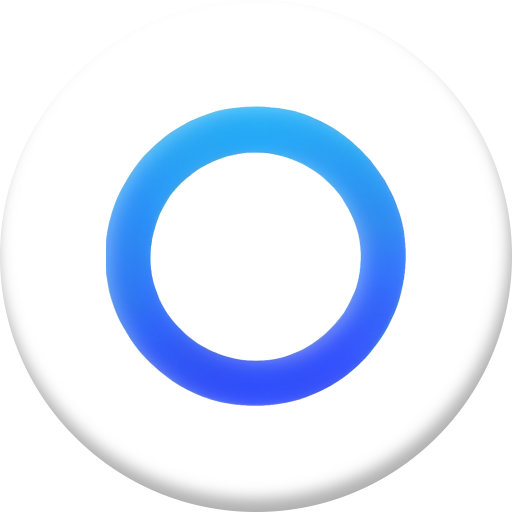
UniFi AI
I've been forced to read all of Ubiquiti's docs. Ask me anything UniFi related!
API Finder
Assists in finding and detailing APIs. Also guide users on how to effectively utilize APIs in their projects.

Assistants API Navigator
Comprehensive guide on OpenAI Assistants API

AI API documentation
GPT with access to the latest Open AI API documentation
20.0 / 5 (200 votes)
Introduction to Synology Surveillance API
The Synology Surveillance API is a comprehensive toolset designed for integrating and managing various surveillance-related functionalities within the Synology Surveillance Station environment. It allows developers to interact with the Surveillance Station's features programmatically, enabling automated management, monitoring, and retrieval of video and event data from connected surveillance devices. The API supports a wide range of operations, from basic camera management to advanced features like face recognition and license plate detection. Designed primarily for security professionals and developers, the API facilitates the integration of surveillance capabilities into custom applications or third-party systems. For example, a retail chain could use the API to automatically download and analyze footage whenever a motion detection event is triggered, or an industrial site could integrate real-time camera feeds into a custom dashboard to monitor critical areas.

Main Functions of Synology Surveillance API
Camera Management
Example
Using the 'Camera_List' and 'Camera_Get' functions, a user can retrieve detailed information about all cameras connected to the Surveillance Station, such as their status, model, and current recording mode.
Scenario
A security administrator needs to regularly check the status of multiple cameras across different locations. By using these functions, they can quickly generate a report detailing the current operational status of all devices, ensuring that any malfunctioning cameras are promptly identified and serviced.
Event and Recording Management
Example
The 'Recording_Download' and 'Event_List' functions allow users to download specific recordings and retrieve lists of triggered events such as motion detection, face recognition, or license plate recognition events.
Scenario
A retail manager might use these functions to review footage after an incident is reported in a store. By filtering events to only show those triggered by motion in a particular area, they can efficiently locate the relevant recording and download it for further review.
Advanced Analytics
Example
Functions like 'Face Recognition_List' and 'People Counting_DownloadReport' provide access to advanced analytics features, such as listing registered faces or downloading reports on the number of people passing through a specific area.
Scenario
A large venue, such as a sports stadium, could use these analytics functions to monitor crowd movement during an event. The data could then be used to optimize security personnel deployment or manage crowd flow more effectively.
Ideal Users of Synology Surveillance API
Security Integrators and Developers
These users are typically involved in building custom security solutions or integrating existing systems with the Synology Surveillance Station. The API provides them with the flexibility and control needed to create tailored surveillance solutions that meet specific client needs, such as automated incident reporting or real-time monitoring dashboards.
Enterprise IT and Security Teams
Large organizations with complex security requirements benefit greatly from the API's capabilities. These users can automate routine surveillance tasks, integrate the Surveillance Station with other enterprise systems, and build comprehensive monitoring setups that can scale across multiple locations, enhancing overall security management.

How to Use Synology Surveillance API
1
Visit aichatonline.org for a free trial without login; no need for ChatGPT Plus.
2
Log in to your Synology NAS using the API endpoint, replacing {nas_address:port} with your NAS details: https://{nas_address:port}/webapi/SurveillanceStation/ThirdParty/Auth/Login/v1?account={admin}&passwd={passwd}. Ensure you capture the 'sid' from the response.
3
Use the obtained 'sid' to authenticate and access other API functionalities like camera control, event management, or downloading recordings. For example, to list cameras: https://{nas_address:port}/webapi/SurveillanceStation/ThirdParty/Camera/List/v1?_sid={sid}.
4
Make sure to handle the API responses correctly by parsing the JSON data returned from the requests. This ensures you retrieve the correct information, such as camera IDs, event lists, etc.
5
Always log out after completing your operations to ensure security: https://{nas_address:port}/webapi/SurveillanceStation/ThirdParty/Auth/Logout/v1?_sid={sid}.
Try other advanced and practical GPTs
AI小妖怪-论文优化大师
AI-powered academic paper optimization

Piper's Insight
AI-powered deep exegesis and theology.

Real Estate Analyst
AI-Powered Real Estate Insights

Easy Korean Explainer
AI-powered Korean clarity, simplified.

Video Description + Thumbnail creator
AI-powered video description and thumbnail generator.
のInstagram Storytelling Specialist
Transform Your Instagram Stories with AI-Powered Narratives

Accountant 5.0
AI-Powered Accounting for Precision

PDF, Word, Docs, Confluence AI ⏩ Write & Summarize
AI-powered Document Summarization and Writing

Warframe Sage
AI-Powered Tips and Strategies for Warframe

How old am I?
AI-Powered Age Calculator
Prompt Evaluator
Optimize your prompts with AI-powered feedback.

( Lisp Prompt Compressor )
AI-powered Lisp text conversion tool

- Data Analysis
- Event Management
- Camera Control
- Remote Monitoring
- Security Automation
Frequently Asked Questions about Synology Surveillance API
How do I authenticate with the Synology Surveillance API?
To authenticate, you need to log in using the Authentication_Login API. This involves sending a request to https://{nas_address:port}/webapi/SurveillanceStation/ThirdParty/Auth/Login/v1 with your account and password. The response will include a session ID ('sid') that you can use for subsequent API calls.
What are common use cases for the Synology Surveillance API?
The API can be used for various purposes including monitoring camera feeds, downloading recorded events, setting up motion detection alerts, and managing camera configurations remotely.
How can I list all the available cameras?
You can list all cameras by sending a GET request to https://{nas_address:port}/webapi/SurveillanceStation/ThirdParty/Camera/List/v1?_sid={sid}. The API will return a list of cameras with detailed information about each one.
Is it possible to download a recording via the API?
Yes, you can download recordings by using the Recording_Download API. Send a GET request to https://{nas_address:port}/webapi/SurveillanceStation/ThirdParty/Recording/Download/v1 with the necessary parameters including the camera ID and recording ID.
How do I log out from the API?
To log out, you need to send a GET request to https://{nas_address:port}/webapi/SurveillanceStation/ThirdParty/Auth/Logout/v1?_sid={sid}. This ensures that your session is securely closed.