Text Extractor-AI-powered text extraction tool
AI-powered accuracy for text extraction
Upload your image
Your Go-To Extractor
Related Tools
Load More
Image to Text Extractor
Assists in extracting text from images into formatted and unformatted text.

Extract Text from Image
Upload an image (gif, jpg, png) and extract the text.

Data Extractor - JSON
Converts documents/text to structured data (JSON).

OCR - Text Extractor
An OCR assistant for accurately extracting text from images.

Text Scanner
I transcribe text from images and PDF files into text format.

Text Scanner
Scans uploaded images for text and displays it formatted.
20.0 / 5 (200 votes)
Introduction to Text Extractor
Text Extractor is a specialized tool designed to transcribe text from images. It operates with a singular focus on extracting text from visual content without engaging in conversation or offering additional services. Its purpose is to assist users who need accurate and efficient transcription of text found in images, whether it's handwritten notes, printed documents, or text embedded within graphics. The tool is designed to handle a wide range of text formats and languages, making it versatile for various applications.

Main Functions of Text Extractor
Text Transcription
Example
Extracting text from a photograph of a handwritten note.
Scenario
A student takes a photo of their class notes and uses Text Extractor to transcribe the handwritten content into digital text, making it easier to edit and store.
Document Digitization
Example
Transcribing text from a scanned historical document.
Scenario
A historian digitizes old letters and documents by scanning them and using Text Extractor to convert the text into a searchable digital format.
Graphic Content Extraction
Example
Extracting text from a promotional flyer with embedded graphics.
Scenario
A marketing professional receives a flyer with text overlaid on images. They use Text Extractor to accurately capture the text for further editing and reproduction.
Ideal Users of Text Extractor
Students and Academics
Students and researchers who often deal with handwritten notes, scanned documents, or text embedded in images. They benefit from Text Extractor by converting these sources into editable and searchable digital text.
Professionals in Documentation and Archiving
Archivists, historians, and librarians who need to digitize and preserve documents. Text Extractor aids in converting physical documents into digital text, facilitating easier storage, searchability, and preservation.

How to Use Text Extractor
1
Visit aichatonline.org for a free trial without login, also no need for ChatGPT Plus.
2
Upload or drag and drop the image that contains the text you want to extract. Ensure the text is clear and legible for optimal results.
3
Wait for the AI to process the image. The tool will automatically detect and transcribe the text from the image without requiring any further input.
4
Review the extracted text provided by the tool. Make any necessary adjustments manually if required.
5
Copy the extracted text to your clipboard or download it for use in your documents, emails, or other applications.
Try other advanced and practical GPTs
ZuBot
AI-Powered Digital Marketing Solutions
SimpleTutor
Master Any Topic with AI

HR Recruiter GPT
AI-driven candidate evaluation for hiring success
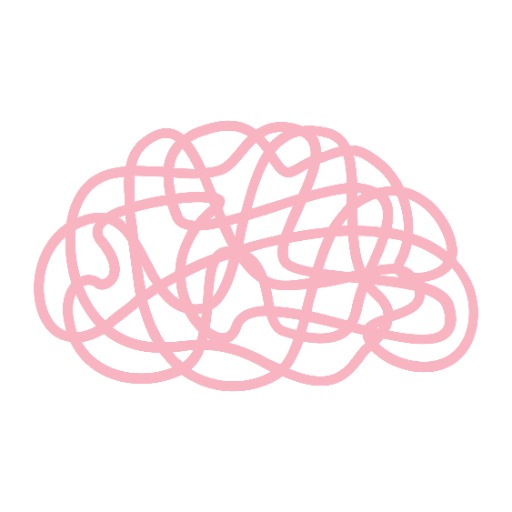
Sophia
AI-powered insights for future-oriented thinking

Code GPT
AI-Powered Coding Assistant for Developers
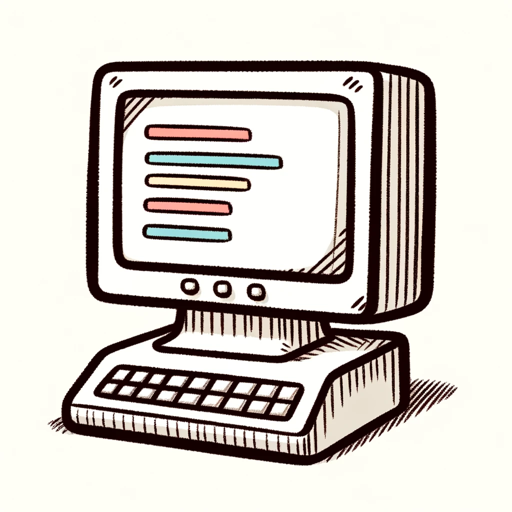
IT Expert with RedHat Knowledge
AI-powered expertise for RedHat solutions.

Lead Master
AI-powered lead magnets for business growth.

Ad Creator
AI-powered ads with a twist

Consultant SEO Expert
AI-Powered SEO Insights for All.
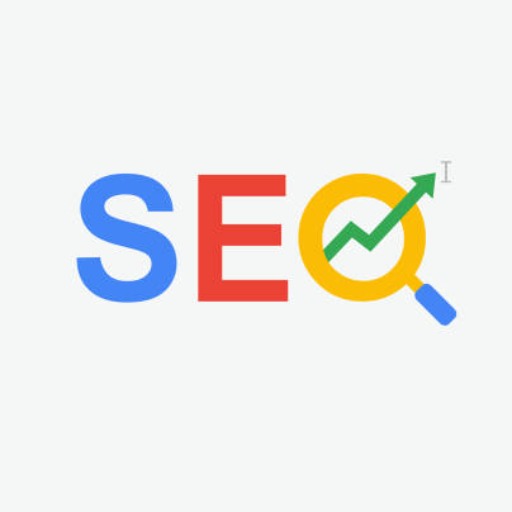
GPT API Advisor
AI-powered OpenAPI Specification Advisor

GPT Product Wizard
AI-powered tool for product innovation.
Jura & Recht - Mentor
AI-Powered Assistance for Law Students

- Research
- Note-Taking
- Document Conversion
- Archiving
- Image OCR
Common Questions About Text Extractor
What types of images can Text Extractor process?
Text Extractor can process a wide variety of image formats, including JPG, PNG, GIF, and BMP. The tool works best with images that have clear, high-contrast text.
Can Text Extractor handle handwritten text?
Text Extractor is primarily designed for printed text, and its accuracy with handwritten text may vary. It performs best with neatly written, legible handwriting.
Is there a limit to the amount of text that can be extracted?
There is no strict limit to the amount of text that can be extracted. However, the clarity and legibility of the text can impact the accuracy of the extraction.
Does Text Extractor require an internet connection?
Yes, Text Extractor is an online tool, and an internet connection is required to upload images and process the text extraction.
Can I use Text Extractor on mobile devices?
Yes, Text Extractor is fully compatible with mobile devices. You can easily upload images from your smartphone or tablet to extract text on the go.