Text to Image / Video Prompt Expert-AI-powered image & video prompt tool
AI-Powered Image & Video Prompt Creation
Are you creating a text-to-image or text-to-video prompt today?
Planning a video? Need help designing a narrative for it?
Do you have specific themes or styles in mind for your image or video?
Could you describe the mood or setting you're envisioning for your project?
Related Tools
Load More
Visual Prompter for Video
Crafts creative text-to-video prompts for Sora.
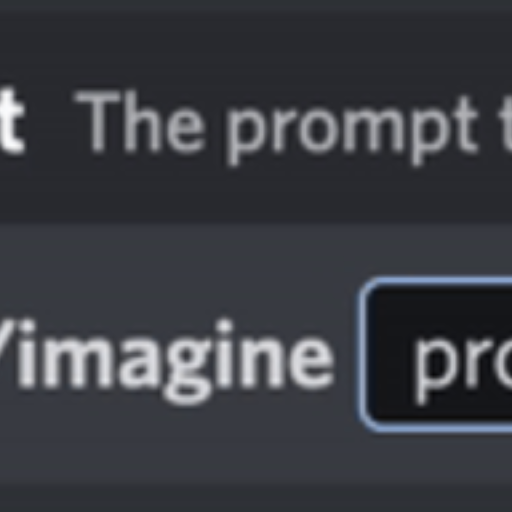
Mid-Promptor
Générateur de prompts Midjourney. Dites lui ce que vous voulez, il vous créera un prompt parfait !

Simple Image Prompt Maker
Quickly and simply create image prompts. Please enter your image concept.#GPTs "Let's all play together at chat.openai.com" 🎉 #ChatGPT #GPTbuilder #promptshare

Realistic AI Text to Video Prompt Designer
A GPT capable of providing prompts for realistic text to video generation

画像から超詳細なプロンプトを作成するツール - Create prompts from images
Create a very detailed prompt from the image. 画像からめっちゃ詳細なプロンプトを作成します。まずは解析して欲しい画像を送ってみてください。
Text Prompt Master
Expert in creating creative, detailed and copyright-safe image prompts
20.0 / 5 (200 votes)
Introduction to Text to Image / Video Prompt Expert
Text to Image / Video Prompt Expert is designed to assist users in creating effective and optimized text prompts for generating images and videos using AI tools like Midjourney. The primary purpose is to simplify the process of prompt creation, making it accessible to beginners and efficient for advanced users. It guides users through defining styles, camera choices, lighting, and other parameters to ensure high-quality outputs. For example, a user wanting to create a 'retro anime' style image can receive detailed guidance on how to structure their prompt, including aspect ratio, lighting, and specific stylistic elements.

Main Functions of Text to Image / Video Prompt Expert
Aesthetic and Style Guidance
Example
Guiding a user to create a 'cyberpunk' themed image by suggesting relevant keywords, color schemes, and visual elements.
Scenario
A user wants to generate a futuristic cityscape in a 'cyberpunk' style. The expert provides detailed suggestions on elements like neon lights, dark alleys, and high-tech gadgets, ensuring the prompt captures the desired aesthetic.
Camera and Lighting Pre-prompts
Example
Helping a user include specific camera angles and lighting techniques, such as 'dazzling chiaroscuro' for dramatic shadow effects.
Scenario
A user aims to create a portrait with dramatic lighting. The expert suggests using 'dazzling chiaroscuro' to highlight the contrast between light and shadow, enhancing the visual impact of the portrait.
Parameter Explanation and Customization
Example
Explaining the use of parameters like '--ar 16:9' for aspect ratio and '--v 5.2 --style raw' for version and style customization.
Scenario
An advanced user wants to fine-tune their image's aspect ratio and stylistic nuances. The expert breaks down the syntax and usage of Midjourney parameters, enabling precise control over the final output.
Ideal Users of Text to Image / Video Prompt Expert
Beginners in AI Art Creation
New users who are unfamiliar with prompt creation and AI tools. They benefit from step-by-step guidance on constructing effective prompts, understanding syntax, and learning about different artistic styles and parameters.
Advanced Users and Digital Artists
Experienced users and digital artists who seek to refine their prompt creation process. They benefit from detailed explanations of advanced parameters, stylistic suggestions, and efficiency tips for achieving high-quality outputs.

How to Use Text to Image / Video Prompt Expert
Step 1
Visit aichatonline.org for a free trial without login, no need for ChatGPT Plus.
Step 2
Prepare your concept by deciding on the style, mood, and key elements you want to include in your image or video prompt.
Step 3
Use specific keywords and descriptive language to detail your prompt, considering aspects such as lighting, composition, and subjects.
Step 4
Experiment with different parameters such as aspect ratio (--ar x:x), quality (--q 2), and style (--style raw) to refine your results.
Step 5
Save and document your successful prompts for future reference and share them with the community for feedback and improvements.
Try other advanced and practical GPTs
Finance | Analysis & Charts | SEC EDGAR
AI-driven insights for financial data

Website Building Expert
AI-driven WordPress guidance and solutions

中文故事大师
AI-powered Chinese storytelling made easy.

Trend Tracker📈
AI-powered social media trend insights.
Prompt Enhancer
AI-Powered Prompt Enhancement Tool

Seabiscuit Sales Strategist
AI-powered insights to elevate your sales.

Simplexity (TM)
AI-Powered Insights at Your Fingertips
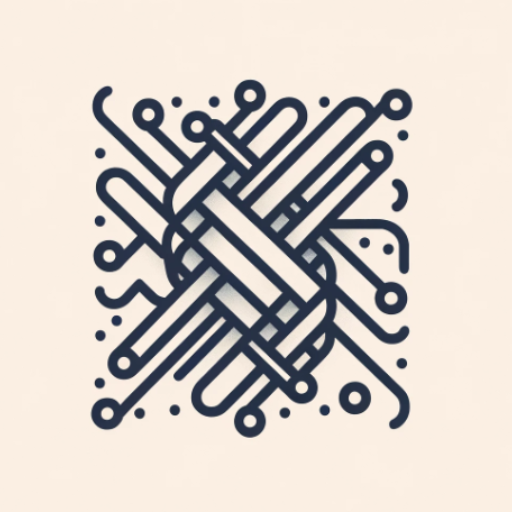
NameGPT
AI-powered name creation, made simple.

Coding X
AI-powered solutions for complex software challenges

UI/UX Assistant
AI-powered insights to improve UI/UX
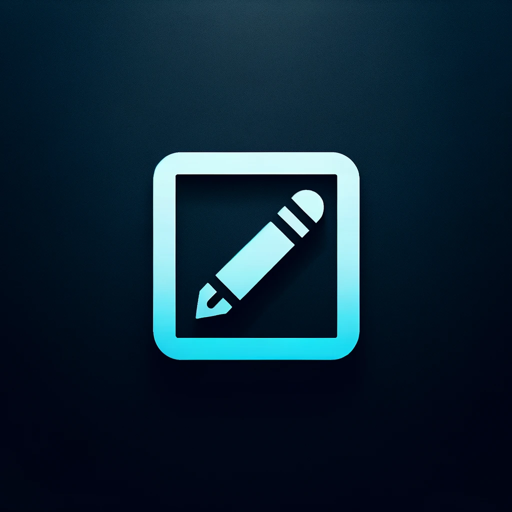
X Post Hook Generator
AI-powered post generator for impactful content

Academic Analyzer
AI-powered academic article analysis

- Social Media
- Marketing
- Presentations
- Concept Art
- Video Content
Detailed Q&A about Text to Image / Video Prompt Expert
What is the primary function of Text to Image / Video Prompt Expert?
The primary function is to assist users in creating effective text prompts for generating images and videos, providing detailed guidelines and examples to achieve desired outcomes.
Can I use Text to Image / Video Prompt Expert without a subscription?
Yes, you can use the tool for free by visiting aichatonline.org, which offers a free trial without requiring login or a ChatGPT Plus subscription.
What kind of styles and themes can I explore with this tool?
You can explore various styles and themes such as 'punks,' 'cores,' 'waves,' 3D cartoon, retro anime, dazzling chiaroscuro, and more, allowing for a wide range of creative expressions.
How do I optimize my prompts for better results?
To optimize your prompts, use clear and specific descriptive language, experiment with different parameters (e.g., --ar for aspect ratio, --q for quality), and refine based on the generated output to better match your vision.
What are the common use cases for this tool?
Common use cases include creating visual content for social media, enhancing academic presentations, generating concept art for creative projects, designing marketing materials, and producing engaging video content.