Video To GIF-video to GIF converter tool
AI-powered video to GIF conversion
Please convert this video file to GIF!
Please convert the first 5 seconds to a GIF
Related Tools
Load More
GIF Maker
I create unique GIFs by blending images as per your instructions.

Image to Video
Image analysis and video creation
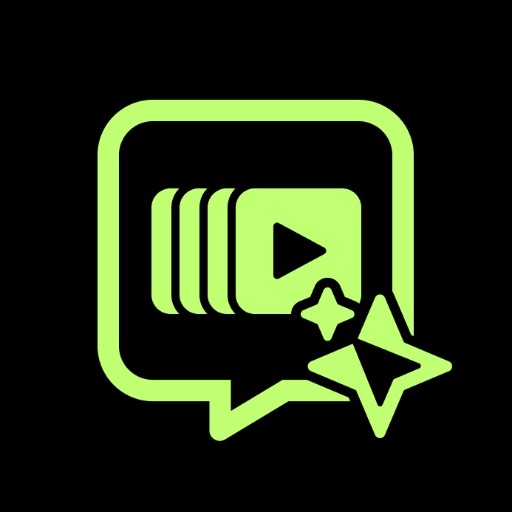
GIF · Animation Studio
Make any GIF by describing a witty concept · Tip: Keep playing... 🎬 Version 3.5

GIF Maker
Creates humorous, story-driven GIFs with consistent characters

Animated GIF Maker
Creates smart, dynamic animated GIFs from scene descriptions

Video To Images
Convert video into images. And these images can be used to transform into a text summary.
20.0 / 5 (200 votes)
Introduction to Video To GIF
Video To GIF is a tool designed to help users easily convert video clips into animated GIFs. The primary purpose is to streamline the process of creating GIFs, which are highly popular on social media, websites, and messaging platforms due to their ability to convey emotions, reactions, or short sequences in a visually appealing and shareable format. The tool emphasizes user-friendliness, providing step-by-step guidance and customization options to ensure that the resulting GIF meets the user’s specific needs. For example, a social media manager might use Video To GIF to create a looping GIF from a promotional video clip to engage followers on Twitter, or a teacher might convert a tutorial video into a GIF to highlight a specific process in a classroom presentation.

Main Functions of Video To GIF
Video Trimming and Selection
Example
A user can select a specific part of a video, such as a 10-second highlight from a longer clip, to convert into a GIF.
Scenario
A sports enthusiast wants to capture and share a specific moment, like a goal in a soccer match. They can trim the video to include only the goal and convert that segment into a GIF for easy sharing on social media.
Resolution and Frame Rate Adjustment
Example
Users can adjust the resolution of the GIF, choosing between high-definition and lower resolutions to optimize for file size or visual clarity.
Scenario
A graphic designer needs to create a GIF for a website banner that must load quickly without sacrificing too much visual quality. They can reduce the resolution and frame rate to ensure the GIF is lightweight and loads efficiently.
Customization of Looping and Speed
Example
The tool allows users to control how many times the GIF loops and adjust the speed of the animation, either slowing it down or speeding it up.
Scenario
An educator is preparing a presentation on a complex mechanical process. They can slow down the GIF speed to ensure that each step is clearly visible to the audience, helping them better understand the procedure.
Ideal Users of Video To GIF
Social Media Managers and Content Creators
These users frequently create and share content across platforms like Twitter, Instagram, and Facebook. They benefit from Video To GIF by turning video highlights into engaging, loopable content that can increase interaction and visibility on social media. The ability to quickly generate GIFs from video allows them to react to trends and shareable moments in real-time, enhancing their content strategy.
Educators and Trainers
Educators can use Video To GIF to create short, repeatable instructional animations from longer videos, making complex ideas easier to digest for students. For example, a science teacher could turn a video of a chemical reaction into a GIF to repeatedly show the reaction process in class, aiding in student comprehension.

How to Use Video To GIF
Step 1
Visit aichatonline.org for a free trial without login. No need for ChatGPT Plus.
Step 2
Upload your video file by dragging it into the conversion tool or selecting it from your device. Make sure the file is in a supported format like MP4, MOV, or AVI.
Step 3
Choose the start and end times for the GIF. This allows you to trim the video to the exact portion you want converted.
Step 4
Set your desired settings like resolution, frame rate, and file size. For faster loading, aim for smaller resolutions and fewer frames per second.
Step 5
Click the 'Convert' button, and within moments, your GIF will be ready for download. You can now save it or share it across platforms.
Try other advanced and practical GPTs
Droop - Image Generator with commands
AI-powered image creation at your command.

Animate Me
Transform your photos into anime with AI

SCM Chat
AI-powered insights for smarter supply chains.
ListenGPT
AI-powered listener for thoughtful transcription.

AI Product Hunter
AI-Powered Solutions for Every Need
Data Insight Analyst
AI-powered insights for smarter decisions

OrangePro
AI-driven content insights at your fingertips

Corporate Insight Expert
AI-powered insights for public companies
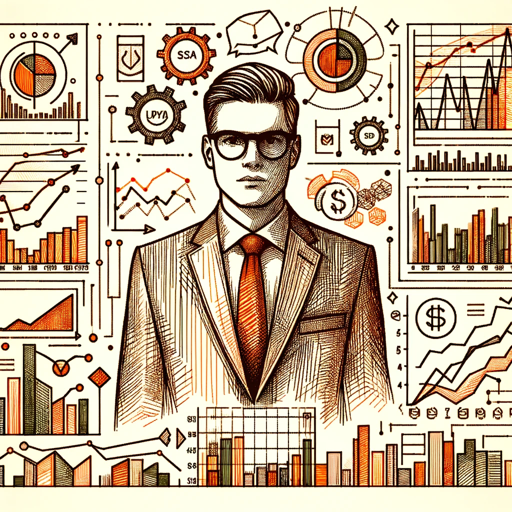
Free Logo Maker: Design Your Brand Identity
AI-powered logo design for everyone

May
AI-Powered Assistance for Every Task

Pink Pill Stories
AI-powered personalized bedtime stories.

Batman | Dark Knight 🦇
AI-powered conversations with Batman for strategic and creative problem-solving.
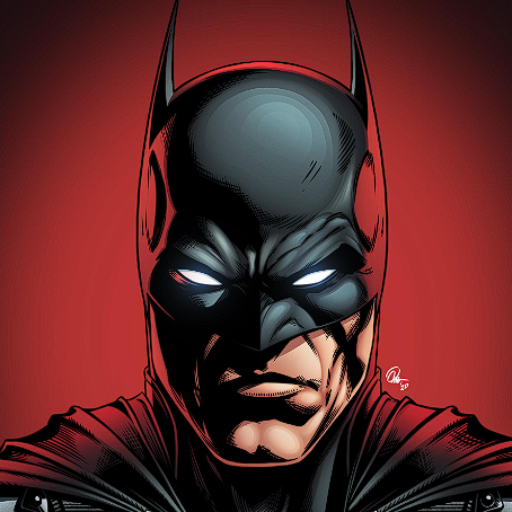
- Social Media
- Marketing
- Presentations
- Tutorials
- Memes
Q&A About Video To GIF
What video formats are supported for conversion?
Video To GIF supports MP4, MOV, AVI, and many other common formats. It ensures smooth conversion from various video types to GIF without quality loss.
Is there a file size limit for videos?
For optimal performance, we recommend keeping video files under 100 MB. However, larger files can also be processed, though they may take longer to convert.
Can I customize the quality of my GIF?
Yes, you can set the resolution, frame rate, and compression settings to control both file size and quality. This flexibility ensures you get the best balance between appearance and performance.
Are there any restrictions on the length of the video clip?
While you can technically convert longer videos, it's recommended to keep GIFs under 15 seconds to ensure faster loading and smaller file sizes, especially for sharing.
Can I convert videos from URLs or only uploaded files?
Currently, Video To GIF focuses on locally uploaded files for greater control over quality and conversion speed. URL-based conversions may be added in future updates.